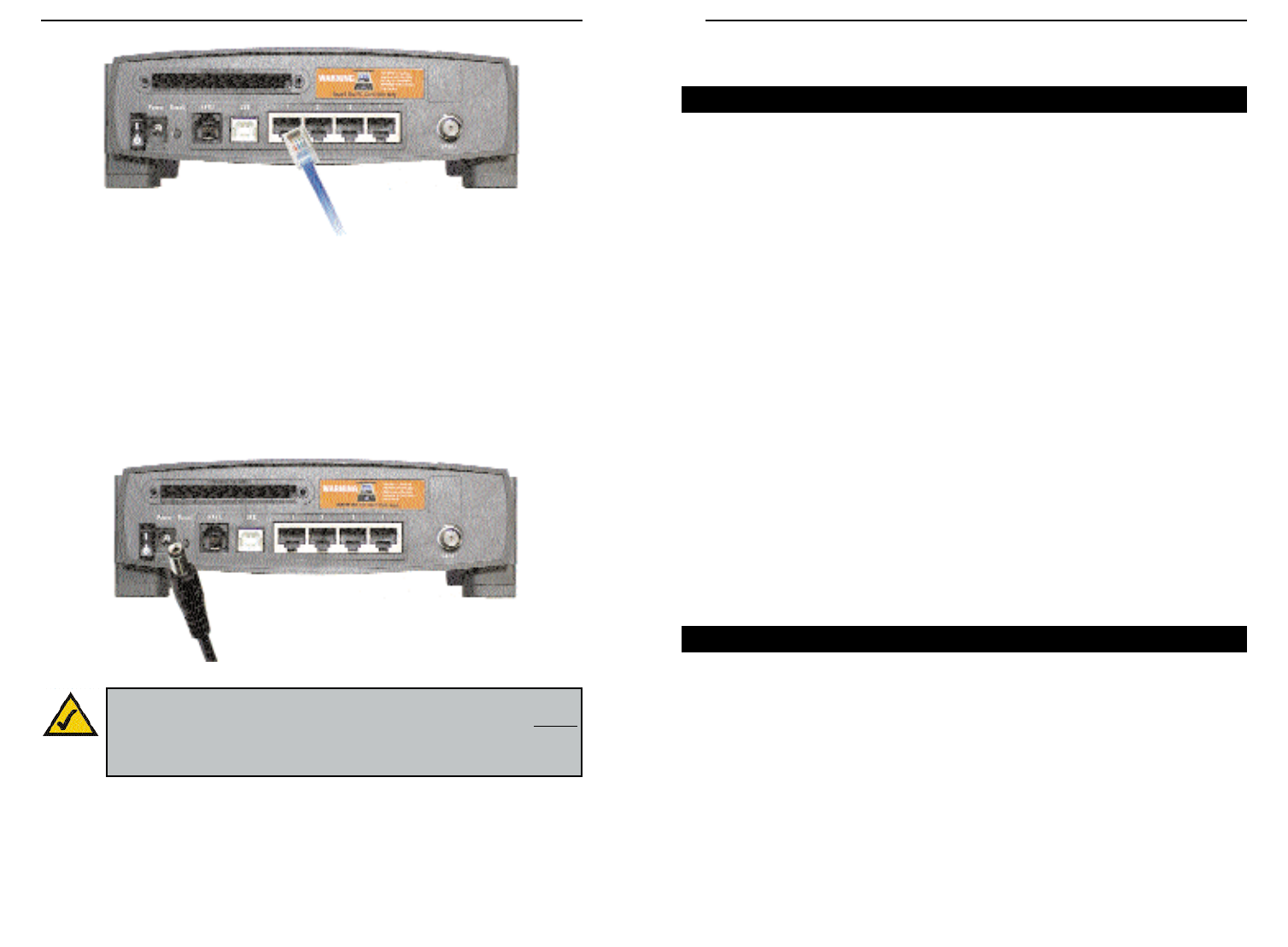Cable Gateway
Chapter 4: Configuring the PCs
The instructions in this chapter will help you configure each of your comput-
ers to be able to communicate with the Cable Gateway.
To do this, you need to configure your PC’s network settings to obtain an IP (or
TCP/IP) address automatically (called DHCP). Computers use IP addresses to
communicate with each other across a local network or the Internet.
You will need to know which operating system your computer is running, such
as Windows 95, 98, Me, 2000, or XP. One way to find out which operating sys-
tem you have is by clicking the Start button and selecting the Settings option.
Then, open the Control Panel, and double-click the System icon. The screen
that appears should display your operating system.
You may need to configure each computer you are connecting to the Cable
Gateway.
The next few pages show you, step by step, how to configure your network set-
tings based on the type of Windows operating system you are using.
If your operating system is not referenced here, refer to your operating system’s
documentation.
Once you've configured your computers, continue to “Chapter 5: Using the
Cable Gateway’s Web-based Utility.”
1. Go to the Network screen. Do this by clicking the Start button, selecting
Settings and opening the Control Panel. From there, double-click the
Network icon.
11
Instant Broadband
®
Series
10
Overview
Make sure there is an Ethernet cable connected from the Cable Gateway to every
PC that you want on your local network. If you are connecting more than four
PCs to the Cable Gateway via the Ethernet, you will also need to connect a hub
or switch to the Cable Gateway.
4. Connect the power adapter to the Cable Gateway, as shown in Figure 3-4.
Plug the other end of the power adapter into the electrical outlet, preferably
a surge protector.
5. Turn on the Cable Gateway. Then, turn on the first PC that you want to use
to configure the Cable Gateway.
Go to “Chapter 4: Configuring the PCs.”
Figure 3-3
Note: If you have a Linksys wireless PC Card, be sure to fully insert
it into the PC Card slot on the back of the Cable Gateway before
turning on the power. You must have this card inserted in order to
use the Cable Gateway's wireless features.
Figure 3-4
Windows 95, 98, and Me