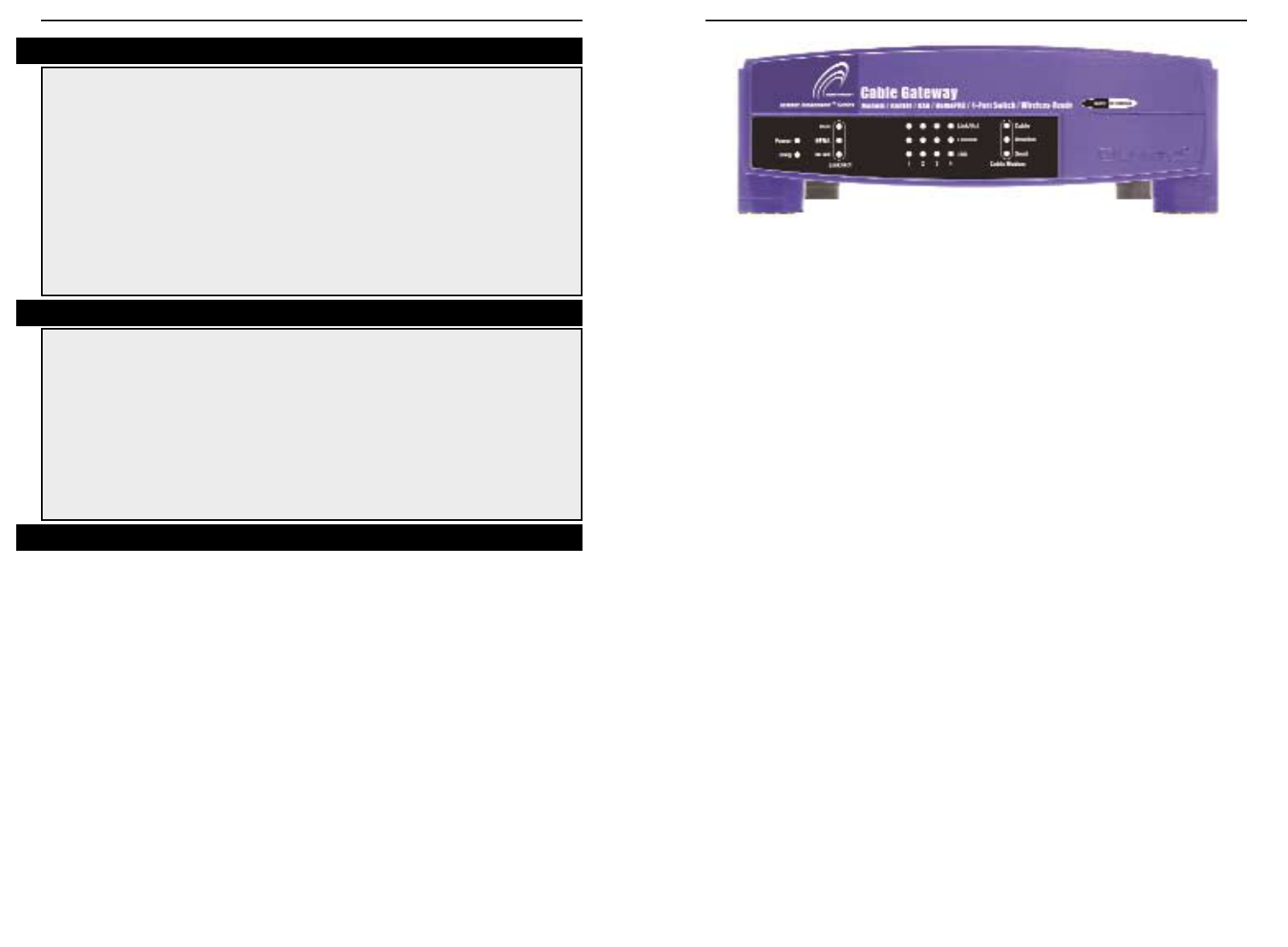Cable Gateway
Instant Broadband
®
Series
76
Link/Act Green. The Link/Act LED serves two purposes. If
the LED is solid, the Cable Gateway is successfully
connected to a device through the corresponding port
(1, 2, 3, or 4). If the LED is flashing, the Cable
Gateway is actively sending or receiving data over that
port.
Full/Col Green. The Full/Col LED serves two purposes. If this
LED is solid, the connection made through the corre-
sponding port (1, 2, 3 or 4) is running in Full Duplex
mode, otherwise it is operating in Half Duplex mode.
If the LED flashes, the connection is experiencing col-
lisions. Occasional collisions are normal.
100 Green. This LED is solid when a successful 100Mbps
connection is made through the corresponding port (1,
2, 3 or 4). If this LED does not light up, then the con-
nection speed on that port is 10Mbps.
Cable Modem - Cable Green. This LED will go through a series of flashes
as the Cable Gateway goes through its startup and reg-
istration process. It will remain solid when registra-
tion is complete and the Cable Gateway is operational.
Cable Modem - Receive Green. This LED flashes when data is being received
through the cable Gateway interface.
Cable Modem - Send Green. This LED flashes when data is being trans-
mitted through the Cable Gateway Interface.
Proceed to “Chapter 3: Connecting the Cable Gateway.”
Power Green. The Power LED is solid when the Cable Gateway is
powered on.
Diag Red. If the Diag LED is solid or flashes after the startup
process, the Cable Gateway may be malfunctioning. See
"Appendix A: Troubleshooting" if you encounter this problem.
Link/Act USB Green. This LED is solid when a PC is connected to the Cable
Gateway via USB, and drivers are installed.
Link/Act HPNA Green. This LED is solid when the Cable Gateway is con-
nected to another HPNA device or an HPNA network.
Link/Act WLAN Green. This LED is solid when a wireless PC Card (model
number WPC11, not included) is installed and functioning in
the Cable Gateway. The LED flashes during wireless activity.
The Cable Gateway’s Front Panel LEDs
Figure 2-2
Briefly pressing the Reset Button, along with rebooting the Cable Gateway,
will refresh the Cable Gateway’s connections. If the Cable Gateway locks up,
simply press the Reset Button or power it down for three to five seconds.
Pressing the Reset Button and holding it in for a few seconds will clear all of
the Cable Gateway’s data and restore the factory defaults. This should be done
only if you are experiencing networking problems and have exhausted all of
the other troubleshooting options. By resetting the Cable Gateway, you run the
risk of creating conflicts between your PCs’ actual IP Addresses and what the
Cable Gateway thinks the IP Addresses of the PCs should be. You may be
forced to reboot each network PC.
The Reset Button
You should only reboot the Cable Gateway after all other troubleshooting
methods have been exhausted but before calling Linksys Technical Support.
There are three ways to reboot the Cable Gateway:
1) Briefly press the Reset Button.
2) Turn the Cable Gateway’s power off for a few seconds and power it back on
again.
3) Unplug the Cable Gateway’s power adapter and plug it back in again.
Rebooting the Cable Gateway may cause conflicts with IP Addresses.
Rebooting the Cable Gateway