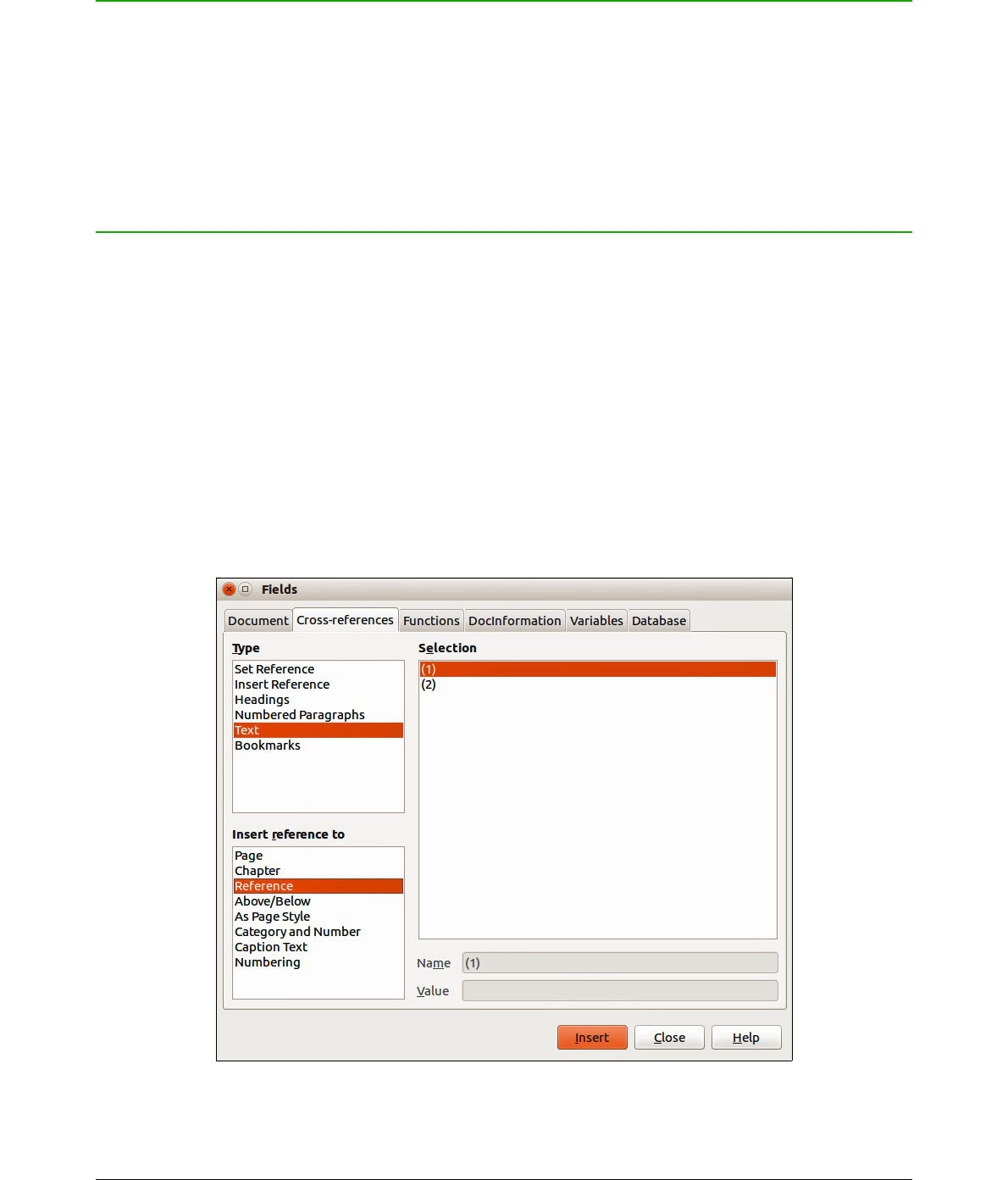Introduction
When a formula is inserted into a document, LibreOffice Writer inserts the formula into a frame and
treats the formula as an OLE object. Double-clicking on an inserted formula will open the Formula
Editor in LibreOffice Math allowing you to edit the formula. For more information on creating and
editing formulas, please refer to Chapter 1 Creating & Editing Formulas.
This chapter explains what options you can change for each individual formula within your Writer
document. Please refer to the chapters on styles in the Writer Guide for information on how to
change the default settings for frame styles for OLE objects.
Automatic formula numbering
Automatic numbering of formulas for cross reference purposes can only be carried out in
LibreOffice Writer.
Numbering
1) Start a new line in your document.
2) Type fn and then press the F3 key. A two column table with no borders is inserted into your
document with the left column containing a sample formula and the right column containing
a reference number, as shown below.
(1)
3) Delete the sample formula and insert your formula as an object in the left column. See
Chapter 1 Creating & Editing Formulas for more information on inserting formulas.
4) Alternatively, you can first insert your formula into the document, then carry Steps 1 and 2
above replacing the sample formula with your formula.