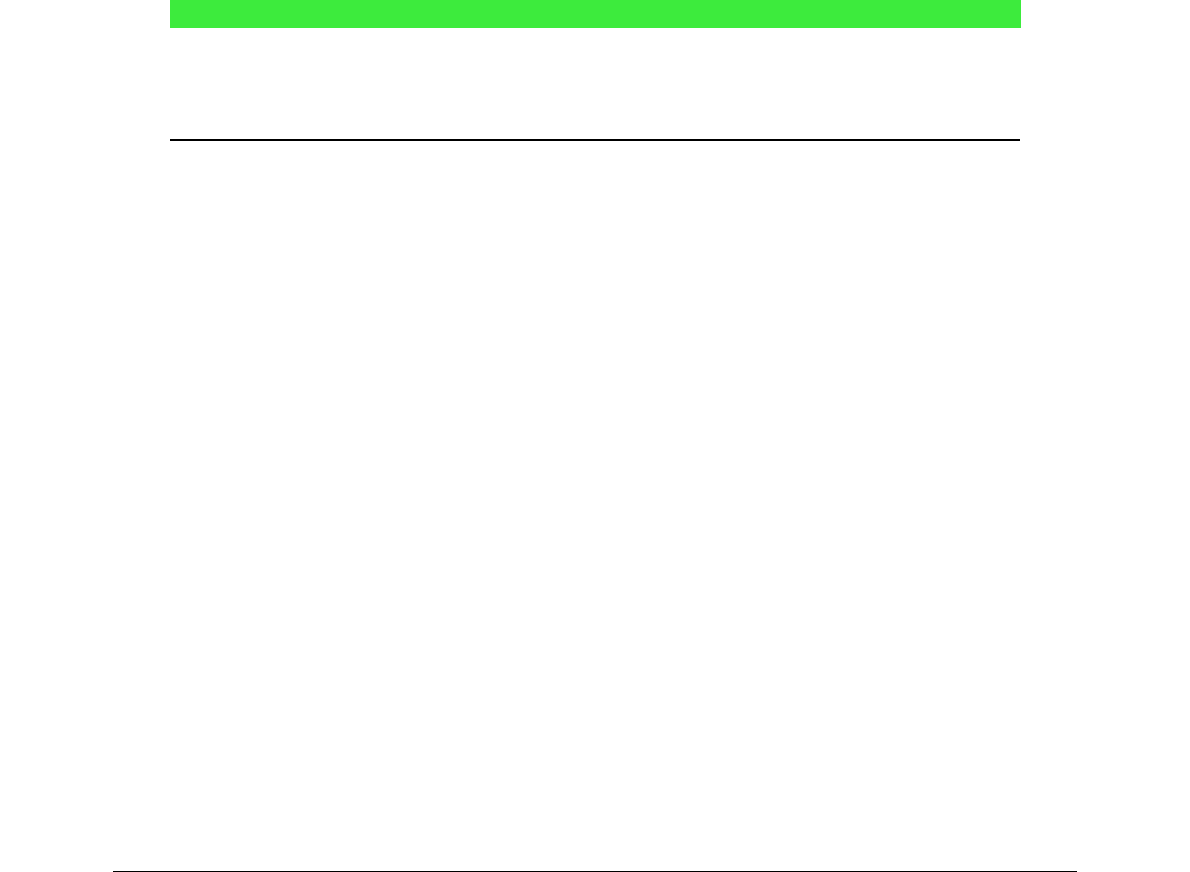Current formula spacing
To change the spacing used for the current formula in Math or another LibreOffice module:
1) Click in the markup language in the Formula Editor.
2) Go to Format > Spacing on the main menu bar to open the Spacing dialog (Figure 11).
3) Click Category and select one of the options from the drop-down list. The options in the
Spacing dialog change according to the category selected.
4) Enter new values for the spacing category and click OK.
5) Check the result in your formula. If not to your satisfaction, repeat the above steps.
Default formula spacing
To change the default spacing used for all formulas in Math or another LibreOffice module:
1) Before inserting any formulas in your document, go to Format > Spacing on the main
menu bar to open the Spacing dialog (Figure 11).
2) Click Category and select one of the options from the drop-down list. The options in the
Spacing dialog change according to the category selected.
3) Click Default and confirm your changes to the formula spacing. Any formulas created from
this point on will use the new spacing for formulas.
4) Click OK to save your changes and close the Spacing dialog.
Note
If you have already inserted formulas into your document and you change the spacing,
only formulas inserted after the change in spacing will use the new default settings. You
have to individually change the spacing of formulas already inserted if you want these
formulas to use the same spacing as the default settings.
Spacing options
Use Category in the Spacing dialog (Figure 11) to determine the formula element for which you
would like to specify the spacing. The appearance of the dialog depends on the selected category.
A preview window shows you which spacing is modified through the respective boxes.
• Category – pressing this button allows you to select the category for which you would like
to change the spacing.
• Spacing – defines the spacing between variables and operators, between lines, and
between root signs and radicals.
– Line Spacing – determines the spacing between lines.
– Root Spacing – determines the spacing between the root sign and radicals.
• Indexes – defines the spacing for superscript and subscript indexes.
– Superscript – determines the spacing for superscript indexes.
– Subscript – determines the spacing for subscript indexes.
• Fractions – defines the spacing between the fraction bar and the numerator or
denominator.
– Numerator – determines the spacing between the fraction bar and the numerator.
– Denominator – determines the spacing between the fraction bar and the denominator.
• Fraction Bars – defines the excess length and line weight of the fraction bar.
– Excess length – determines the excess length of the fraction line.
– Weight – determines the weight of the fraction line.
Chapter 1 Creating & Editing Formulas | 33