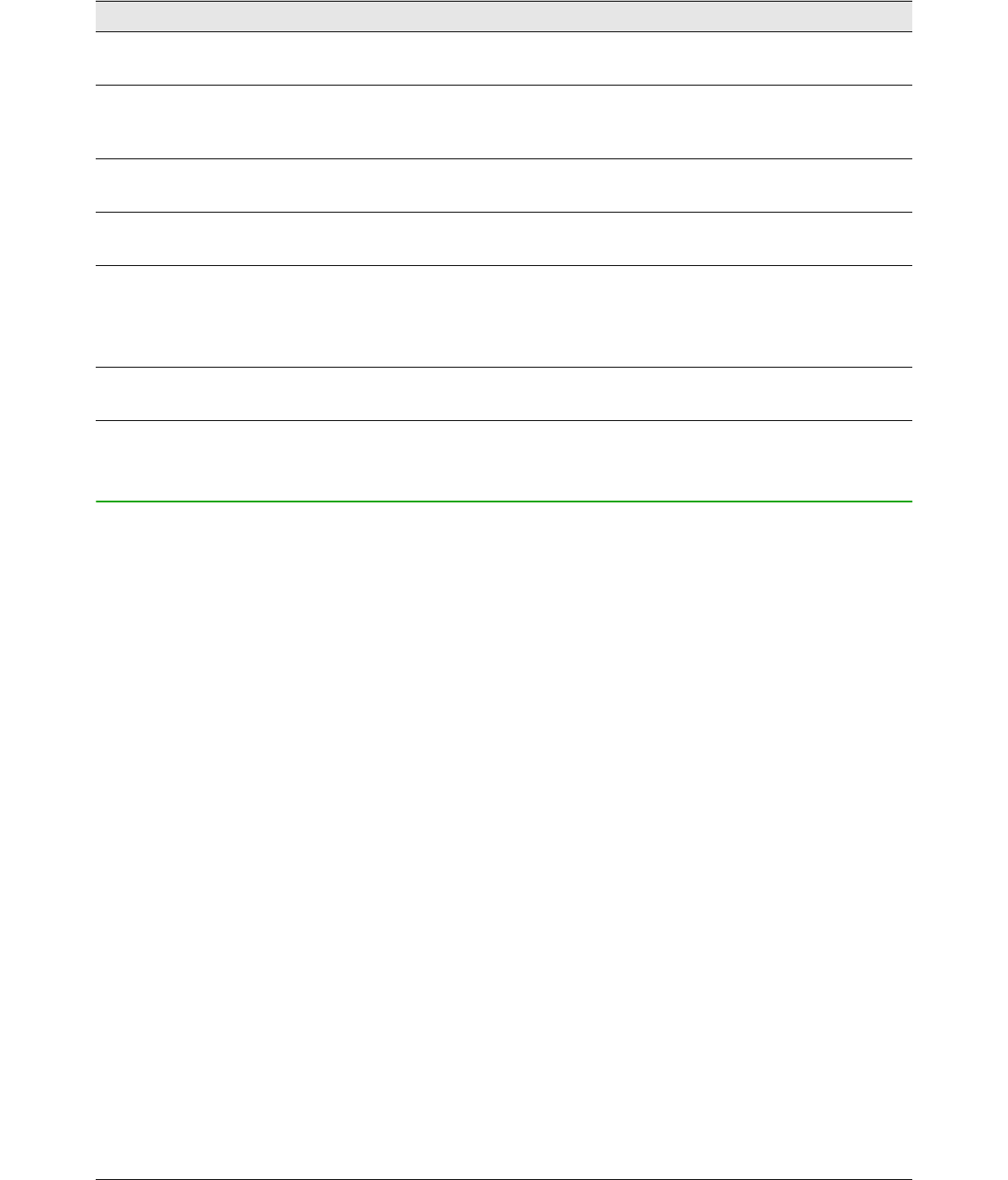Table 1: Free support for LibreOffice users
Free LibreOffice support
Ask LibreOffice
Questions and answers from the LibreOffice community
http://ask.libreoffice.org/en/questions/
Documentation
User guides, how-tos, and other documentation.
http://www.libreoffice.org/get-help/documentation/
https://wiki.documentfoundation.org/Documentation/Publications
FAQs
Answers to frequently asked questions
http://wiki.documentfoundation.org/Faq
Mailing lists
Free community support is provided by a network of experienced users
http://www.libreoffice.org/get-help/mailing-lists/
International support
The LibreOffice website in your language.
http://www.libreoffice.org/international-sites/
International mailing lists
http://wiki.documentfoundation.org/Local_Mailing_Lists
Accessibility options
Information about available accessibility options.
http://www.libreoffice.org/get-help/accessibility/
What you see may be different
Illustrations
LibreOffice runs on Windows, Linux, and Mac OS X operating systems, each of which has several
versions and can be customized by users (fonts, colors, themes, window managers). The
illustrations in this guide were taken from a variety of computers and operating systems. Therefore,
some illustrations will not look exactly like what you see on your computer display.
Also, some of the dialogs may be differ because of the settings selected in LibreOffice. You can
either use dialogs from your computer system (default) or dialogs provided by LibreOffice. To
change to using LibreOffice dialogs:
1) On Linux and Windows operating systems, go to Tools > Options > LibreOffice >
General on the main menu bar to open the dialog for general options.
2) On a Mac operating system, go to LibreOffice > Preferences > General on the main
menu bar to open the dialog for general options.
3) Select Use LibreOffice dialogs in Open/Save dialogs to display the LibreOffice dialogs on
your computer display.
4) Click OK to save your settings and close the dialog.
Icons
The icons used to illustrate some of the many tools available in LibreOffice may differ from the
ones used in this guide. The icons in this guide have been taken from a LibreOffice installation that
has been set to display the Galaxy set of icons.
If you wish, you can change your LibreOffice software package to display Galaxy icons as follows:
1) On Linux and Windows operating systems, go to Tools > Options > LibreOffice > View on
the main menu bar to open the dialog for view options.
Preface 13