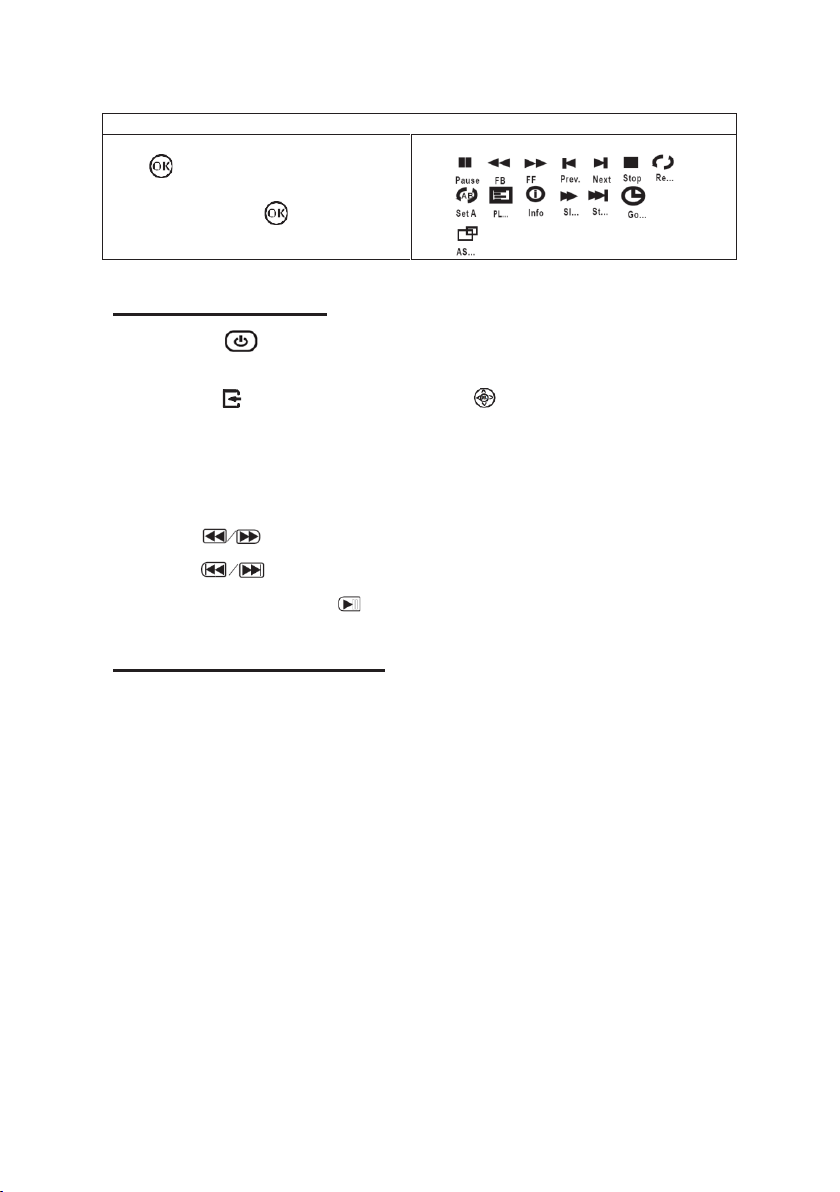Using DVD playback
1. Press the button to turn on the projector and the power indicator light up
GREEN.
2. Press the /SOURCE button to enter and use buttons to search the DVD mode.
3. Open the disc cover and insert a playable DVD or CD disc, make sure the label side
is facing up, and then close the disc cover.
4. The player will scan the disc, and then the playback will start automatically.
5. If a disc menu appears on the screen, see "Using the disc menu" for details.
6. Press button to search forwards and backwards quickly.
7. Press button to search next or previous file.
8. During playback, press the button to pause and press again to resume.
Using Bluetooth Playback
Pairing to Bluetooth Wireless Speakers or Sound Bar
NOTE: Bluetooth is ON by default when the projector first powers ON.
Bluetooth can be turned ON or OFF from the OPTIONS Menu.
1. Enable Bluetooth on the receiver (external speakers, sound bar, etc.) to
which you wish to connect. Devices such as smartphones, tablets, or
computers are not Bluetooth receivers and will not connect to the projector.
To eliminate confusion, you should disable Bluetooth on all receivers to
which you do not wish to connect.
2. Power on the projector and make sure the projector's Bluetooth is ON (see
note above). The projector will begin searching for nearby Bluetooth devices
to connect to, and will automatically initiate pairing.
3. When successfully paired, the Bluetooth receiver should indicate it is
connected, usually with a chime or other audible noise. Check the user
manual on your Bluetooth receiver for more information.
4. When successfully connected, the projector will display the Bluetooth
receiver's name on the top right portion of the Main Menu screen, and sound
played from the projector will be heard through the Bluetooth receiver.