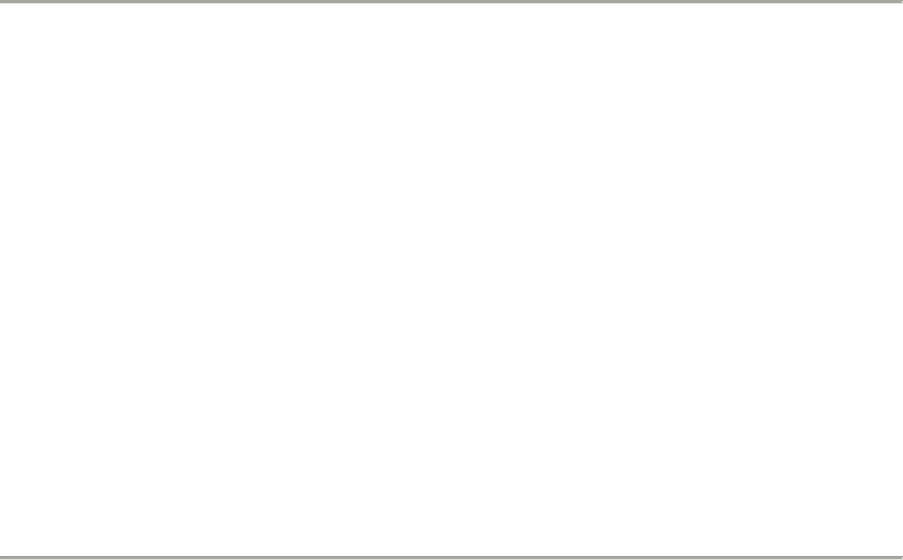19
New Label Track - This creates a new Label Track, which can be very useful for textual annotation.
New Time Track - This creates a new Time Track, which is used to vary the speed of playback over
time.
Remove Tracks - This command removes the selected track or tracks from the project. Even if only
part of a track is selected, the entire track is removed. You can also delete a track by clicking the X in
its upper-left corner. To cut out only part of the audio in a track, use Delete or Silence.
Align Tracks... - All the Align functions work on whole tracks or groups of tracks, not on selections,
even if they span across multiple tracks. They all operate by time-shifting tracks (moving them left or
right), making it easier to synchronize tracks or get rid of silence at the beginning. The cursor or
selection stays in the same place unless you use "Align and move cursor..." below:
Align and move cursor... - same as the functions above, except that the cursor or selection is moved
along with the tracks. That allows you to shift the tracks without losing your relative place.
Add Label at Selection - This menu item lets you create a new label at the current selection. You can
title the label by typing with the keyboard and then hitting "Enter" when you're done.
Add Label at Playback Position - This menu item lets you create a new label at the current location
where you are playing or recording. Do this if you want to mark a certain passage while you're
listening to it. You can title the label by typing with the keyboard and then hitting "Enter" or
"Return" when you're done. Only available whilst audacity is playing.
Generate Menu
If you choose an item from the Generate menu when there are no tracks in a project, a new track is
created. Otherwise, the current track is used. If a track is selected and the cursor is placed in a single
place in the track audio is inserted at the cursor position. The default duration is 30 seconds. The
audio created will replace the any selection, otherwise it is inserted into the track, shifting up later
parts of the track.
Silence - inserts silence
Tone... - you can create a Sine wave, Square wave, or Sawtooth wave.
White Noise - inserts random audio samples, which sounds like pure static.
Any items which appear after these three built-ins are VST, Ladspa, or Nyquist plug-ins. It is
possible for a poorly written plug-in to crash Audacity, so always save your work before using
a plug-in. Note that any effect that doesn't take any audio as input will automatically be
placed in the Generate menu.
Effect Menu
The items in this menu only work when you have audio selected. Audacity does not have any real-
time effects; you must select the audio, apply the effect, and then listen to the results. Most effects