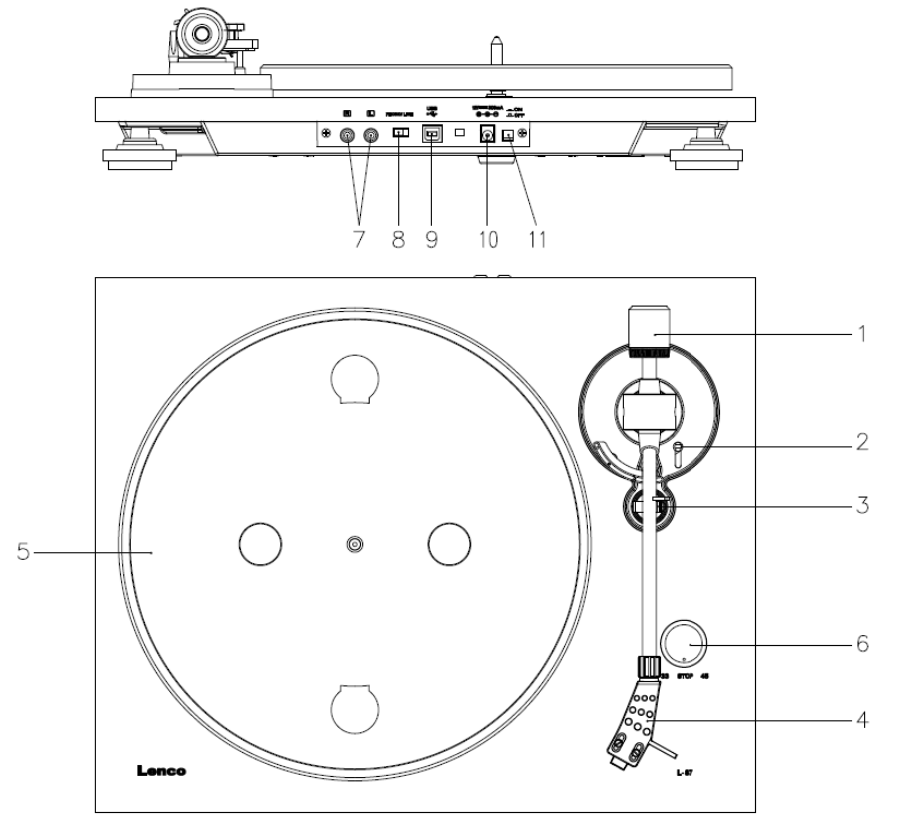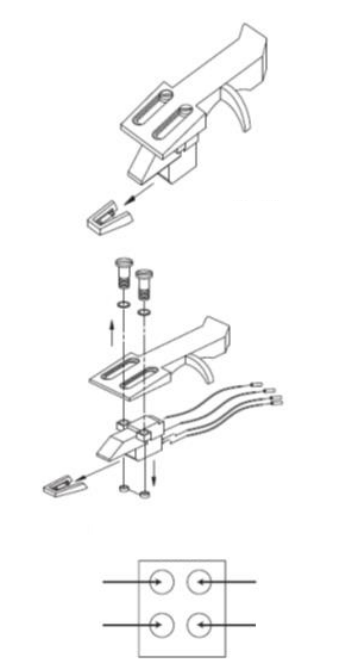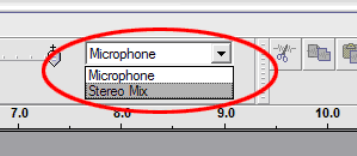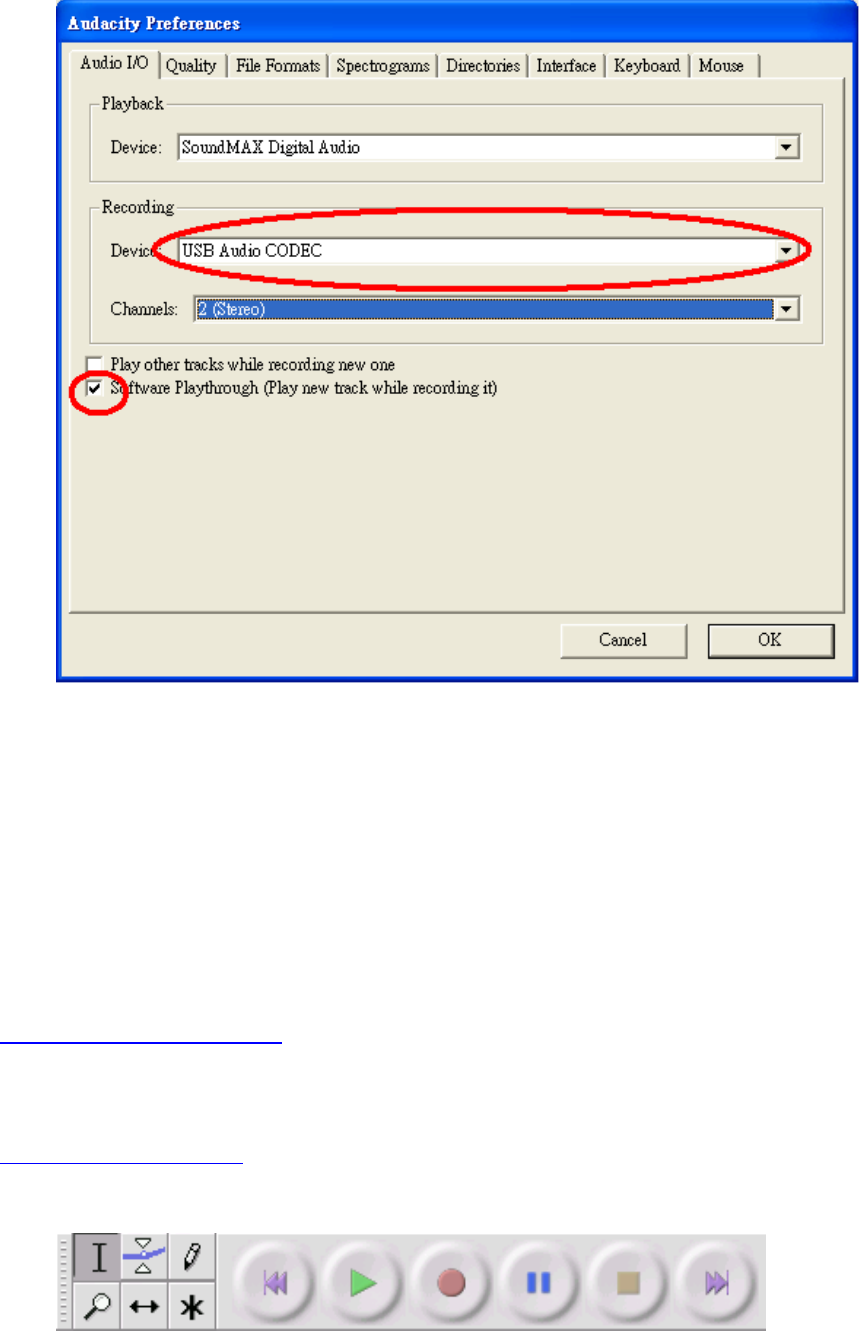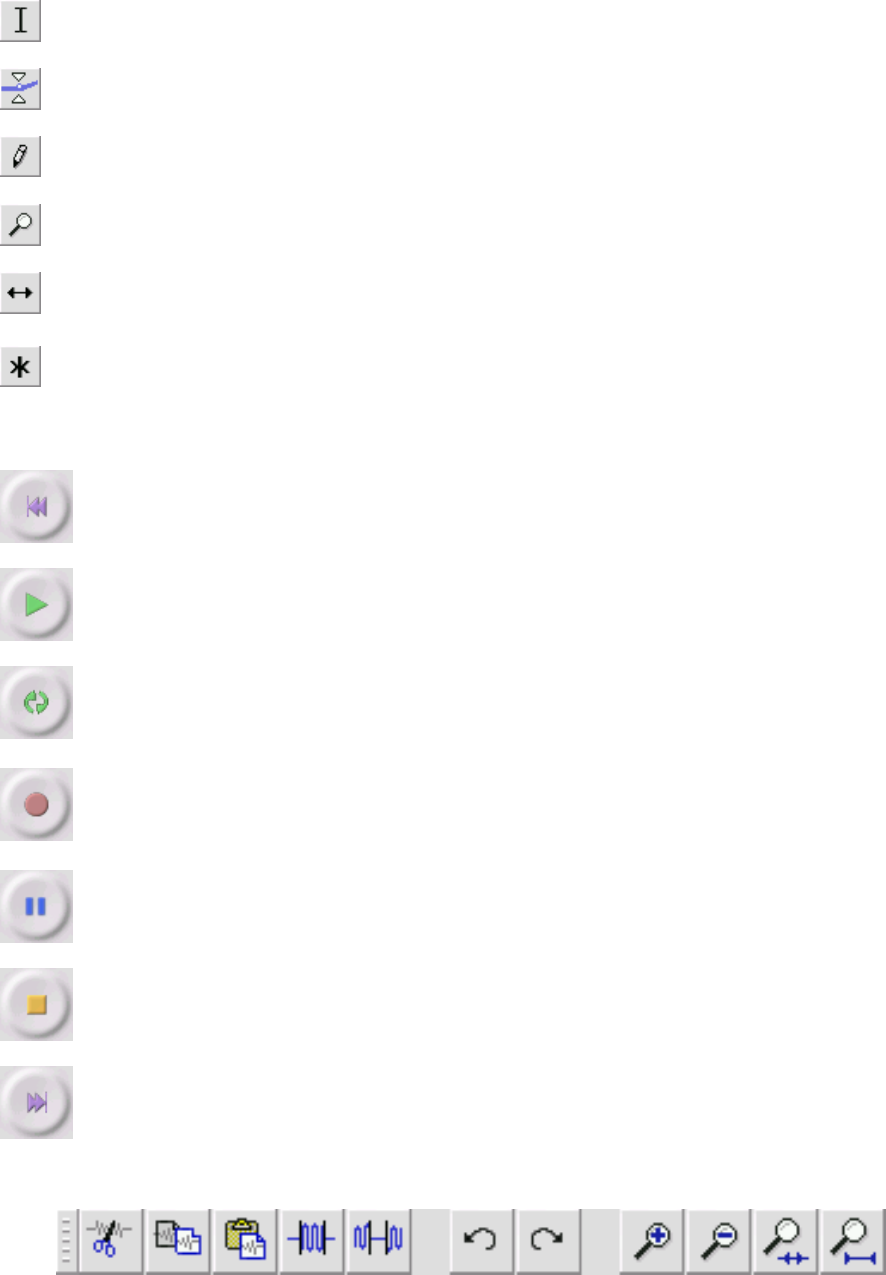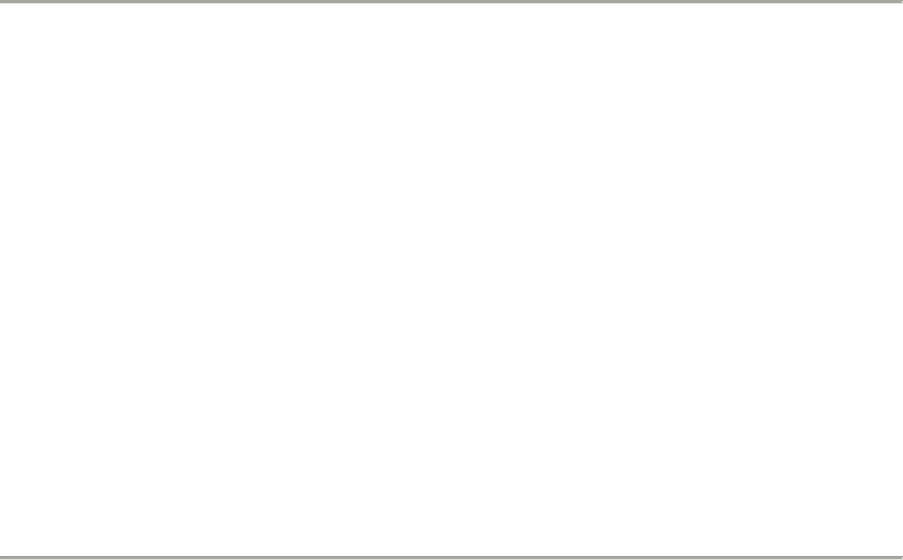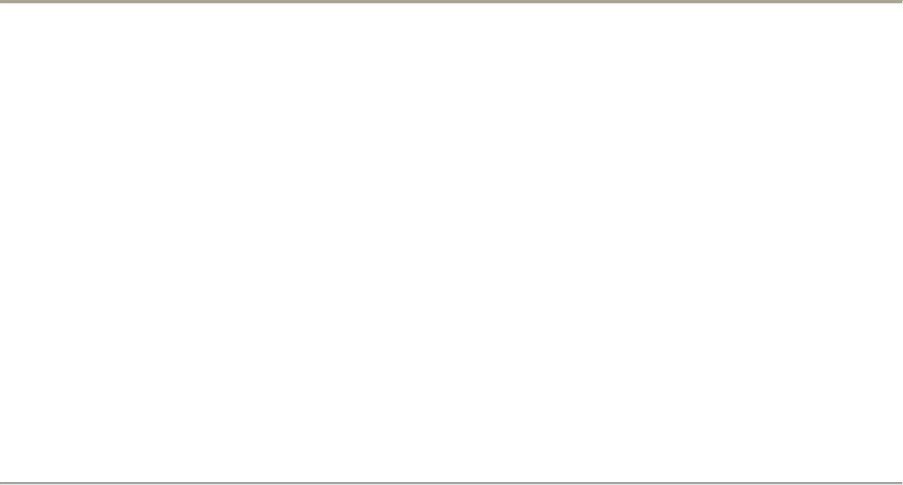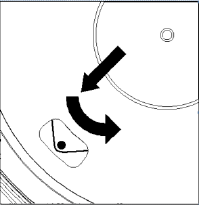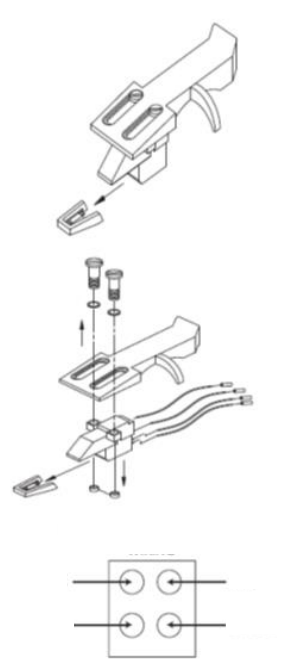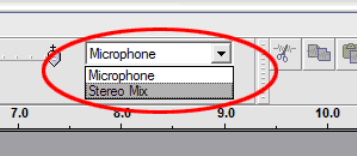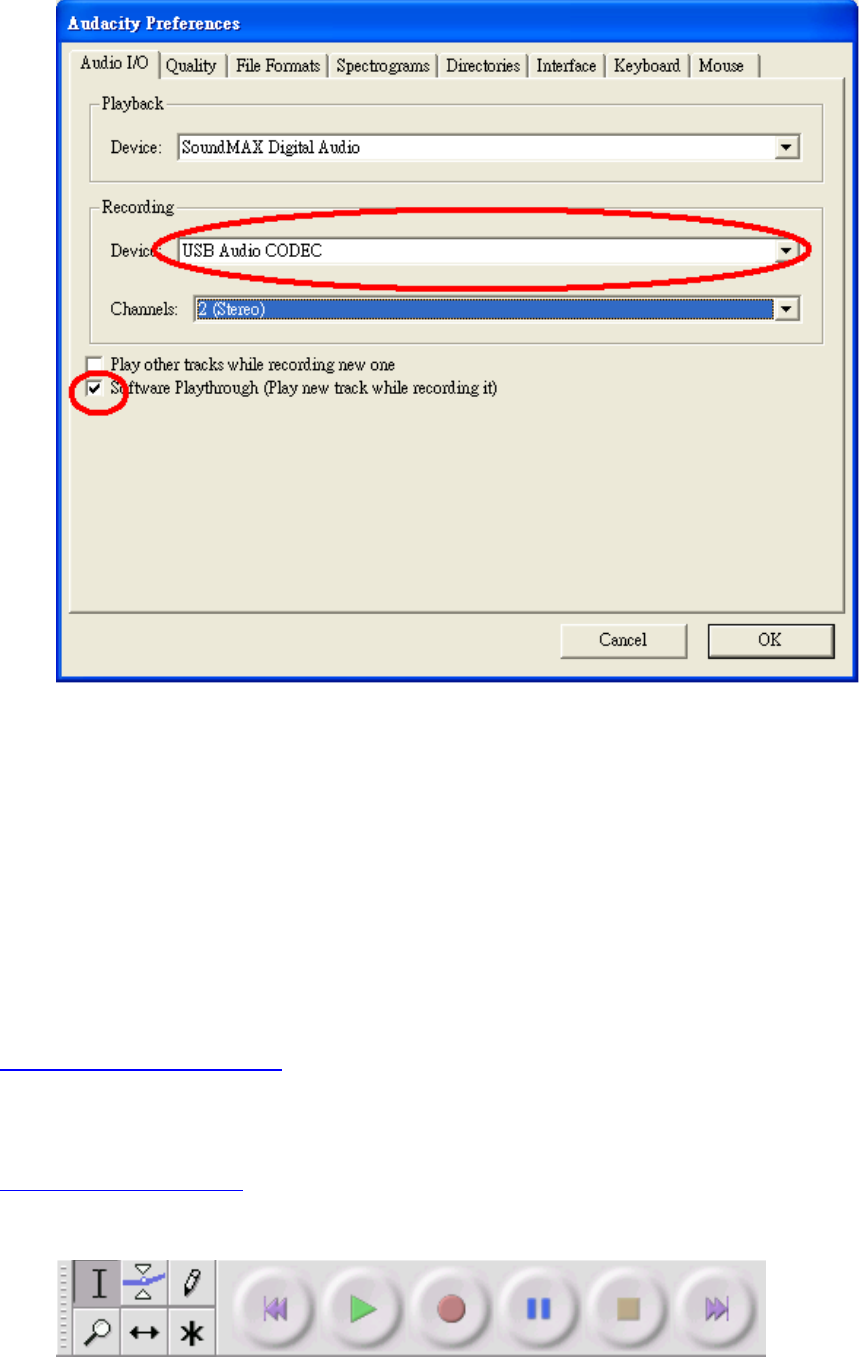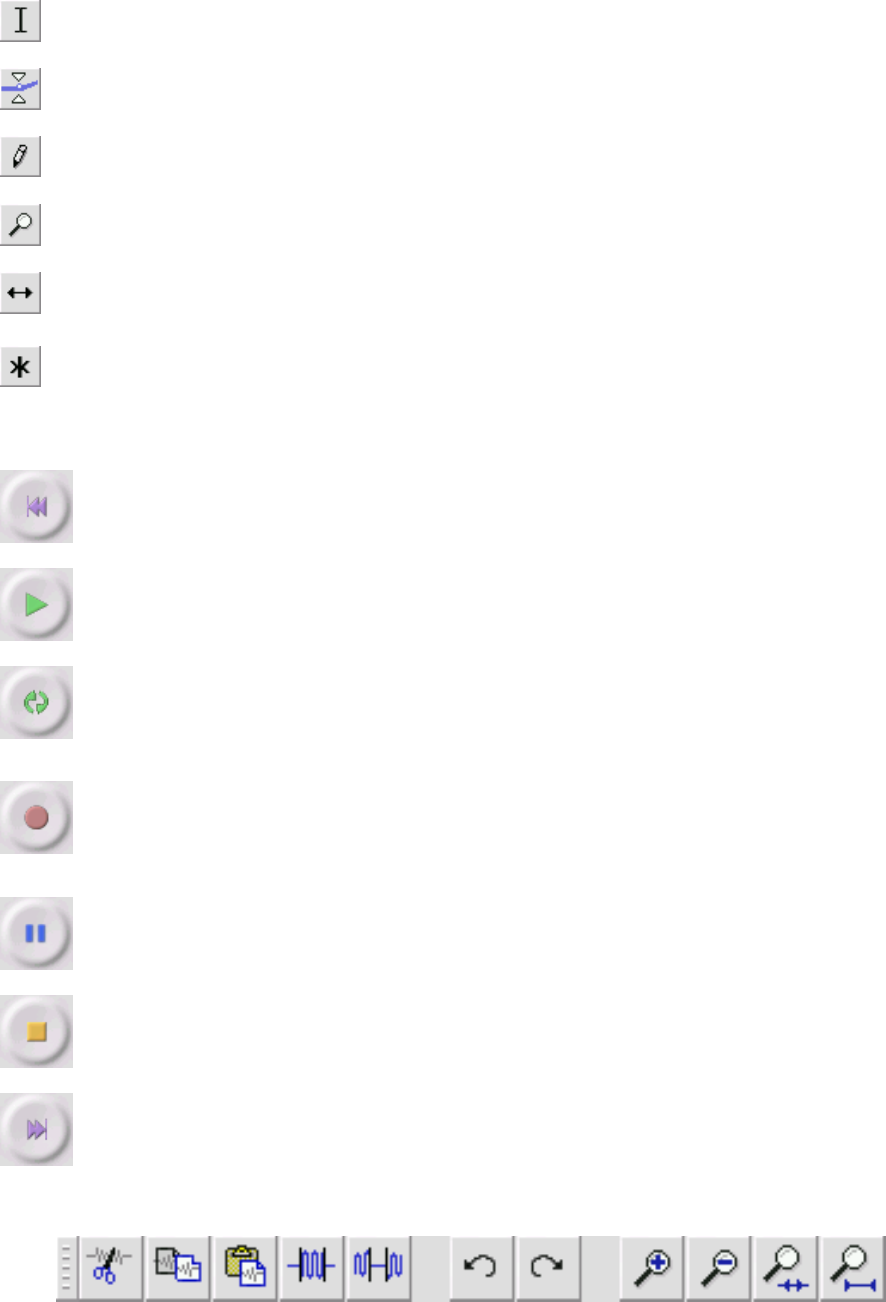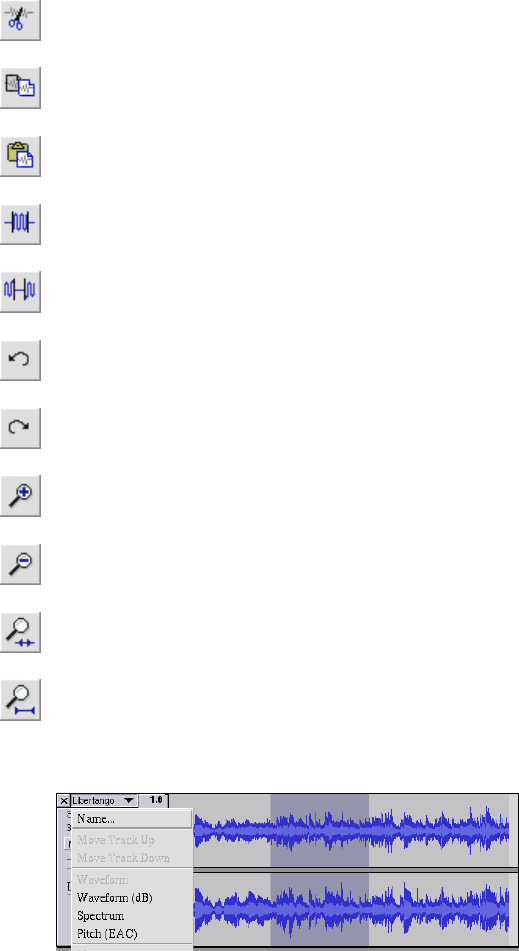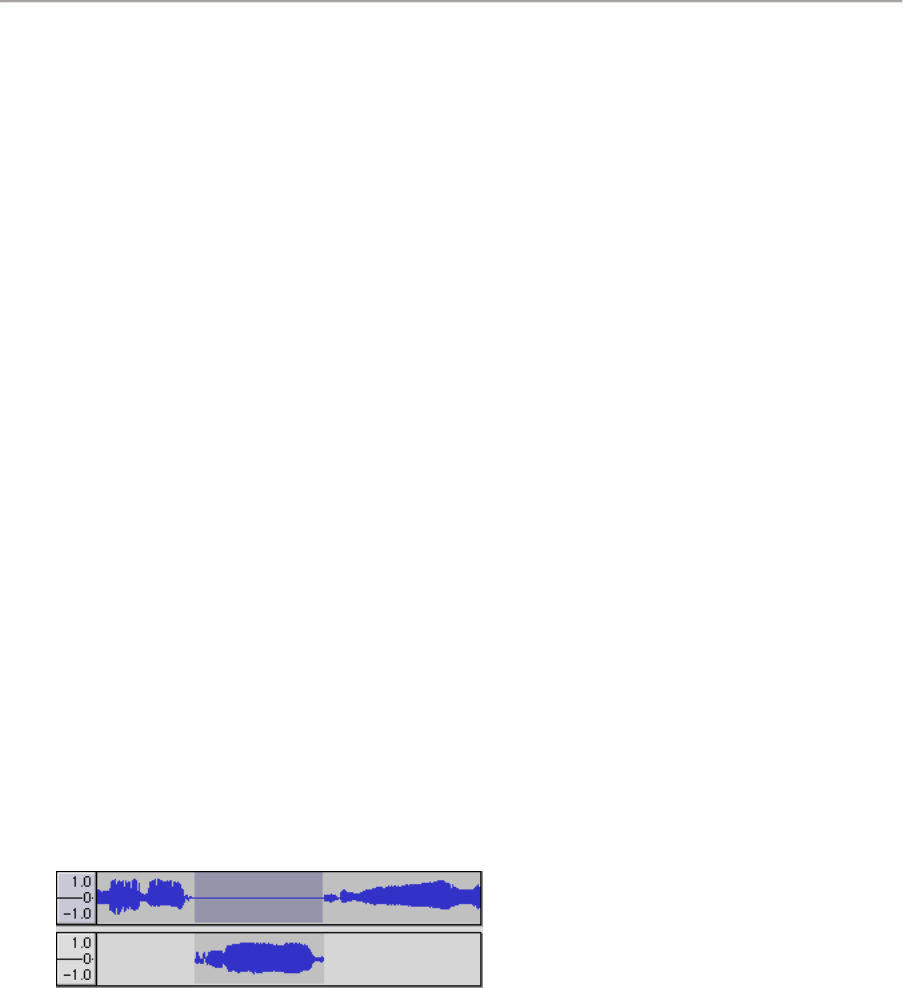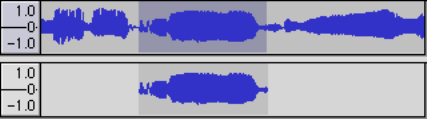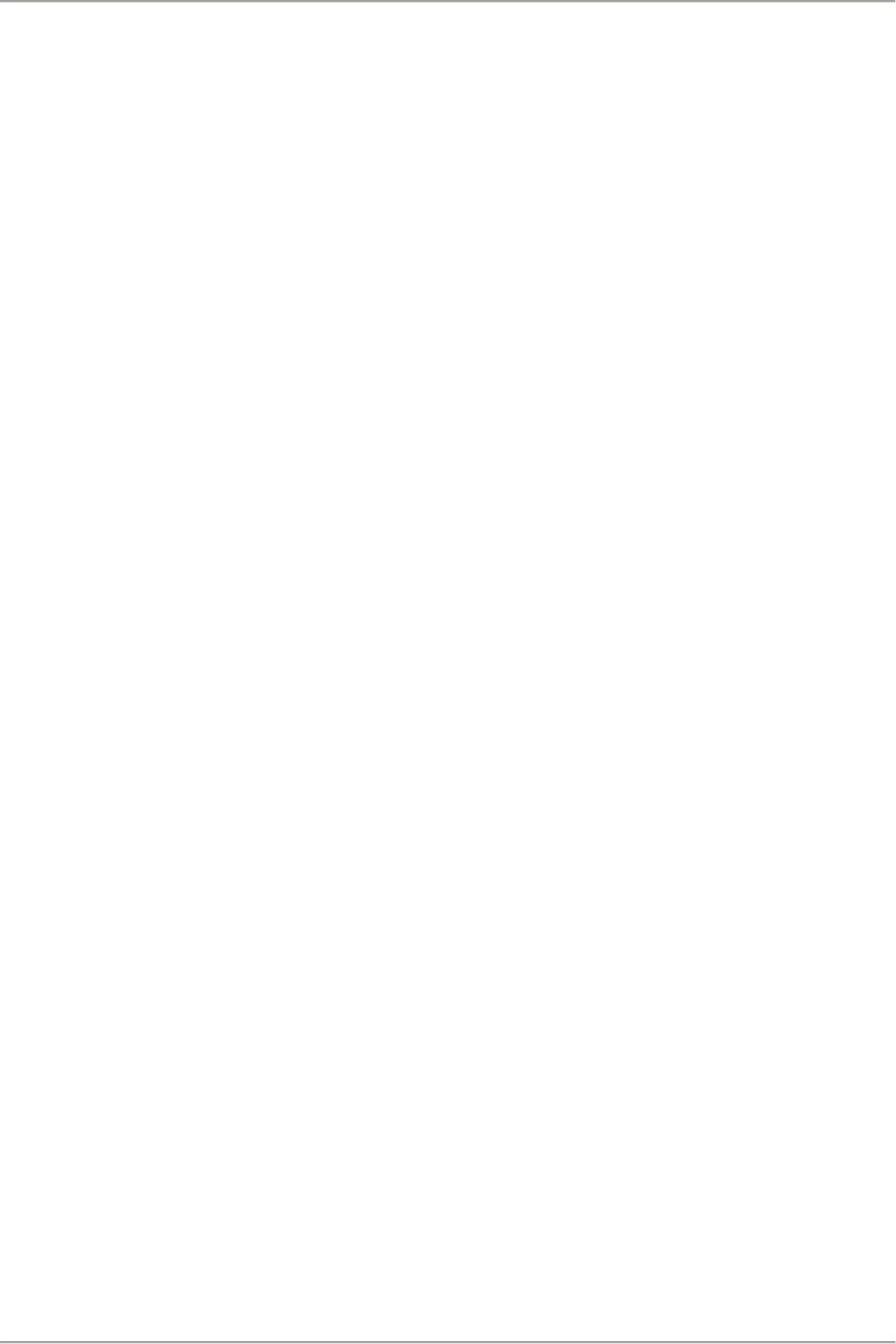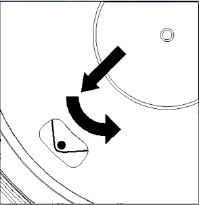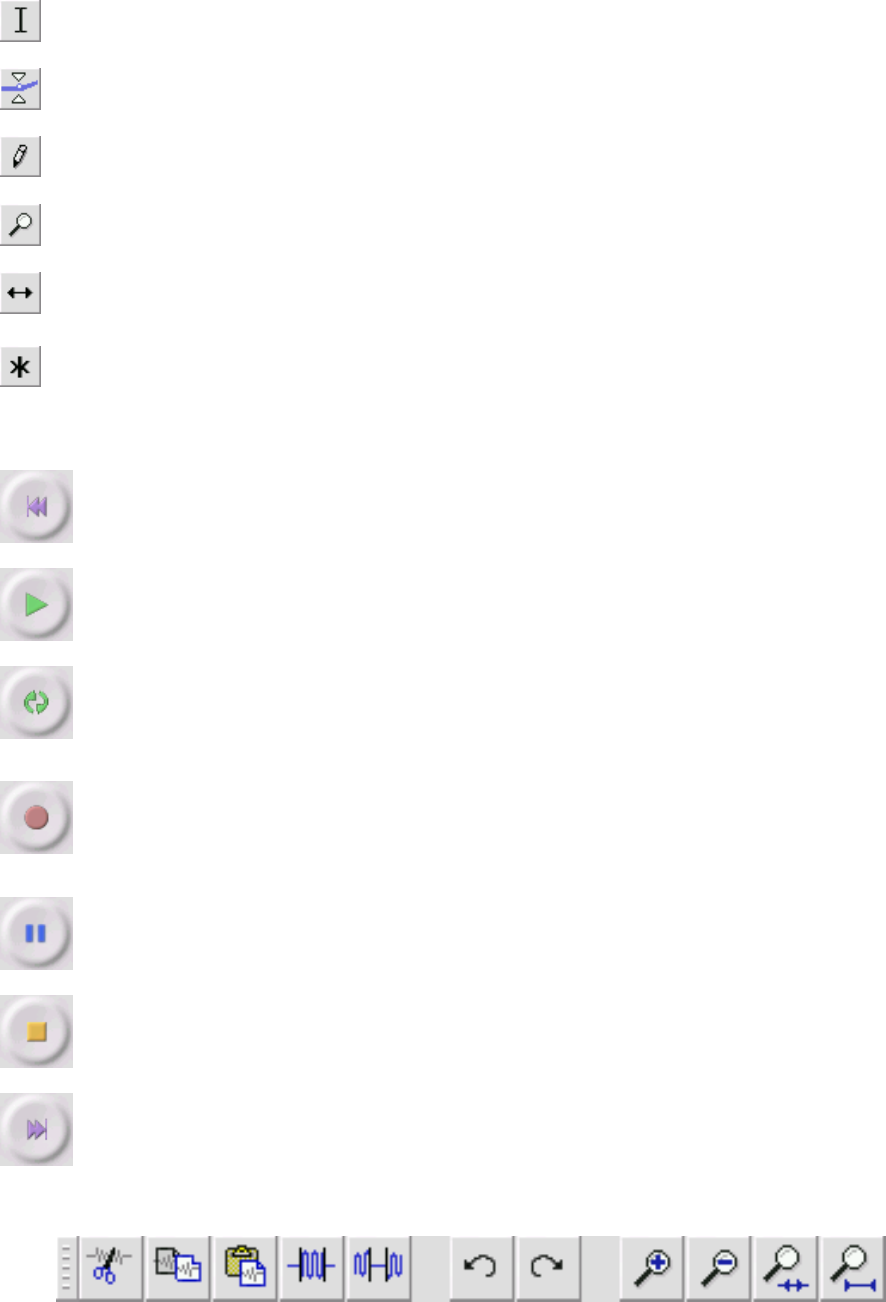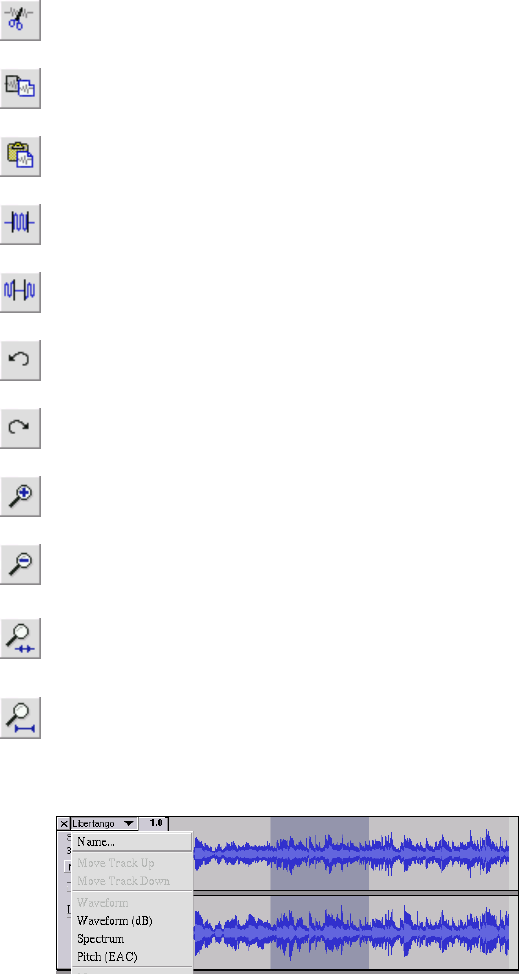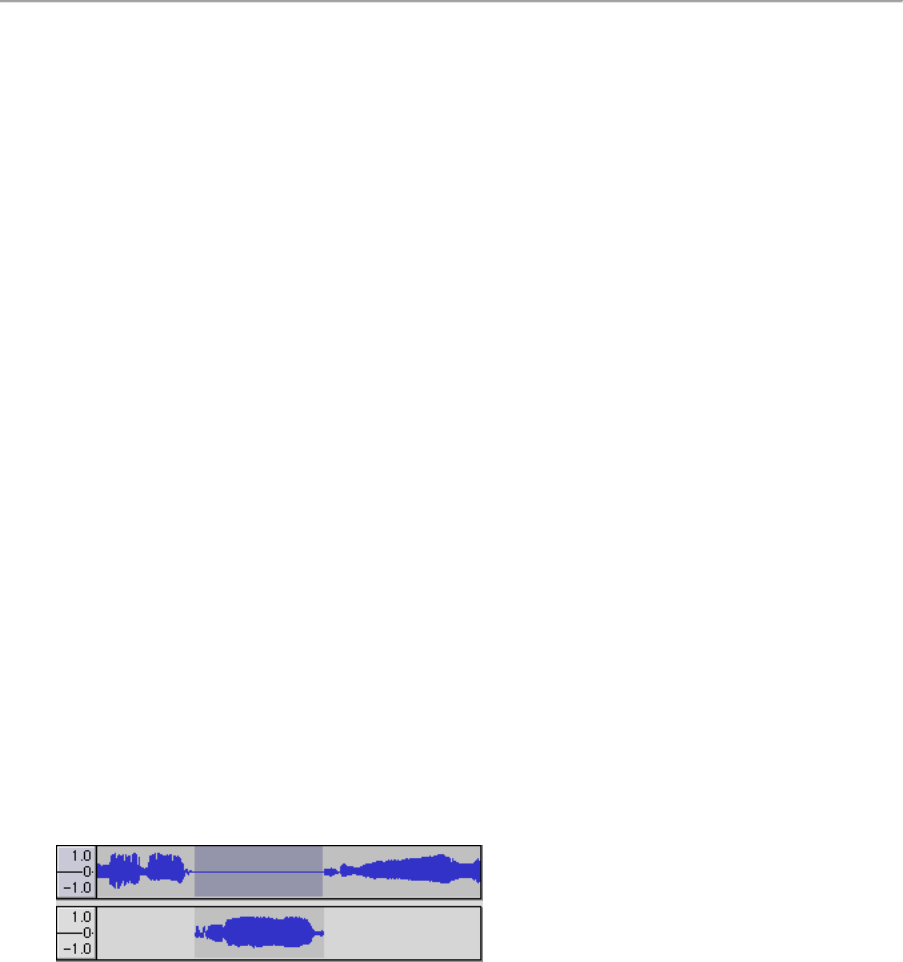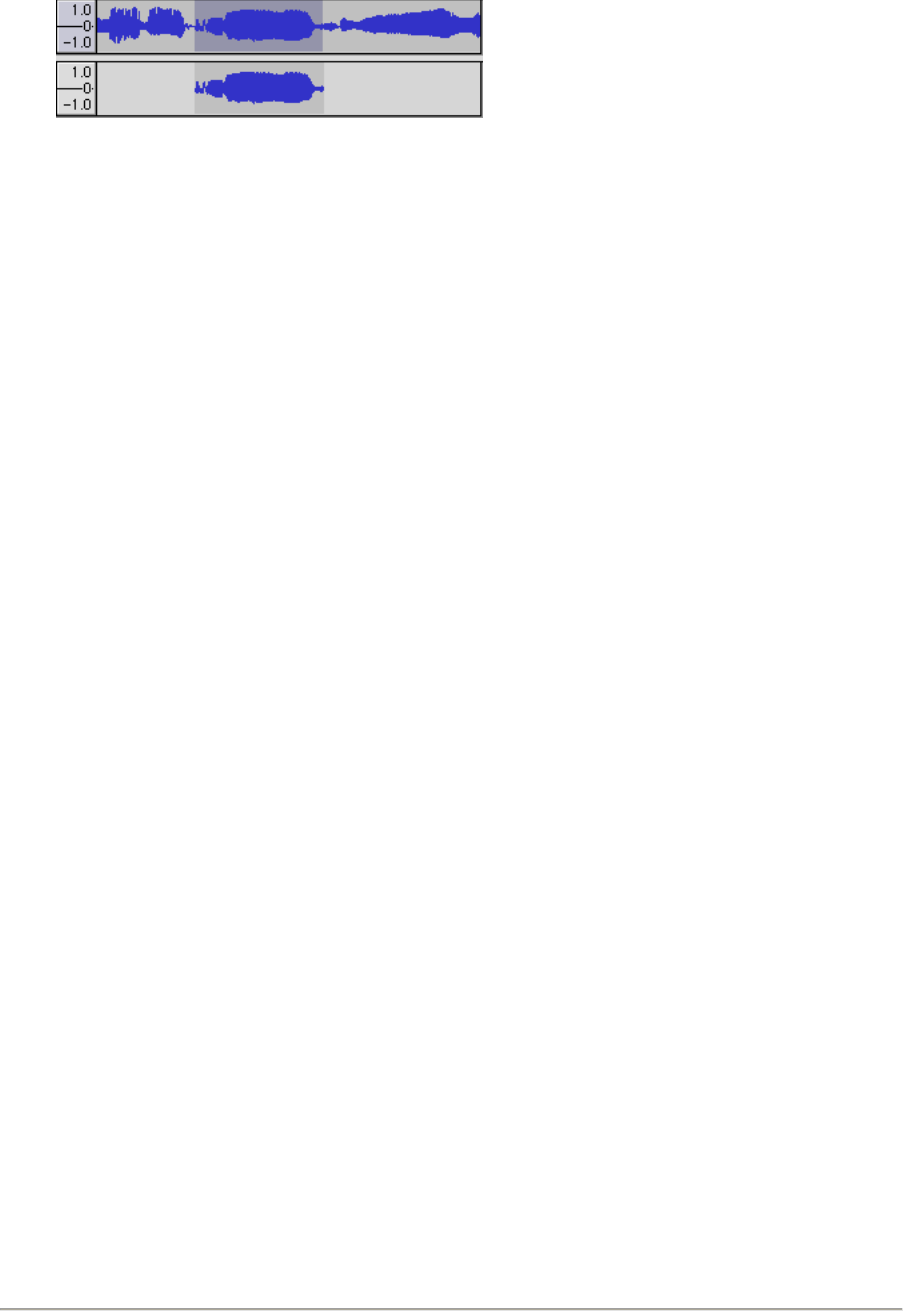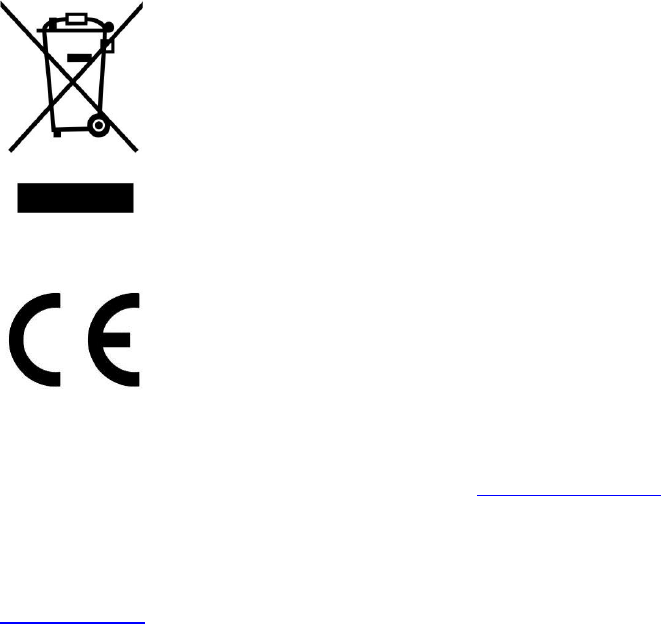63
Beachten Sie, dass, wenn Sie versuchen zwei sehr laute Titel zusammenzumischen, ein Abschneiden
erhalten können (das wie Klicken und Geräusche klingen wird). Um dies zu vermeiden, ziehen Sie
den Gain-Regler auf den Titeln nach unten, um deren Lautstärke zu reduzieren, bevor Sie mischen.
New Audio Track (Neuer Audiotitel) - Erstellt einen neuen leeren Audio-Titel. Dieser Befehl wird nur
selten benötigt, da das Importieren, das Aufnehmen und Mischen automatisch nach Bedarf neue
Titel erstellt. Sie können ihn jedoch verwenden, um Daten eines vorhandenen Titels auszuschneiden
oder zu kopieren und in einen leeren Titel einzufügen. Wenn der Titel keine Standard-Rate hat,
müssen Sie möglicherweise mit Hilfe des „Rate festlegen“ aus dem Titel-Pop-Down Menü die
korrekte Samplerate festlegen.
New Stereo Track (Neuer Stereotitel) - wie oben, erstellt jedoch einen Stereotitel. Sie können einen
Stereotitel auch erstellen, indem Sie zwei Titel zusammenfügen, unter Verwendung des Titel-Pop-
Down Menüs.
New Label Track (Neuer Label-Titel) - Erstellt einen neuen Labe-Titel, der sehr nützlich für eine
schriftliche Anmerkung sein kann.
New Time Track (Neuer Zeit-Titel) - Erstellt einen neuen Zeit-Titel, der dafür verwendet wird, die
Geschwindigkeit der Wiedergabe im Zeitlauf zu variieren.
Remove Tracks (Titel entfernen) - Dieser Befehl entfernt den oder die ausgewählten Titel aus dem
Projekt. Auch wenn nur ein Teil des Titels ausgewählt ist, wird der gesamte Titel entfernt. Sie können
einen Titel auch löschen, indem Sie auf das X in der oberen linken Ecke klicken. Um nur einen Teil
eines Audios in einem Titel auszuschneiden, verwenden Sie Löschen oder Schweigen.
Align Tracks... (Titel ausrichten...) - Die Ausrichten-Funktion arbeitet nur mit einem ganzen Titel
oder einer Gruppe von Titeln, nicht mit Auswahlen, selbst wenn diese mehrere Titel umfasst. Sie
arbeiten alle, indem Titel zeitverschoben werden (nach links oder rechts verschoben) und es
einfacher machen die Titel zu synchronisieren oder ein Schweigen am Anfang zu löschen. Der Cursor
oder die Auswahl bleibt an der gleichen Stelle, es sei denn Sie verwenden „Align and move
cursor...“ (Ausrichten und Cursor verschieben) wie folgt:
Align and move cursor... (Ausrichten und Cursor verschieben...) -Gleiche Funktion wie oben, jedoch
wird der Cursor oder die Auswahl zusammen mit den Titeln verschoben. Das ermöglicht das
Verlagern der Titel, ohne ihren relativen Platz zu verlieren.
Add Label at Selection (Labe bei Auswahl hinzufügen) - Dieses Menüelement erlaubt Ihnen, an der
aktuellen Auswahl ein neues Label zu erstellen. Sie können das Label benennen, indem Sie den
Namen über die Tastatur eingeben und dann „Enter“ (Eingabe) drücken.
Add Label at Playback Position (Label an Wiedergabeposition hinzufügen) - Dieses Menüelement
erlaubt Ihnen, ein neues Label an der aktuellen Stelle zu erstellen, an der Sie wiedergeben oder
aufnehmen. Führen Sie dies aus, wenn Sie eine bestimmte Passage markieren möchten, während Sie
sie hören. Sie können das Label benennen, indem Sie ihn den Namen über die Tastatur eingeben und
dann „Enter“ oder „Return“ drücken. Steht nur zur Verfügung, wenn Audacity wiedergegeben wird.