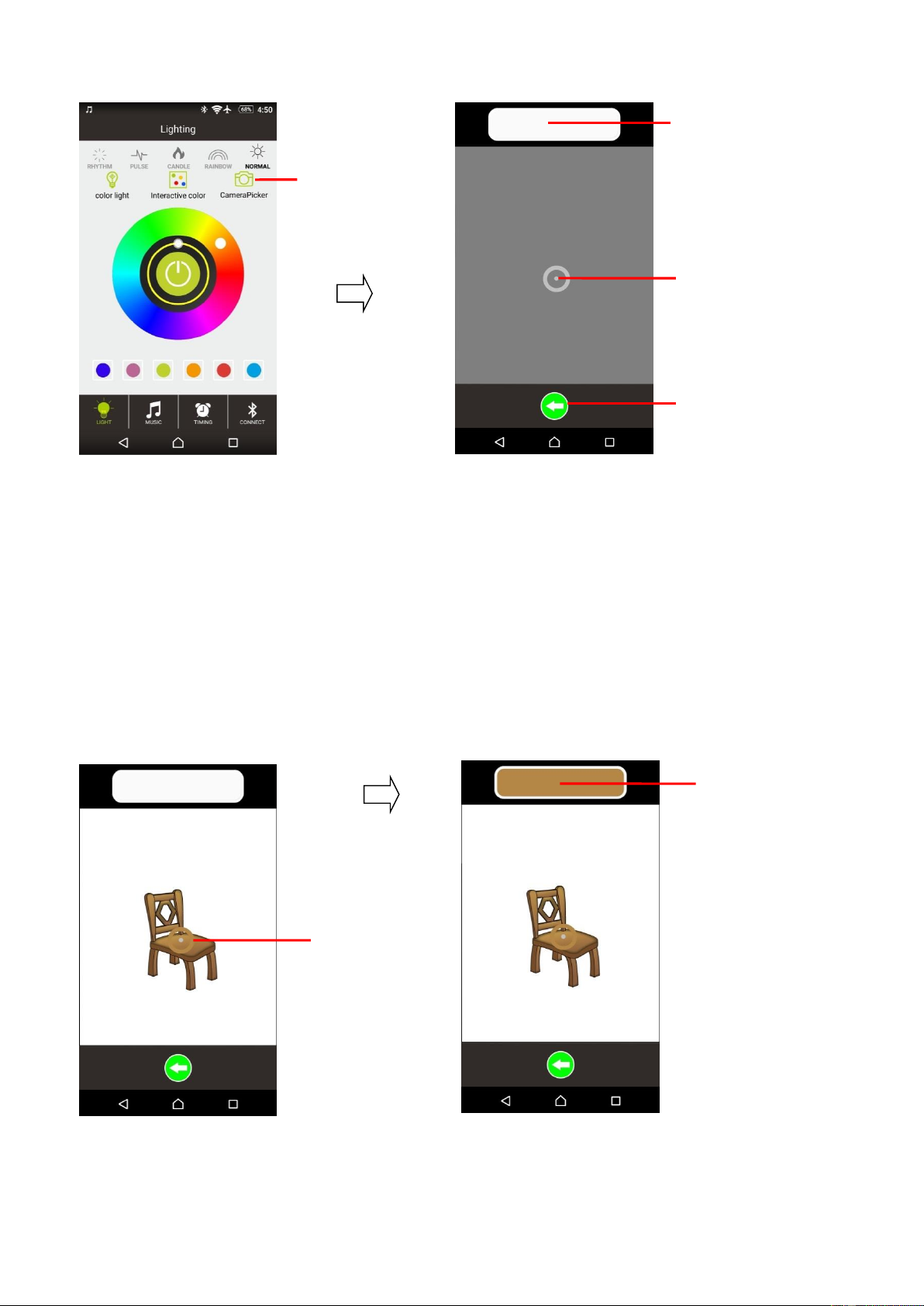b. Tap “Camera Picker” icons for enter to color copy interface;
c. Then, pointing the color copy sensor icon to desired color object, you
will see the small circle icon change and show the target color
according to the object colors;
d. Once target color is confirmed, then tap the “Color Copy Sensor” icon
or anywhere on camera screen to confirm;
e. The wanted color will show in “Color Copied Board” and the device’s
light will switch color to the wanted color at the same time.
f. Repeat the above mentioned methods to copy another color that you
want for device light color.
g. Tap “Back to previous” icon to exit and back to light interface if you
want.
Note: Some copied color show from device light tower will have different;
it’s due to some limitations of light tower plastic, as well as those RGB LED