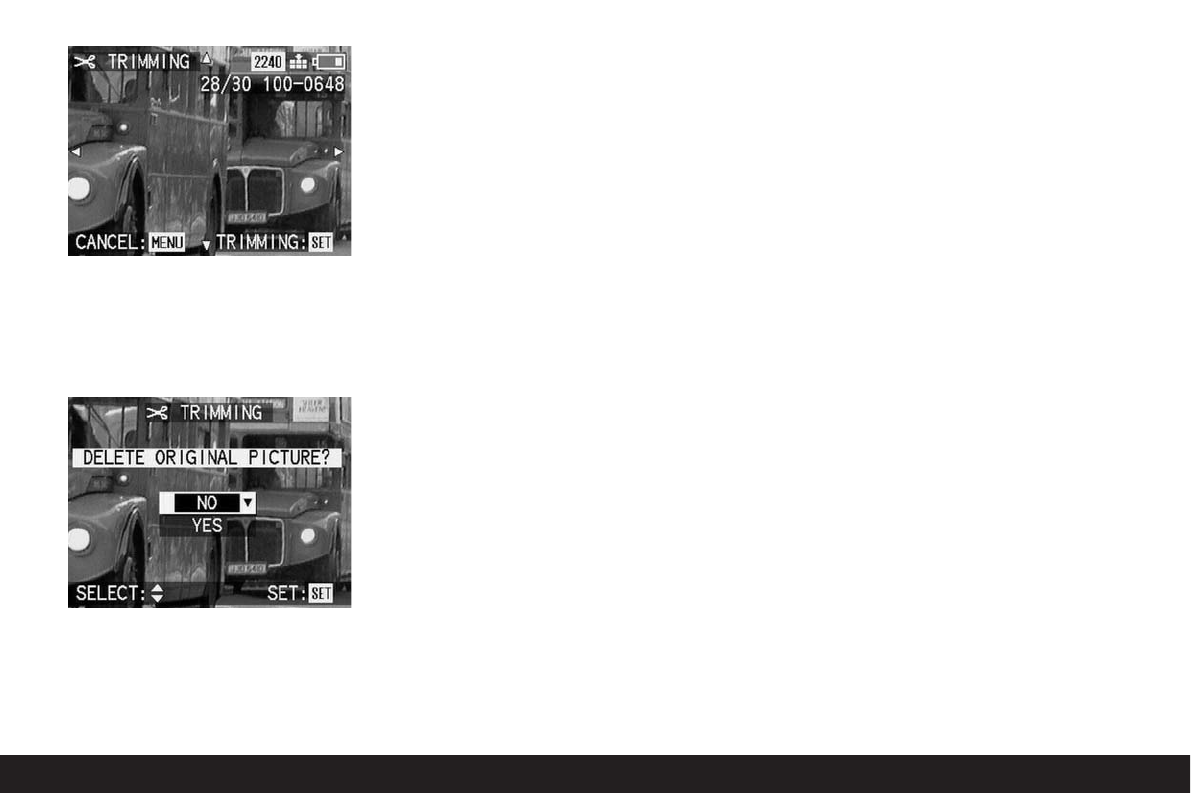Detailed guide / Review mode / 175
Note:
The edges of the original picture are the limits
of where you can move.
9. Press the
VIEW/SET button again.
10. Press up or down on the direction pad to
select NO or YES.
NO if you want to retain the picture with the
original resolution and the original trimming.
YES if you want to save the picture with the
reduced resolution in addition to the original
resolution and the original trimming (marked
with upwards arrow and in yellow, if activated).
11. Finally, press the
VIEW/SET button to save
the picture with the reduced resolution.
If you previously selected
NO,
The picture and displays disappear for a
short time, the monitor screen goes grey and
PLEASE WAIT… appears while the picture is
being saved with the new trimming (in addition
to the original picture). The review menu then
appears. If you then press right on the direc-
tion pad again, the new picture file with the
new trimming appears (and the new picture
number).
If you previously selected
YES,
The picture and displays disappear for a
short time, the monitor screen goes grey and
PLEASE WAIT… appears while the picture file
with the original resolution is being deleted
and resaved with the new trimming. The review
menu then appears. If you then press right on
the direction pad again, the new picture file
with the new trimming appears (and the new
picture number).
Note:
The (additional) resolution versions are numbered
in the same way as new pictures, i. e. they are
added at the end regardless of the number of the
original picture.
12. Press the
MENU button to exit the menu
system.