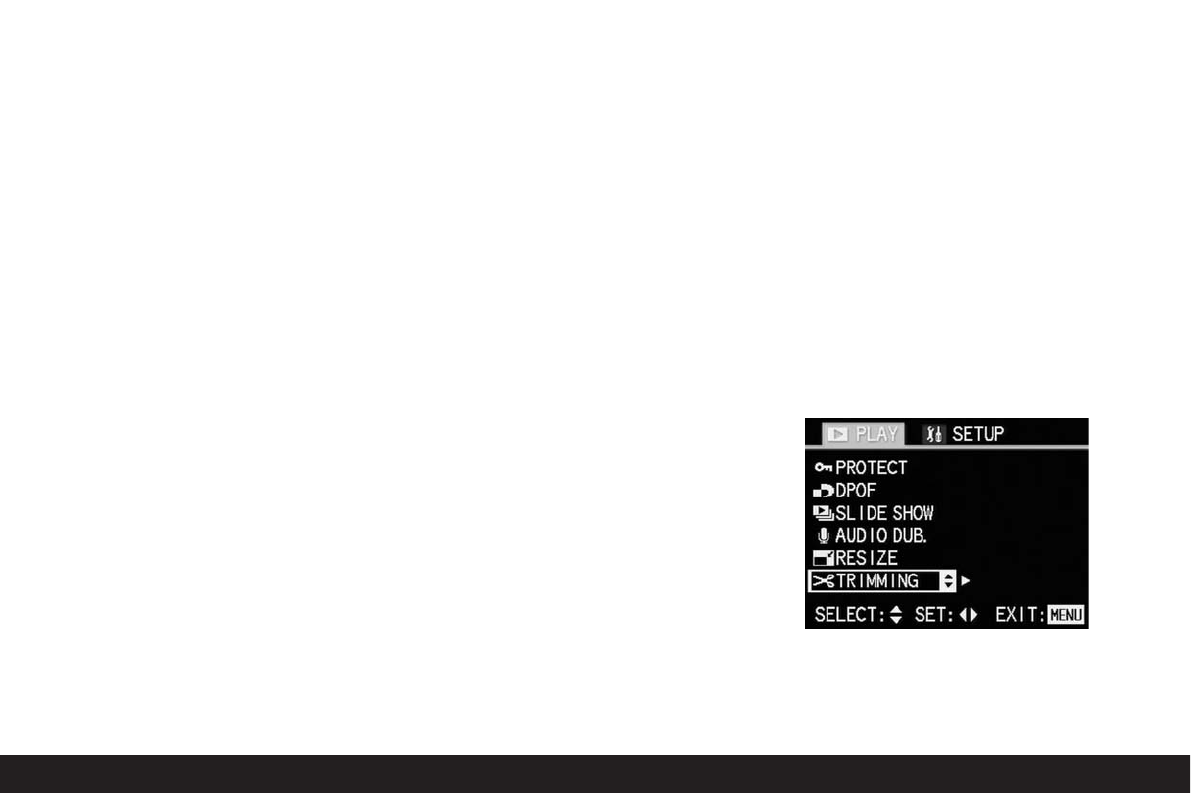Detailed guide / Review mode / 173
8. Press up or down on the direction pad to select
NO or YES.
NO if you want to retain the picture with the
original resolution.
YES if you want to save the picture with the
reduced resolution in addition to the original
resolution (marked with upwards arrow and in
yellow when activated).
9. Finally, press the
VIEW/SET button to save the
picture with the reduced resolution.
If you previously selected
NO,
The picture and displays disappear for a
short time, the monitor screen goes grey and
PLEASE WAIT… appears while the picture is
being saved at the reduced resolution (in addition
to the original resolution). The review menu
then appears. If you then press right on the
direction pad again, the new picture file with
the reduced resolution appears (and the new
picture number).
If you previously selected
YES,
The picture and displays disappear for a
short time, the monitor screen goes grey and
PLEASE WAIT… appears while the picture file
with the original resolution is being deleted and
resaved with the reduced resolution. The review
menu then appears. If you then press right on
the direction pad again, the new picture file
with the reduced resolution appears (and the
new picture number).
Note:
The (additional) resolution versions are numbered
in the same way as new pictures, i. e. they are
added at the end regardless of the number of the
original picture.
10. Press the
MENU button to exit the menu
system.
Changing the trimming after recording
With the LEICA DIGILUX 1 you can change the
trimming of pictures you have already saved at a
later date. This trimming makes it possible to
remove less important areas at one or more of
the edges or to make the main subject more
prominent, thereby optimising the composition of
the picture.
However, the following must be taken into
account:
If the (originally smaller) trimming is subsequently
made as large as the original picture, this always
means a simultaneous reduction in the resolution,
as a lower number of pixels has to cover the same
area.
Note:
Trimming is not possible for video recordings,
pictures saved in TIFF format, pictures with a
sound recording and pictures with a resolution
of 640 x 480 pixels and those saved on other devi-
ces.
Setting the function:
1. Select the desired picture as described in the
section “Reviewing single pictures” on p.155 in
points 1 and 2.
2. Press the
MENU button (1.27).
3. Select the n TRIMMING function in the
menu by pressing (7x) down on the direction
pad (1.29).