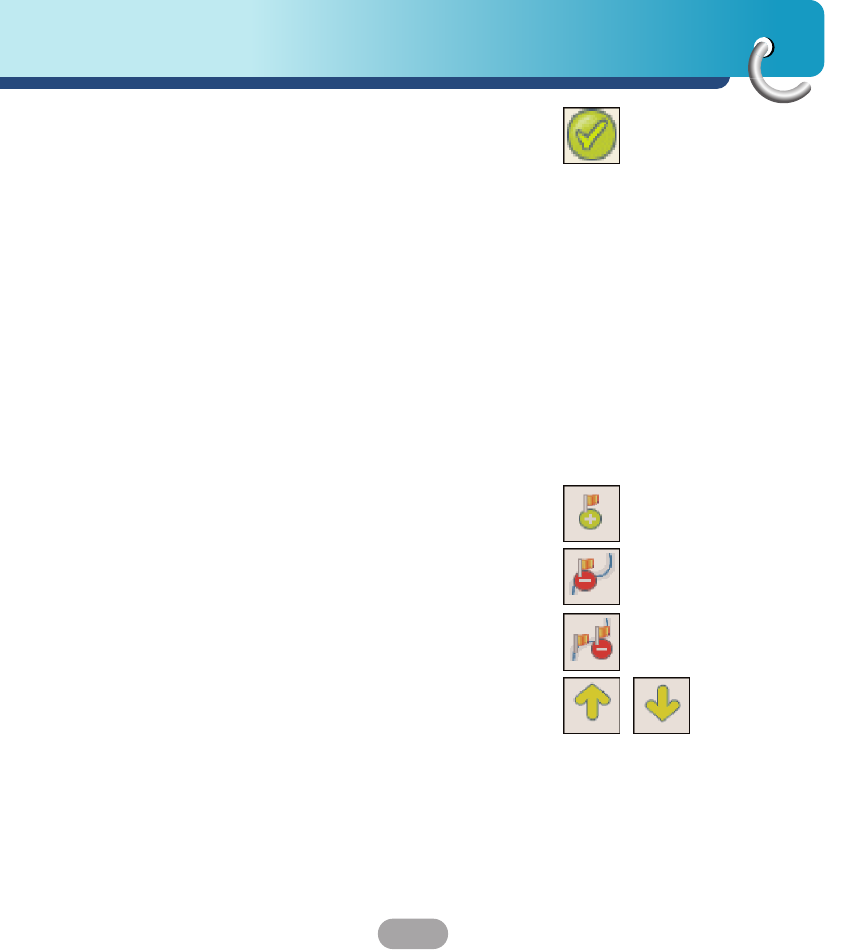65
Using software
You can click the Select tool to set the origin of the
map by a predefined sub-region. A list of sub-regions
is displayed in a pane to the right of the map. When
you click a sub-region, that area is highlighted.
Focus the Map by Route
Navigation supports route cutting, which allows you
to create a map composed of points on a route.
To create the route, you must specify two or more
points. After the route has been created, you can cut
a map from your route specifications.
Click the Route tool. The Route pane appears. Use
the Address and POI tools to set route points. Click
the Create Route button. Your route is highlighted in
blue. Click the Cut Map tool.
The following commands are described below:
Click this button to center the map on the selected
point.
Click this button to delete the selected point.
Click this button to delete all selected points.
Click these buttons to move a selected point up or
down.
You can select the amount of surrounding area that is
included along the route's path, as measured in
kilometers or miles.
You can select either the quickest route, as
determined by speed limit, or the shortest physical
route.
: Corridor
: Route