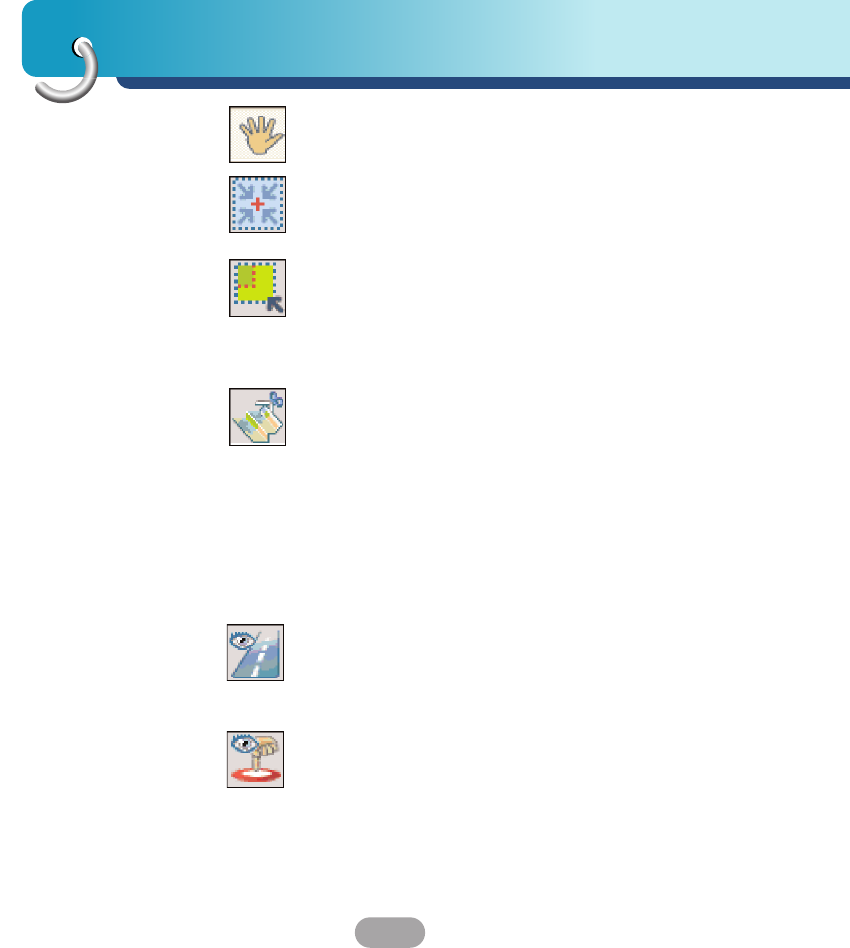Using software
64
You can use the Pan tool to move the map up, down,
left, or right.
You can use the Zoom tool to increase or decrease
the map detail. You can also use the scroll bar to
zoom in or out.
You can use the Crop tool to designate an area on
the map that you want to cut. When you have
selected your focus by using the focus tools, as
described below, click the Crop tool to designate an
area on the standard map.
You can use the Cut tool to create a customized map
from your designated area.
Focus the Map
The following tools are provided to help you center
your map, so you can designate the area that you
want to cut. For example, perhaps you want the
Center of London to be the center of your map. If you
are creating a very local map, perhaps you want to
make the office or the hotel the center.
You can click the Address tool to set the origin of the
map to a City, Street Address, or Intersection. The
Address dialog box provides the Show and Set
buttons to view and set the map focus.
You can click the POI tool to set the origin of the map
to a point of interest. The POI dialog box displays all
categories in the left pane. When you click a
category, the items associated with the category
appear in the right pane. You can click the Show POI
and Set POI buttons to view and set the map focus.