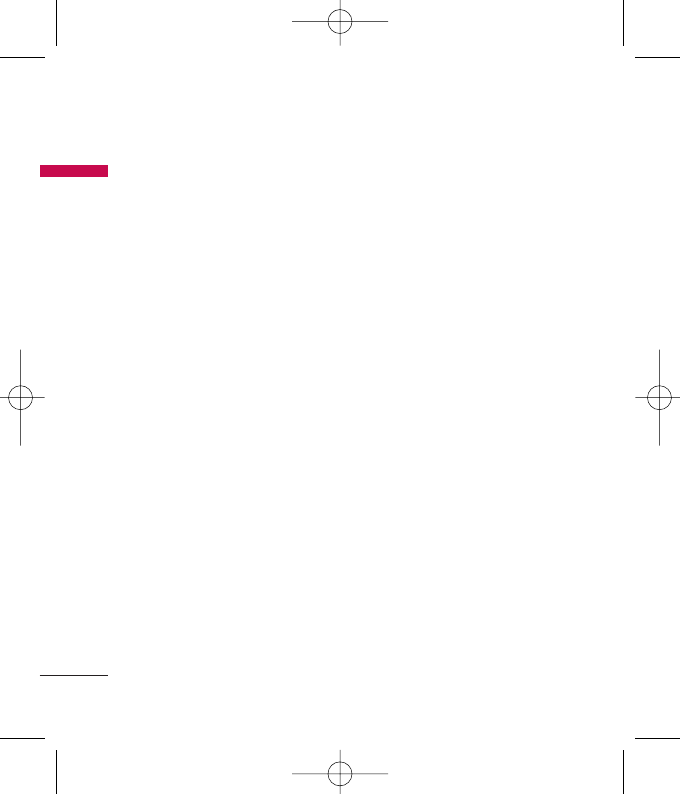58
Settings
Settings
This handset supports built-in
Bluetooth connectivity, which makes it
possible to connect them with
compatible Bluetooth headsets,
computer applications and so on.
Note
]
If you use LG PC Sync via Bluetooth, you
can exchange the data only within
phonebook.
]
When you receive data from another
Bluetooth device, the phone requests
confirmation. After confirming the
transfer, the file will be copied on to your
phone.
]
Depending on the file type, it will be
stored in the following folders:
-
Image (.bmp, gif, jpg, png):
Pictures folder
-
Other files (.txt, html):
Others folder
Bluetooth on/off
You can activate or cancel the
Bluetooth function.
Device list
You can view all devices which your
KP230 is already paired to. If you
enter Paired devices, you access the
options
- Connect /Disconnect: After pairing
with headset or stereo headset, you
should connect with those devices.
Then you can use those devices.
- New: Allows to search new Bluetooth
devices and add them to your list of
paired devices. When you select New
your handset will start to search for
Bluetooth devices within range. Once
the device you wish to pair appears
on the list press the Right soft key
[Stop]. Scroll to the desired device
and press the left soft key [OK]. You
will then be asked to enter a
passcode. The passcode can be any
code you wish to use (the same
passcode must be used by both
devices) or is one that is pre-
determined by the manufacturer of
the device you are trying to pair with.
Please check the User Manual of the
device you are initiating the pair with
to see if it already has a
predetermined passcode in place.