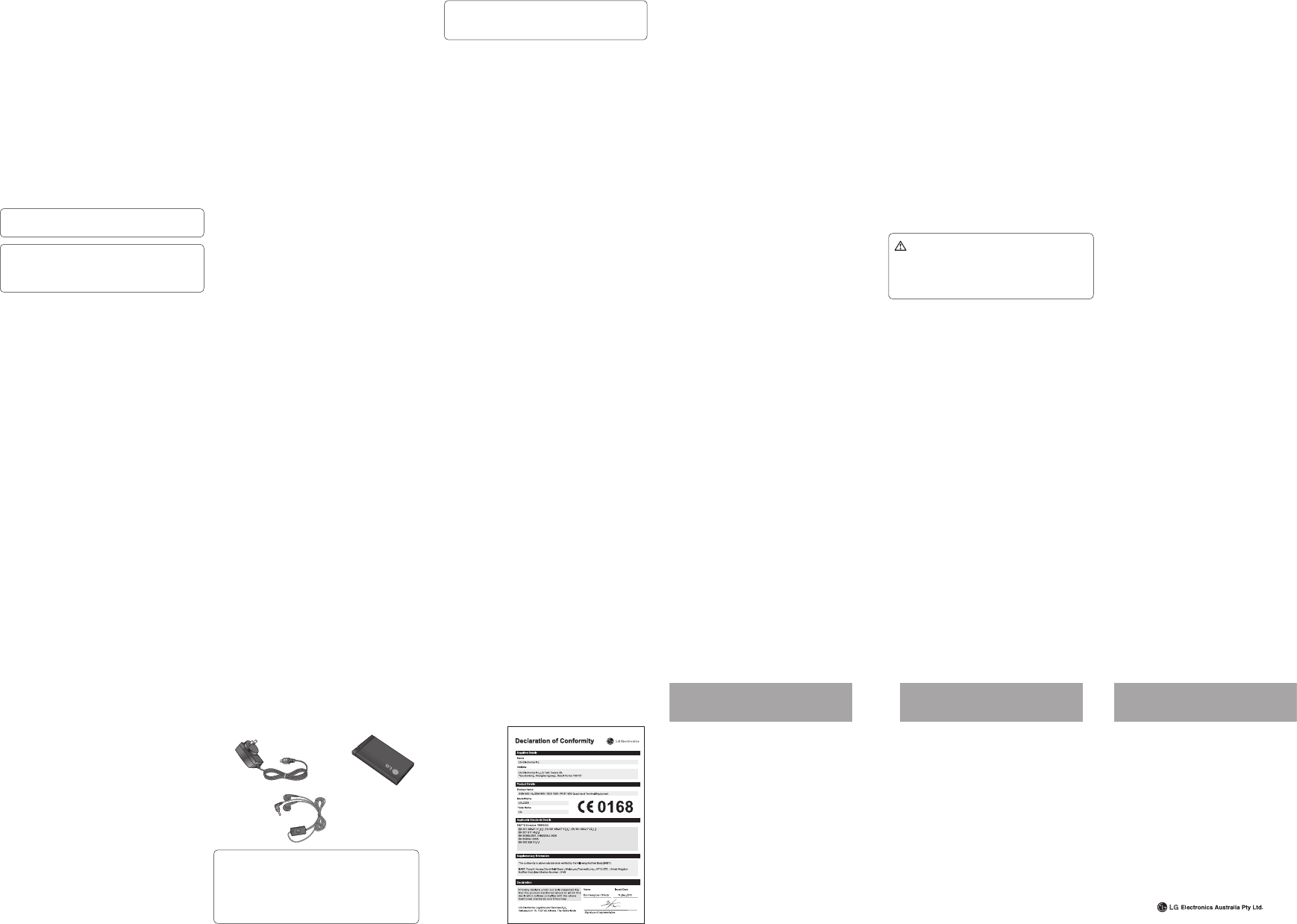Changing your Bluetooth settings
TBluet press menu, and select Settings and chose
Connectivity then select Bluetooth.
Pairing with another Bluetooth device
By pairing your L
a passcode protected connection.
more secure.
Tur and Visible . Y
your visibility in the Settings of Bluetooth menu, by selecting
My device visibility, then
From Bluetooth , choose Activate Bluetooth and select Search
new device.
Y
completed Add and Refresh will appear on screen.
Add and enter
a passcode then choose OK.
you should enter the same passcode.
1
2
3
4
5
6
Using a Bluetooth headset
A and Visible.
Follo
in pairing mode and pair your devices.
Y
headset.
Sending and receiving your files using Bluetooth
T
Press Menu and select Settings . Choose Connectivity then
select Bluetooth .
Select Ac .
Select Deactivate Bluetooth to switch Bluetooth off.
T
video or music file.
Select Options and choose Send via , then Bluetooth.
enabled devices within range.
4 OK.
1
2
3
1
2
3
1
2
3
T
Activate
Bluetooth and Visible
Select Ye s to receive the file.
TIP! Keep an eye on the progress bar to make sure your
file is sent.
TIP! The Bluetooth® word mark and logos are owned by the
Bluetooth SIG, Inc. and any use of such marks by LG Electron-
ics is under licence. Other trademarks and trade names are
those of their respective owners.
PC suite
Installing LG PC Suit
Connect the handset and PC via USB cable and wait for a
while. Installation guide message will be displayed.
Follow the instructions on the screen t
Suite Installer wizard.
1
2
1
2
Once installation is complete, the L
on your desktop.
Viewing your phone files on y
Viewing the contents of your phone on y
arrange files, organise documents and remo
no longer need.
Connect your phone to your PC as outlined previously
Click on the Photos icon.
Phone image files will be loaded on the PC. When y
the Phone Memory, they will be displayed
Click on the V
Phone video files will be loaded on the PC. When y
the Phone Memory, they will be displayed
Note:
are not automatically remov
uninstalled manually.
Note: L
supported by this device.
3
1
2
3
4
5
•
for use at the ear is 0.612
body is 1.33 W/kg(10 g).
•
and Electronics Engineers (IEEE) is 1.6 W/kg a
1g of tissue.
Product care and maintenance
WARNING
Only use batteries, chargers and accessories appr
with this particular phone model. The use of an
may void any appro
and may be dangerous.
•
technician when repair work is requir
Repairs under warranty, at L
replacement parts or boards that are either new or
reconditioned, pro
that of the parts being replaced.
•
personal computers.
•
radiators or cookers.
•
•
•
special regulations. F
hospitals as it may affect sensitive medical equipment.
•
charged. It may cause an electric shock and can seriously
damage your phone.
•
handset can become hot and create a fire hazar
•
solvents such as benzene, thinner or alcohol).
•
•
•
•
tickets; it can affect the information on the magnetic strips.
•
the phone.
•
•
the antenna unnecessarily
Efficient phone operation
Electronics devices
All mobile phones may get interference, which could aff
performance.
•
placing the phone over pacemakers, f
breast pocket.
•
•
Road safety
Check the laws and regulations on the use of mobile phones in
the area when you drive
•
•
•
•
driving conditions so require.
•
such as car stereos and safety equipment.
•
obstructed by your mobile device or accessories
cause a serious injury if obstructed when deployed.
•
ensure that the volume is at a reasonable level so that y
are aware of y
when near roads.
Av
Damage to your hearing can occur if you ar
sound for long periods of time.
you do not turn on or off the handset close to your ear
recommend that music and call volumes are set t
level.
Glass Parts
Some parts of your mobile device are made of glass.
could break if your mobile device is dr
or receives a substantial impact. If the glass breaks, do not
Languages - Change the language of for your L
Auto keylock - Enables/Disables A
Security - Adjust your security settings, including PIN codes
and handset lock.
Memory info - See Viewing memory status for more
information.
Reset all settings - Restores all settings to their factory defaults.
Device info -
Changing the date & time
Press Menu and select Settings.
Select Device and choose Date and tim e and choose from
the list below:
Date and time settings - Select On Auto update, and the phone
will automatically update the date and time.
Date format -
DD/YYYY
Date separator -
date separator (DD/MM/YYYY
Time format - 12 hours or 24
hours.
1
2
Changing your security settings
Change your security settings to keep your L
important information it holds protected.
Press Menu and select Settings and choose Device .
Select Security and choose from the list below:
PIN code request - Choose a PIN code to be r
you turn your phone on.
Device lock - Choose a security code to lock your phone Never
At device start up, or Immediat
Application lock -
(Phonebook, Messaging, E-mail, etc.)
Change codes - Change your PIN code PIN2 code
code.
Note: Default security code is 0000
Viewing memory status
Press Menu and select Settings , select Device and choose
Memory info Y
memory space available in your L
Resetting your phone
Use Reset all settings in Device of Settings menu to reset all
the settings to the factory definitions. Y
1
2
code to activate this function.
Changing your display settings
Press Menu and select Settings .
Select Display and choose from:
Homescreen - Adjust the
Theme - Quickly change the whole look of your screen.
Menu style - Change the menu view to List style or Grid style.
Fon - Adjust the font style and Font Size.
Backlight - Choose how long the back
use the navigation keys to adjust the main screen brightness
TIP! The longer the backlight is on for, the more battery
power is used and you may need to charge your phone
more often.
Greeting message - After selecting On, you can write a
welcome message.
whenever you start-up the phone.
Other screens - Choose the theme of your home screen or
start-up/shut down screen.
1
2
Phone Soft
L
For mor
http://update.lgmobile.c
index.jsp ¤ select countr ¤ Support.
This Featur
to the latest version conv
need to visit a service center
As the mobile phone firmware update r
attention for the duration of the update proc
sure to check all instructions and notes that appear at each step
before proceeding
cable or battery during the upgrade may seriously damage you
mobile phone.
Changing your connectivity settings
Y
your network operator
immediately
Select Connectivity in the SET
Backing up and restoring your phone
Select the PC suite from the popup menu in your phone.
Click on the Backup icon, and select Backup or Restore.
the location you would like to backup information t
restore information fr
1
2
3
4
5
Guidelines for safe and e cient
Please read these simple guidelines. Not follo
guidelines may be dangerous or illegal.
Exposure to radio frequency energy
Radio wave exposure and Specific Absorption Rate (SAR)
information.
designed to comply with applicable safety requir
exposure to radio waves
scientific guidelines that include safety margins designed to
assure the safety of all persons, regar
•
The radio wave exposure guidelines employ a unit of
measurement known as the Specific Absorption Rate, or SAR.
T
the phone transmitting at its highest certified power level in all
used frequency bands.
•
various LG phone models
relevant guidelines for exposure to radio wa
•
on Non-Ionizing Radiation Protection
(ICNIRP) is 2W/kg averaged over 10g of tissue
T
Ambient T
Max:
Min: -10°C
•
•
touch or attempt to remov
until the glass is replaced by an authorized service provider
Blasting area
Do not use the phone where blasting is in progress
restrictions, and follow an
Potentially e
•
•
•
in the same compartment of your vehicle as your mobile
phone and accessories.
In aircraft
Wireless devices can cause interference in air
•
•
Children
Keep the phone in a safe place out of the reach of small
children. It includes small parts which may cause a choking
hazard if detached.
Emergency calls
Emergency calls may not be available under all mobile
networks.
phone for emergency calls. Check with your local service
provider
•
yourself or others in the case of fire, traffic accident or medical
emergincies;
- Australia Dial (0-0-0)
- New Zealand Dial (1-1-1)
- International Dial (1-1-2)
-
Remember
emergency services.
•
you see an auto accident crime in progr
emergency where lives are in danger
number
Battery information and care
•
recharging. Unlike other batt
effect that could compromise the battery’
•
to maximize the battery life.
•
•
•
performance.
times until it needs replacing.
•
maximize usability.
•
in high humidity, such as in the bathroom.
•
deteriorate the battery performance.
•
incorrect type.
•
instructions. Please recycle when possible. Do not dispose as
household waste.
•
authorized L
•
the phone is fully charged to save unnecessary power
consumption of the charger
•
product settings, usage patterns, battery and environmental
conditions.
Driver Safety
Y
communicate by voice - almost an
important responsibility accompanies the benefi ts of wireless
phones, one that every user must uphold.
driving is your first responsibility
phone behind the wheel of a car
and remember the following tips:
•
convenience and saf
many hands free accessories a
•
if necessary, suspend the call in heavy traffic or hazardous
weather conditions.
Acc
Various acc
phone.
Charger
Battery
NOTE
•
void your warranty.
•
check with our regional service company or agent for
further enquires.
MANUF
Australia & New Zealand
1. WHAT THIS W
LG offers you a warranty that the enclosed Product and its enclosed accessories will be free
from defects in material and workmanship according to the following terms and conditions:
(1) The warranty for the Product is for ONE (1) year beginning on the date of purchase of
the Product.
(2) The warranty extends only to the original consumer purchaser of the Product
(“Customer”) and is not assignable or transferable to any subsequent customer
LG offers a warranty for genuine LG battery packs, extending SIX (6) months from the
date of purchase.
(3) This warranty is only valid to the original purchasing Customer for the duration of the
warranty period as long as it is purchased and used in AUSTRALIA or NEW ZEALAND.
(4) During the warranty period, any defective LG Product or part will be repaired or
replaced by LG or its authorised service centre, at LG’
rebuilt replacement items. LG or the authorised service centre will return the Product
to the Customer in working condition. No charge for either parts or labour in repair
or replacement of the Product will be incurred by the Customer
equipment are replaced, they shall become the property of LG.
(5) Upon request from LG, the Customer must provide LG with proof of the date of
purchase.
(6) The Customer will bear the cost of transporting, delivering and handling the Product to
and from LG or its authorised service centre.
(7) The benefits available from this warranty are in addition to all applicable statutory
rights.
2. WHAT THIS W
(1) Defects or damage resulting from use of the Product in other than its normal and
customary manner
(2) Defects or damage from abnormal use, abnormal conditions, improper storage,
exposure to moisture or dampness, unauthorised modifications, unauthorised
connections, unauthorised repair
improper installation, or other acts which are not the fault of LG, including damage
caused by shipping, blown fuses, spills of food or liquid.
(3) Breakage or damage to antennas, unless caused directly by defects in material or
workmanship.
(4) If the Customer does not notify LG of the alleged defect or malfunction of the Product
during the applicable warranty period, the Customer shall have no coverage or
benefits under this warranty.
(5) Products which have had the serial number removed or made illegible.
(6) If the battery short circuits or the seals of the battery are broken or show evidence
of tampering, or the battery was used in equipment in a manner other than that
which has been specified, the Customer shall have no coverage or benefits under this
warranty.
(7) Damage resulting from use of non-LG approved accessories.
(8) All plastic surfaces and all other externally exposed parts that are scratched or
damaged due to normal use.
(9) Products operated outside published maximum ratings.
(10) Products used or obtained in a rental program.
(11) Consumables (such as fuses).
MANUF
Australia & New Zealand
(12) Defects or damage resulting from breakage of or tampering with the LCD screen.
(13) Where applicable, Products that have been subject to an unauthorised removal or
deactivation of the network operator lock function.
3. STA
Except for those terms that cannot by law be excluded, all terms other than those
expressly contained in this warranty statement are excluded. T
law, LG excludes all liability (whether in contract, tort or otherwise) for any consequential,
special, incidental or indirect loss or damage including loss of profit, loss or impairment
of privacy of conversations, work stoppage or loss or impairment of data arising out of
the use or inability to use the Product.
4. HOW TO GET WARRANTY SERVICE:
T
telephone numbers;
AUSTRALIA:
LG Electronics Australia Pty Ltd
2 Wonderland Drive
Eastern Creek NSW 2766
PO Box 212
HORSLEY PARK NSW 2175
T
(1300 54 2273) Australia
Fax: 02-8805-4201
NEW ZEALAND:
LG Electronics Australia Pty Ltd
Unit A,
East T
PO Box 58195 Greenmount
Auckland 2141
T
(0800 54 2273) New Zealand
Fax: 09-914-2441
•
Jotting down a
book takes attention away from y
driving safely
•
pulling into traffic.
driving.
•
may be distracting. Make people you are talking with aware
you are driving and suspend conv
potential to divert your attention from the road
•
assistance number when necessary. If you see a broken do
vehicle posing no serious hazard, a br
minor traffic accident where no one appears injured
vehicle you know to be stolen, call roadside assistance or
other special nonemergency wireless number
Stereo headset