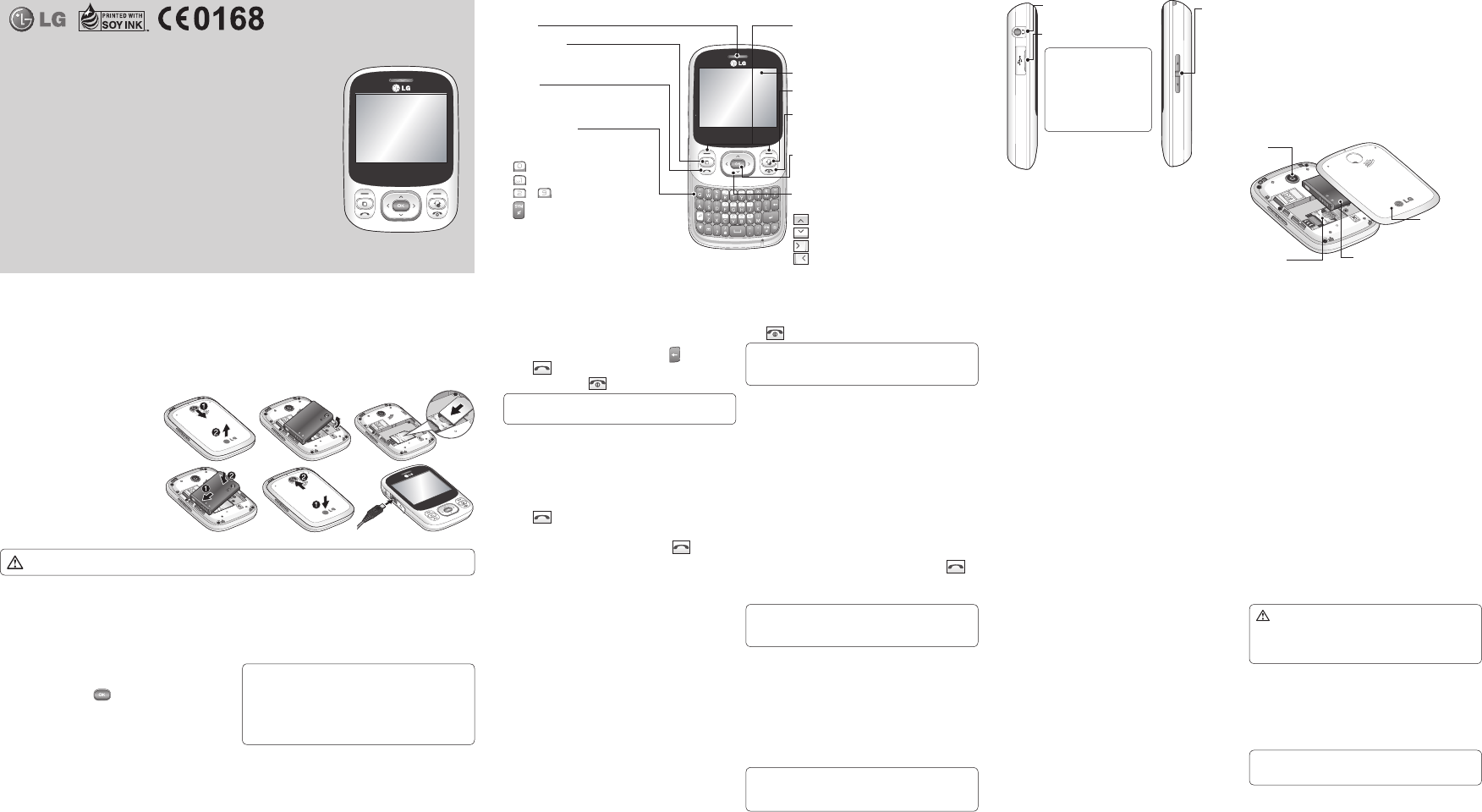Alpha numeric keys
In standby mode: Input numbers to
dial Hold down
-
-
to -
-
Enter numbers & characters
•
•
L
Some of the content of this manual may differ from y
depending on the software of the phone or your service provider
P/N:
MFL67003504(1.0)
Calling
Making a Call
Make sure your phone is on.
key.
Press
to begin the call.
.
TIP! To enter + when making an international call, press
and hold 0.
Making a call from your Contacts
It’s easy t
Phonebook.
Press Menu to open the main menu. Select Phonebook .
Using the keypad, enter the first letter of the contact you want
to call and scroll to the Phonebook.
Press
to begin the call.
Answering and rejecting a call
When your phone rings, press Accept or press to answer
the call.
While your phone is ringing you can press Silent t
1
2
3
4
1
2
3
ringing.
profile to silent for a meeting
Press
or select Reject in order to reject an incoming call.
NOTE:
In call when speaker is activated, the speaker icon
is displayed with red colour strike, when the speaker is
deactivated speaker icon is displayed without red colour cross.
Speed dialing
Y
frequently
Press Menu to open the main menu. Select Phonebook, then
select Options and Speed dials.
Y
change this. Select any other number either by using the
navigation keys and selecting Set or by pressing the hard
key number
Y
to assign to that number using the navigation keys then
Press Select.
assigned number until the contact appears on screen.
will begin automatically and there is no need to press
.
1
2
3
Viewing your C
Y
calls if the network supports Calling Line Identification (CLI)
within the service area.
Changing the call settings
YMenu , select Settings
and choose Call .
Call divert - Choose whether to divert your calls.
Call barring - Select which calls you would like to be barred.
Call waiting - Be alerted when you have a call waiting.
Fix - Choose a list of numbers that can be
called from your phone.
Excuse messages - Befor
use
do not receive an incoming call
Common settings - Allows access t
number
number
Camera
T
Came and Camera.
OK
to take the Photo
After taking a photo
Y
name is shown on the screen with five icons on the bottom.
Images - V
Album.
Send - Send the photo as Message, as an E-mail or via
Bluetooth.
New - T
Set as - Use the image as Contact image, or in
your Start up image or Shut down image.
Delete - Delete the photo you hav
will reappear
1
2
Games and Applications
Allows access to pre-installed and downloaded games and
applications.
E-Mail
Sending an email using your new account
T
Press Menu , select E-Mail and choose the account you want
to use.
Choose Create new E-mail and a new email window will
open.
OK.
FM Radio
Listening to the Radio
Press Menu and select Music , then choose FM ra .
listen to.
1
2
3
4
1
2
NOTE: If you are in an area with bad radio reception, you may
have difficulty listening to the radio.then insert headset for
Good Radio Reception.
Brow
Accessing the w
Y
the activated profile on web settings.
enter a URL address and access the associated
Home.
AlternatelyEnter address and type in the URL, followed
by Connect.
NOTE: You will incur extra cost by connecting to these
services and downloading content. Check data charges with
your network provider.
1
Messaging
Y
Service), MMS (Multimedia Message Ser
network’Menu
and select Messaging .
Sending a message
Press Menu , select Messaging and choose Write new
message.
A new message editor will open. Message editor combines SMS
and MMS in one intuitive mode that is easy to switch between.
The default setting of the message editor is SMS mode.
Entering text on
the right for more information on ho
Image, V
Sound,
Subject and More (Business card/Schedule/Memo/T
business card).
Choose Send to .
number
Select Send .
1
2
3
4
5
6
7
W Image, Sound, Video, New slide, Subject,
Business card, Schedule or My business card is added to the
message editor, it will be automatically converted to MMS
mode and you will be charged accordingly.
Entering text
Y
keypad. F
message and creating scheduling events in the calendar all
require entering text.
available in the phone: Abc mode, and 123 mode.
NOTE: Some fields may allow only one input mode (e.g.
telephone number in contact fields).
Changing your text message settings
Press Menu , select Messaging , then choose Settings and Te
message.
T - Ent
Delivery report - Choose to receive confirmation that your
message have been delivered
Validity period - Choose how long y
the message centre.
Message types - Convert your Te Voice or Email.
Character encoding - Choose how your characters are
encoded.
data costs.
Send long text as - Choose whether to send your message
as Multiple SMS or MMS when you enter a text longer than 2
pages in the message field.
Changing your multimedia message settings
Press Menu , select Messaging , then choose Settings and
Multimedia message.
Retrieval mode - Choose to automatically or manually
download multimedia messages depending on whether you
are at home or roaming.
Delivery report - Choose to request or allow a delivery report.
Read reply - Choose to request or allow a r
Priority - Choose the priority level of your multimedia message.
Validity period - Choose how long y
the message centre.
Slide duration - Choose how long your slides appear on scr
Creation mode - Allows you to select the contents type
supported by MMS.
Delivery time - Configures the delivery time of message to
the recipient.
message after the delivery time.
MMS centre - Allows you t
such as the multimedia service centre and the internet profile
to send a multimedia message.
Phonebook
Searching for a contact
Press Menu and select Phonebook .
Using the keypad enter the first letter of the name of the
contact you want to call.
T
the navigation keys.
Adding a new contact
Press Menu and select Phonebook .
select New contact .
1
2
3
1
2
Calculate Date
Date finder is a handy tool to help you calculate what the date
will be once a certain number of days have passed.
V
Use your V to record voice memos or other sounds.
Sending a voice recor
Once you have finished rOptions>Send
Via>Message/E-Mail/Bluetooth
Using your calculator
Press Menu and select T, then choose Calculator.
Using the stopwatch
1 Menu and select T, then choose Stopwatch .
2 Select Star to begin the timer
Conv
1 Menu and select T, then choose Unit c.
2 Currency, Area ,
Length, We , T, Volume or Velocity.
Adding a city to your
1 Menu and select T, then choose W.
1
2
2 Options and select
New city.
Settings
Changing your profiles
Press Menu and select Settings.
Select Profiles and then choose the profile y
Select Options and choose Personalise.
from here.
Using Flight Mode
When Flight mode is activated, you will not be able to make
calls, connect to the Internet or send messages.
Changing your Device settings
Press Menu and select Settings.
Select Device settings and choose from the list below
Date and time - Adjust your date and time settings or choose
whether to update the time automatically or to use the daylight
saving option.
Pow - Choose to switch the factory set power saving
settings On or Off.
1
2
3
4
1
2
Choose whether to store your new contact on your Handset
or USIM ca
Enter the information you want in the fields pro
select Done .
T
Setting your Alarm
T
choose Alarm clock.
T
alert type, aler
added to the alarm as well.
When the details are entered, pr
Adding an event to y
T
Organiser then select Calendar
Select the date you would like to add an event to
choose a date either by scrolling to it using the navigation
keys.
T
3
4
1
2
3
1
2
3
Enter the details of the Schedule, including the category,
subject,location, start time, finish time, alarm, and repeat.
When the details are entered, pr
Adding an item to y
T
Organiser then select T
T
Enter the details of the task, including the subject, due date,
memo, and priority
When the details are entered, pr
Adding a memo
T
Organiser then select Memo.
T
Enter the details of the memo.
When the details are entered, pr
T
keys, press Options then L
Note: you will need the Security code to unlock the memo.
4
5
1
2
3
4
1
2
3
4
5
Video C
Shooting a quick video
Press Menu and select Camera and choose Video Camera . T
video camera’
of the viewfinder
again to stop recording
After you’
A still image representing your captured video will appear
on screen.
After recording a video clip
Videos -
Album.
Play - Play the file.
New - Press to shoot another video straight a
Send - Send the video as Message, as an E-mail or via
Bluetooth.
Delete - Delete the video you hav
will reappear
1
2
3
Music
MP3 Player
Y
your favourite music
NOTE:
•
file onto your phone.
•
AAC. Music player does not necessarily support all features
and variations of file formats.
TMenu and select Music and
select MP3 player. From here y
Last played song -
All songs - Contains all the songs you have on y
My Playlists - Contains all playlists you ha
Artists - Allows you to view all tracks sorted by artist.
Albums - Allows you to view all tracks sorted by album.
Genres - Allo
Shuffle all songs - Allows you to play all of the songs in r
order
Getting to Know
Installing the SIM Card and Charging the Ba
Installing the SIM Card
When you subscribe to a cellular network, you are pras
your PIN, any optional services available and many others
Important! ›
removing the card. Keep all SIM car
Illustrations
Open the battery cover
Remove the battery
Insert your SIM
Insert your batter
Close the battery cover
Charge your battery
›
the display freezes or doesn
respond, follow the instructions
for installing the battery again.
1
2
3
4
5
6
W
Do not remove the battery when the phone is switched On , as this may damage the phone.
www.lg.c
Bluetooth QD ID B016956
Earpiece
Multitasking key
Allows access to Home screen, Main menu, and
running appliactions.
Send key
In standby mode: Shows the history of calls.
•
•
Soft keys (Left soft key / Right soft key)
These keys perform the function Indicated in the
bottom of the display
Main LCD
Widget menu
Allows access to some useful widgets and links.
End key
Menu key / OK key
Selects menu options, confirms actions and
answers a call.
•
•
•
•
Navigation key
In standby mode:
Briefly: Profile selector
Briefly: E-mail provider
Briefly: Message Inbox
Briefly: Phonebook
In menu: Scroll up & down.
•
•
Battery
Camera lens
Battery cover
SIM card holder
Headset
Charger/USB cable connector
TIP: Please ensure the
phone is powered on
, external memory
card is inserted before
connecting the USB
cable for Mass Storage.
Side keys
In standby mode: Controls
the ring volume.
During a call: Earpiece
volume adjustment
During playing MP3 music:
Audio volume adjustment
•
•
•
1
4
2
5
3
6
Making an Emergency call when there is no USIM card pr
handset:
1 Enter emergency number 111 or 112
2 Press Voice call to activate Emergency call.