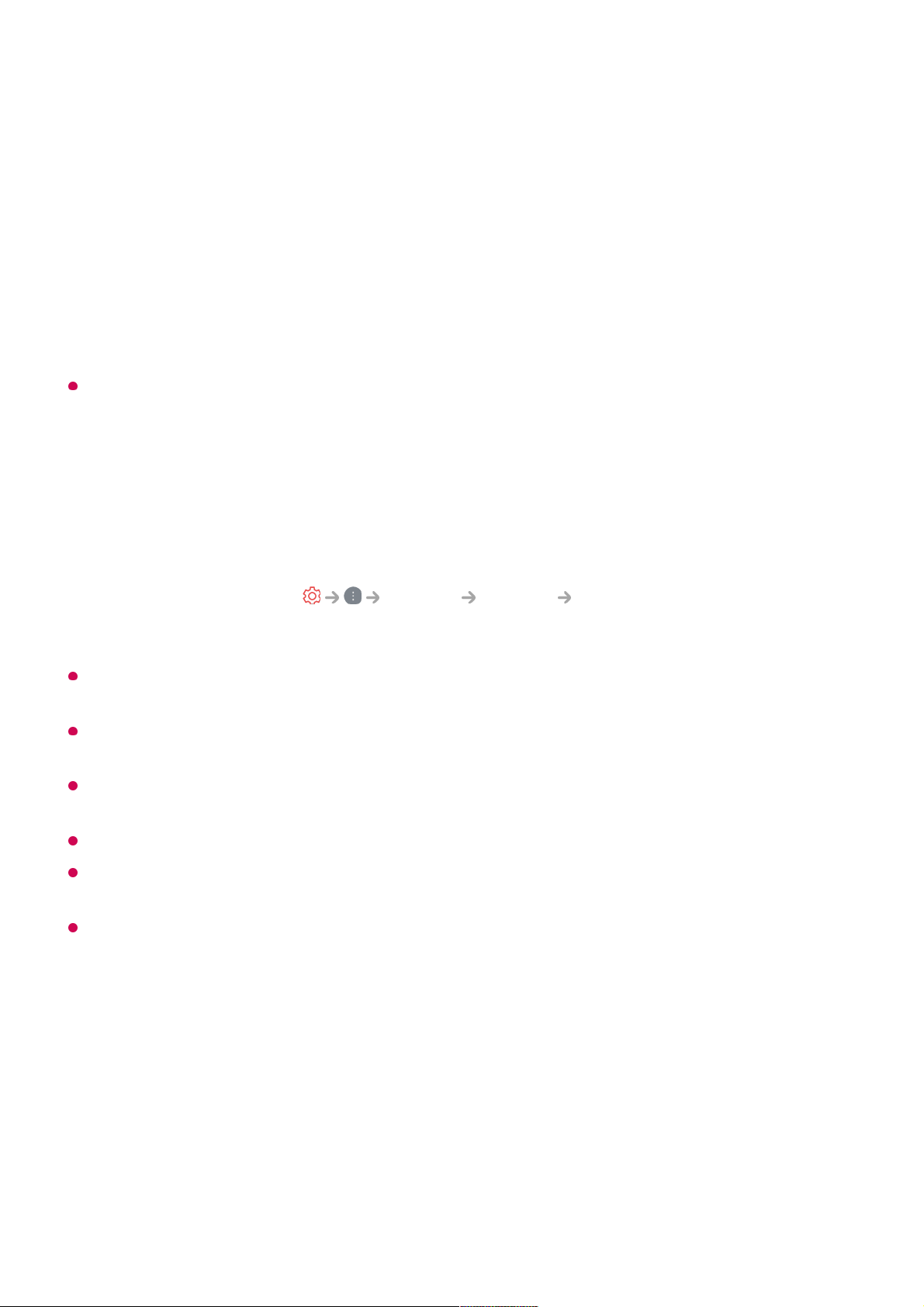Watching Smart Device Screen on TV
When you connect Screen Share for the first time, a popup will appear which allows you to
select Accept, Decline or Block.
It is recommended that you always update your device to be connected to your TV to the
latest OS version for a reliable connection.
Depending on the model or manufacturer of the smart device, the Screen Share feature
may not be supported.
It is recommended that you connect the device to a 5 GHz router because the performance
may be affected by your wireless environment.
The response rate may vary depending on the user’s environment.
It’s differ form devices. For more information on the device you want to connect to, refer to
its user guide.
If connection fails repeatedly, turn off the TV and the device you want to connect to, then
turn them back on and try again.
Playing Sound from a Smart Device through
the TV’s Speakers
Playing Sound from a Smart Device through the TV’s
Enable Screen Share mode on the smart device.01
Your TV will be displayed in the list of available devices.02
Select your TV and request connection.03
Select Accept in the connection request popup window.04
After the connection is established, the TV will display the screen of the connected
device.
05
Accept : You can connect the device. No connection popup will appear from the second
time.
●
Decline : Do not connect the device. If you try to connect again, the popup will appear.
●
Block : Do not connect the device. Even if you try to connect again, the popup will not
appear and the connection will not work.
To turn off Block, go to General Devices External Devices and select
Delete Connection History.
●