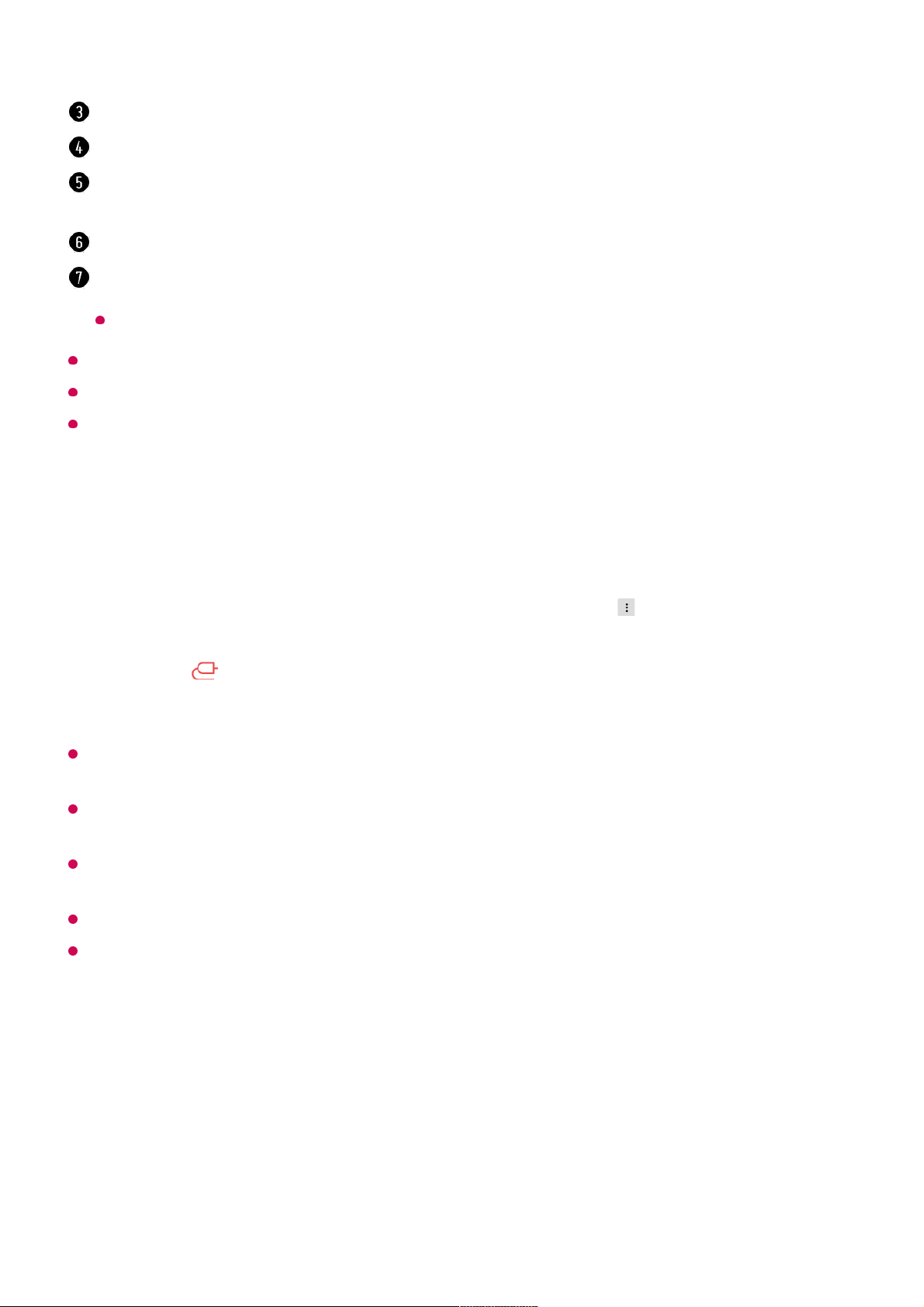Some controls may be limited in external input mode.
The app’s screen and functionality are subject to change without prior notice.
Available features may differ depending on your country and OS.
Using the Camera of a Connected Smart Device on the TV
You can use the camera of a smart device connected with LG ThinQ on the TV.
It is recommended that you always update your device to be connected to your TV to the
latest OS version for a reliable connection.
Depending on the model or manufacturer of the smart device, the camera may not be
connected.
It is recommended that you connect the device to a 5 GHz router because the performance
may be affected by your wireless environment.
The response rate may vary depending on the user’s environment.
If connection fails repeatedly, turn off the TV and the device you want to connect to, then
turn them back on and try again.
Connecting Smart Devices using NFC
Tagging
Displays a list of apps installed on the TV.
Displays a list of devices connected to the TV's external input.
When watching a broadcast, you can control the programme, volume, etc. or select the
external input with voice commands instead of using the remote control.
You can use the same functions as the Magic Remote’s pointer and arrow keys.
A speech recognition function is available.
Some models do not support this function.
Run LG ThinQ on the smart device.01
At the top right corner of the LG ThinQ app screen, select , and then select
Connect phone camera.
02
Press the button on the remote control to launch Home Dashboard.03
Select the applicable smart device from the list of connected cameras.04