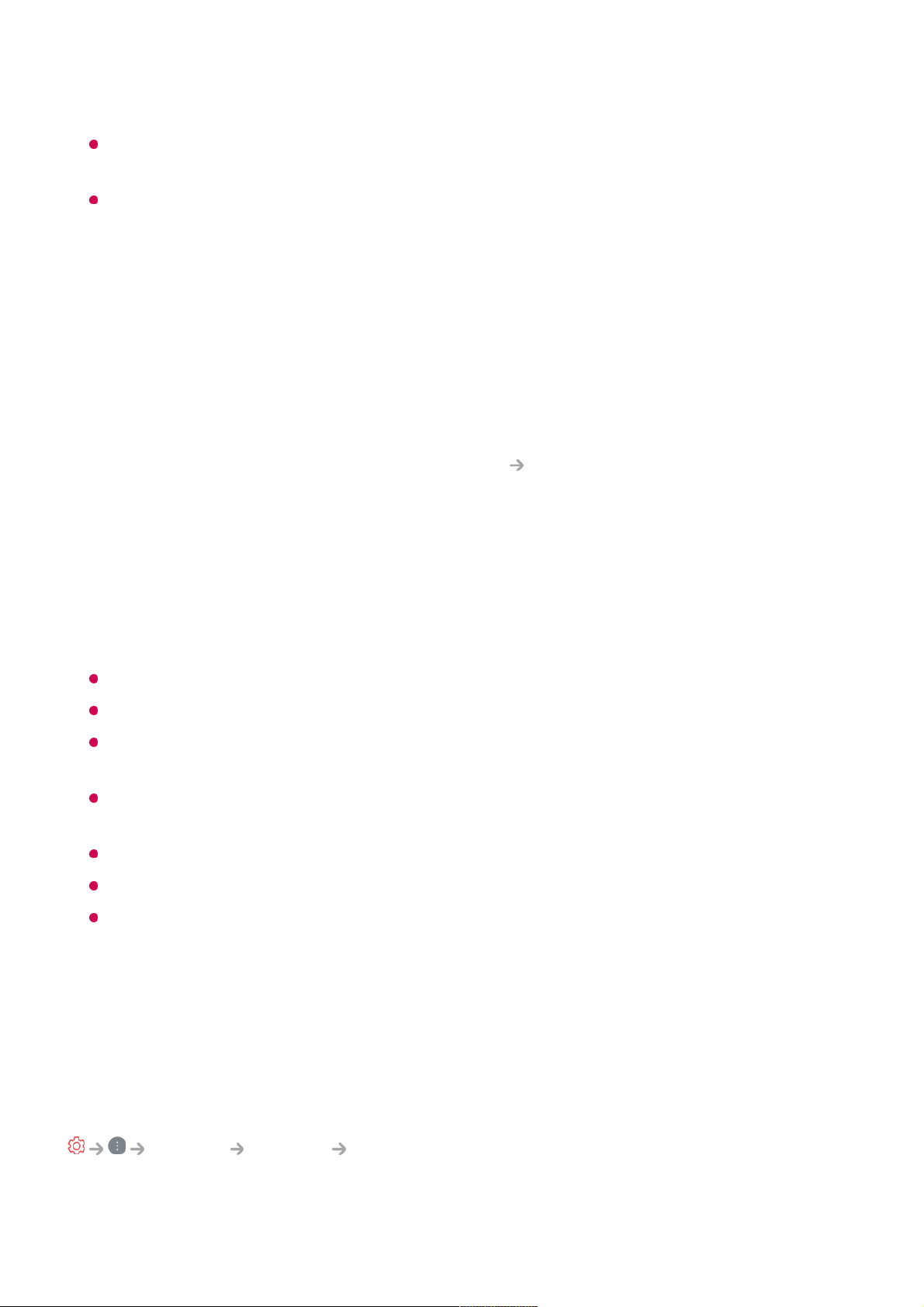failures may occur.
If the device you selected from Registered Devices does not reconnect, Disconnect
and then reconnect the device.
It’s differ form devices. For more information on the device you want to connect to, refer
to its user guide.
Camera
You can set access permissions to the camera for each app.
Universal Control Settings
If you set up the universal remote control, you can control peripheral devices
connected to the TV with the Magic Remote instead of their own remote controls.
For more information, see How to Operate TV Setting Universal Control in User
Guide.
TV On With Mobile
If Turn on via Wi-Fi/Turn on via Wi-Fi(Networked Standby Mode) or Turn on via
Bluetooth/Turn on via Bluetooth(Networked Standby Mode) is set to On, you can
turn on your TV using an application that supports TV On With Mobile.
The TV should be connected to a network.
The TV and the device to be used should be connected to the same network.
The Turn on via Wi-Fi/Turn on via Wi-Fi(Networked Standby Mode) feature must be
used in an app on a smart device that supports the feature.
Turn on via Bluetooth/Turn on via Bluetooth(Networked Standby Mode) is only
available on some smartphones.
The TV must be plugged in.
To connect for the first time, make sure the device to be used is ready to connect.
Some models may not be supported.
Delete Connection History
You can delete the connection history of the devices connected to the TV on the
wireless network.
Setting HDMI External Input
General Devices HDMI Settings
You can apply settings to ensure a clear picture and easy control for the HDMI
connected devices.