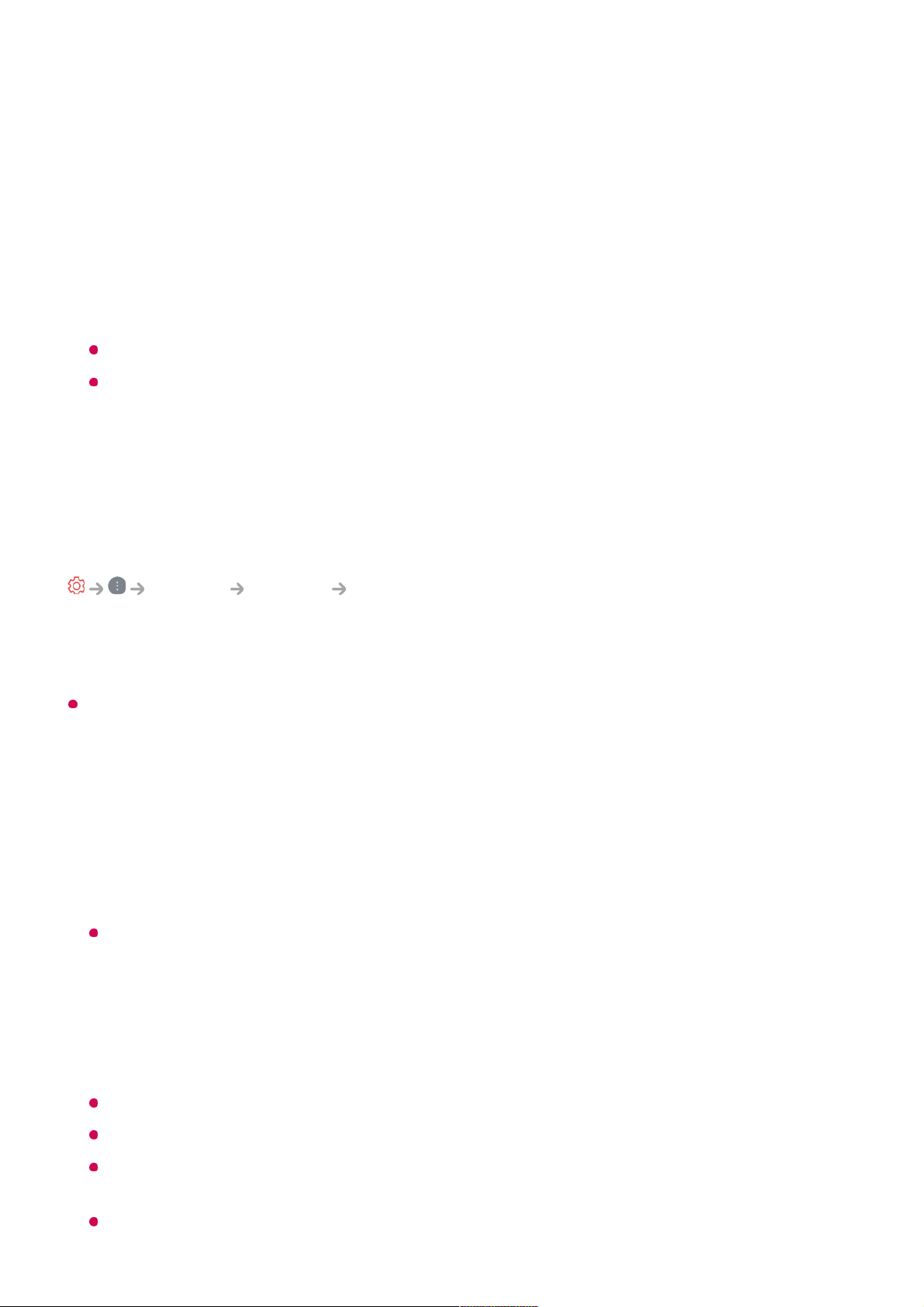To use the TV at home, select Home Mode.
Select Store Mode only when the TV will be displayed in store. The Store Mode
provide settings optimised for store display.
Quick Start+
This setting puts your TV in standby mode when it’s turned off so it will help using
TV’s functions quicker when you turn the TV back on.
Set Quick Start+ to On.
Some models may not be supported.
Turning this option on may increase energy consumption.
TV Information
You can view information including Model, Serial Number, Device Name.
Managing External Device Connections
General Devices External Devices
You can set to use a smart device connected to the TV to control the TV or manage the
connection history.
The configurable items differ depending on model.
Connect Bluetooth Controller
You can connect and use devices such as a Bluetooth-enabled keyboard, mouse, or a
gamepad with your TV.
Turn on the device, set it to pairing mode, and then click Connect on your TV screen.
When a device you've connected before is turned on, it automatically connects to your
TV. To disconnect the existing connection, click Disconnect.
It is recommended that you use a product that has been tested for compatibility with LG
TVs.
Bluetooth Mouse : Logitech M535, Logitech MX Master 2S, Apple Magic Mouse2
Bluetooth Keyboard : Logitech K480, Arteck HB030B, Arteck HB192, Apple Magic
Keyboard
Bluetooth Gamepad : Sony Dualshock4, Microsoft Xbox One S Controller, Microsoft
Xbox Series X Controller, NVIDIA SHIELD Controller
This feature is available for Bluetooth-enabled models only.
Connecting multiple Bluetooth devices may result in poor connection or operation.
If the Bluetooth device is too far from the TV, or there are obstacles between them, they
may not operate normally.
Depending on the peripherals (wireless router, microwave oven, etc.), communication