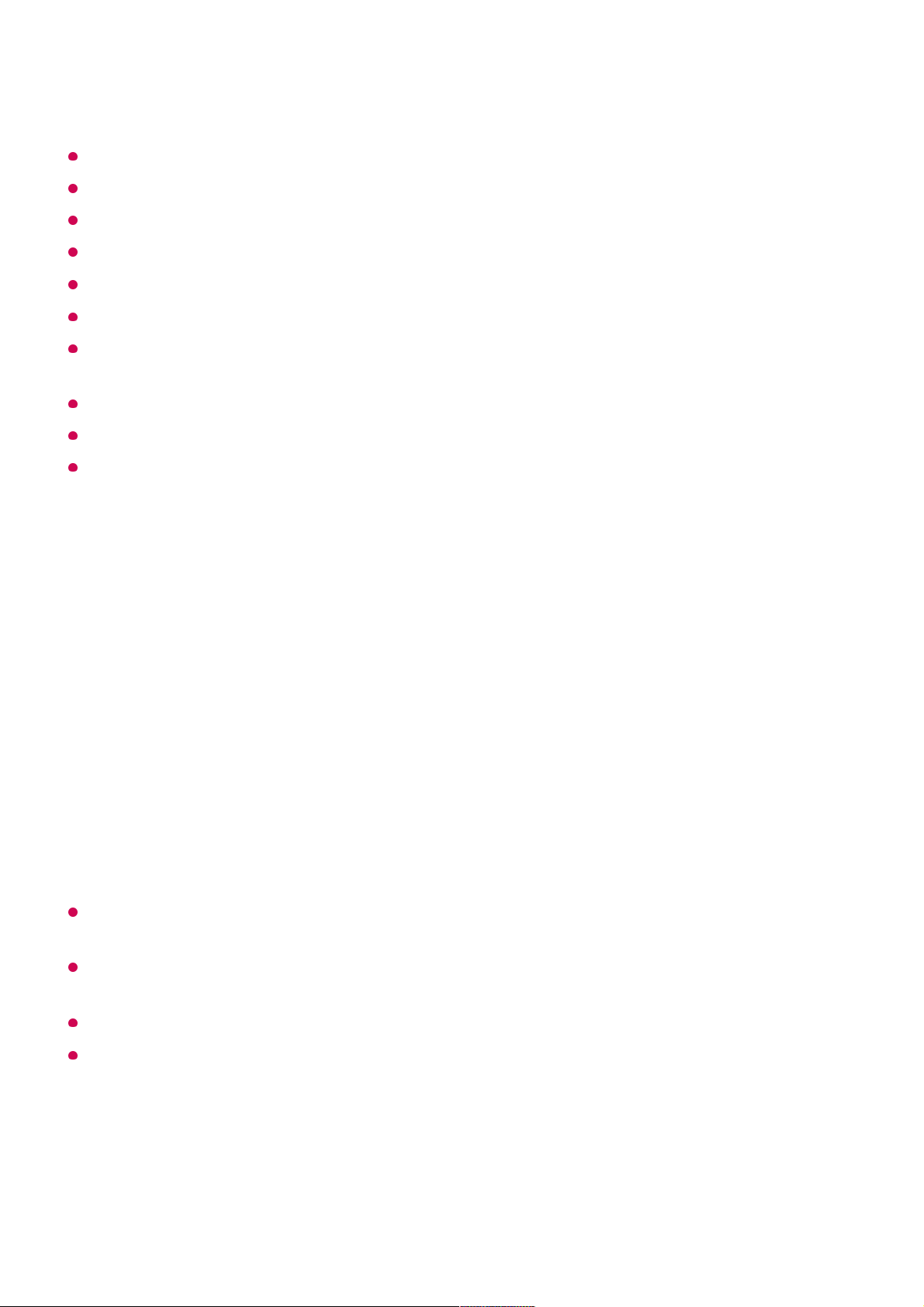This feature can only be used with the Magic Remote.
You can purchase the Magic Remote separately if it is not provided.
Some models may not be supported.
AV IN / COMPONENT IN ports are available in certain models only.
When changing the settings, check that the device to be changed is turned on.
You can set up the universal remote control with the latest updated information.
The manual setting feature for universal remote control is not supported for a game
console.
Some buttons may not work depending on the model of the external device.
Place the device near the TV for seamless operation.
If there is an obstacle in front of the device, it may not be able to receive the signal properly.
If the device is in a drawer, open the drawer.
Using Apps Quickly and Easily with QUICK ACCESS
Press and hold a number button on the remote control to open an app or to activate an
external input registered to the button.
Setting QUICK ACCESS
If you press and hold a number button that has already been registered, the registered
function will be performed.
To see the items that can be registered, select a number that has not been registered in
the QUICK ACCESS edit mode.
If you are in a mode where QUICK ACCESS cannot run, no action will be performed.
If you delete a registered app, QUICK ACCESS will be deregistered as well.
Checking and Editing QUICK ACCESS
Press and hold the 0 button on the remote control.
The QUICK ACCESS edit screen appears.
You can change or cancel the universal remote control settings.
Launch the app or select the programme or input you wish to assign.01
Press and hold the number button (1~8) you want to register.
No. 9 is fixed to Quick Help.
02
When the registration pop-up window appears, select Yes.03