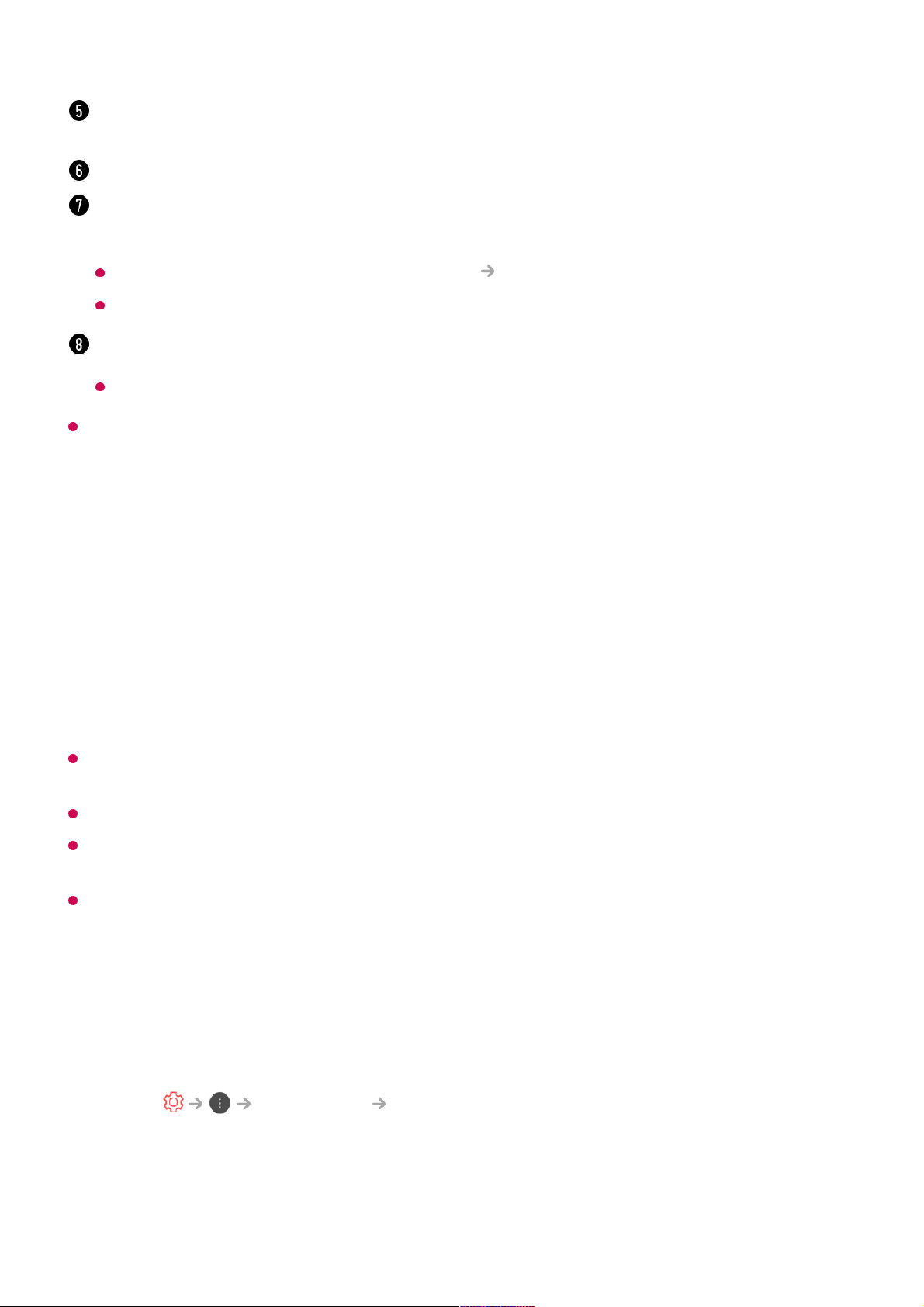The types of buttons appearing on the More Actions vary, depending on the region and
the type of connected device.
Automatically Setting the Universal Remote Control
With the Magic Remote, you can control set-top boxes, Blu-ray players, home theatre
systems, etc.
Connect the devices to be set to the TV's HDMI IN, and turn the power of the device on.
The TV will scan the connected device to automatically set the universal remote control
without manual setting.
After setting the universal remote control, you may need to do some additional user
settings.
It may take several seconds to complete the settings for the universal remote control.
In some models, you can set the universal remote control only after converting to an input
of a connected device.
Depending on the connected device, the automatic setting feature for universal remote
control (automatic device connection) may not be supported.
Manually Setting the Universal Remote Control
If the universal remote control is not automatically set or it is connected to the AV IN /
COMPONENT IN, you can manually set it.
The information of the TV programme you are watching and the external input is displayed
on the screen.
You can set the video/sound mode for watching sports games.
You can watch the live TV and use the external input at the same time by splitting the
screen.
To see the details, click the Enjoy Live TV Multi-view in User Guide.
Some models may not be supported.
You can set features related to the programme you are watching.
Available features may vary depending on the broadcast signal.
Select Connection Device Connector.01
Select the type of the device you want to set.02
Complete the settings for the universal remote control according to the guidance on
the screen.
03