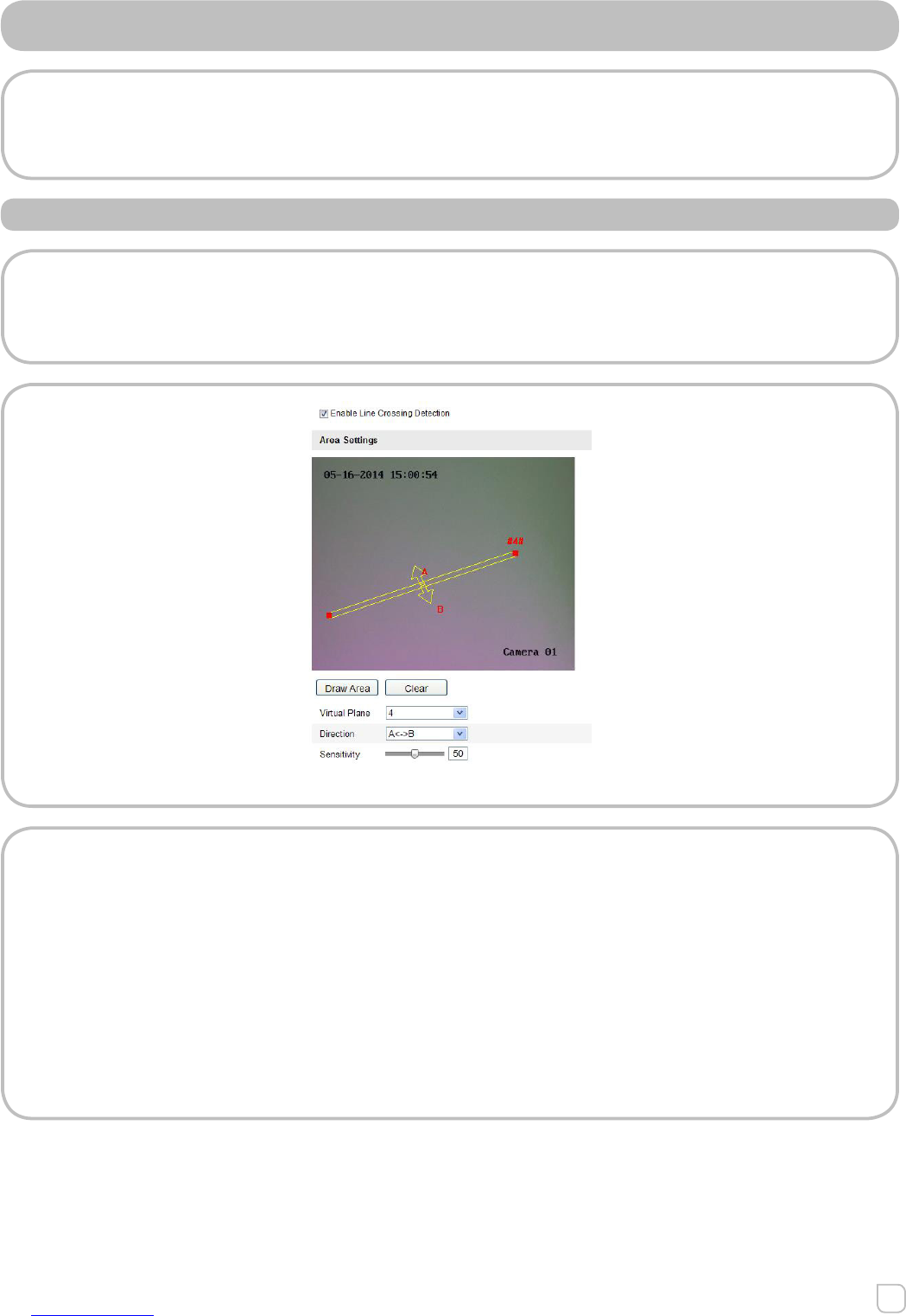6.6.7 CONFIGURING LINE CROSSING DETECTION
This function can be used for detecting people, vehicles and objects crossing a
pre-defined area. The line crossing direction can be set as bidirectional, from left to
right or from right to left. And a series of linkage method will be triggered if any object
is detected.
STEPS
1. Check the Enable Line Crossing Detection checkbox.
2. Click the Draw Area , and a crossing plane will show on the image.
3. Click on the line, and you will see two red squares on each end, drag one of
the red squares to define the arming area.
Figure 6.6.13 Draw Crossing Line
And you can select the directions as A<->B, A ->B, and B->A.
• A<->B: Only the arrow on the B side shows; when an object going across the plane
with both direction can be detected and alarms are triggered.
• A->B: Only the object crossing the configured line from the A side to the B side can
be detected.
• B->A: Only the object crossing the configured line from the B side to the A side can
be detected.
4. Set the sensitivity [1~100].
5. Choose another line crossing on the dropdown list to configure. Up to 4 line
crossing areas are configurable.
6. Click “Save” to save the settings.