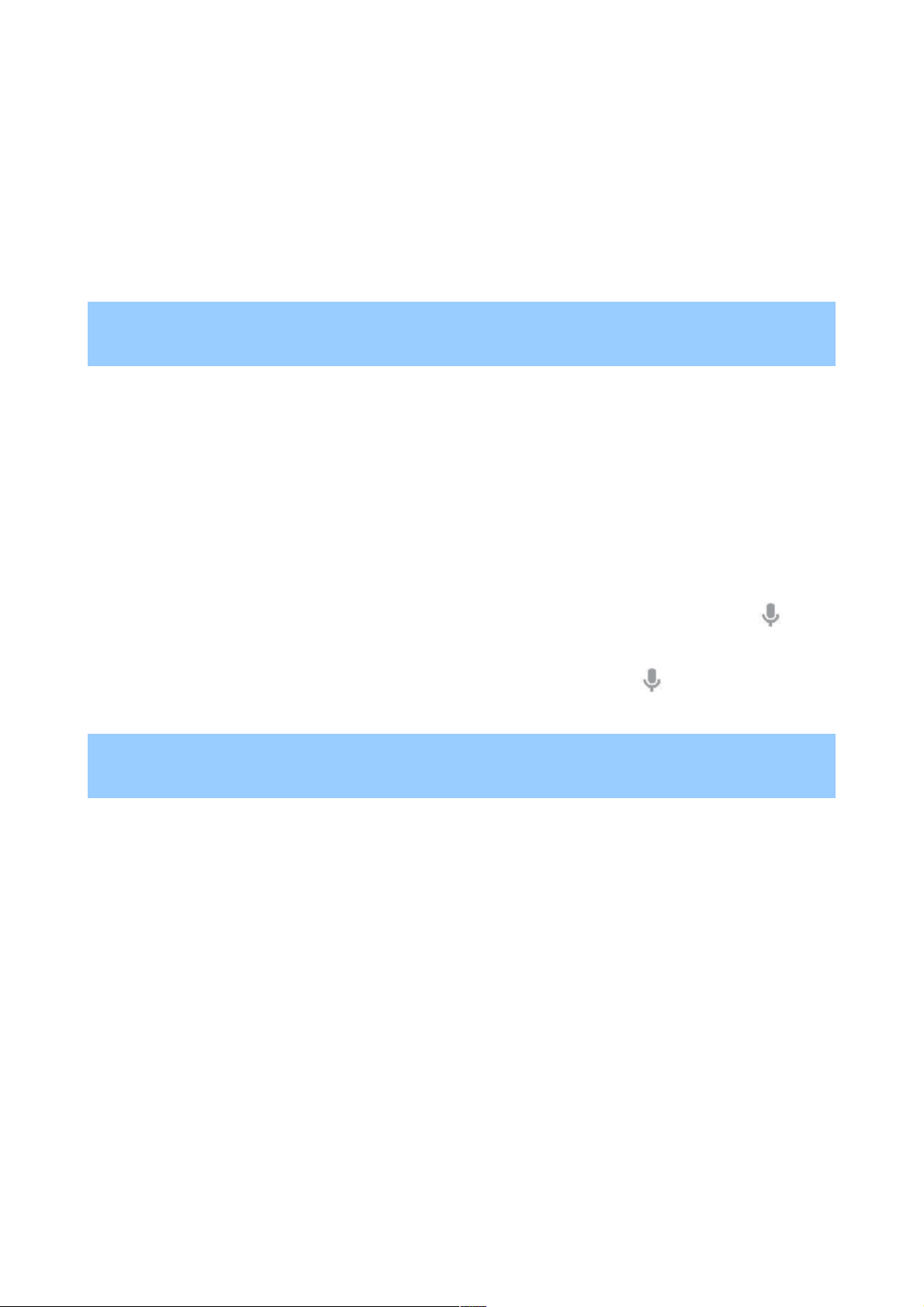Turn off location access for your tablet
Turn off location access for your tablet
Even when location reporting and location history are turned off, Google can periodically report
Even when location reporting and location history are turned off, Google can periodically report
data for use by various apps from sources such as Wi-Fi, mobile networks, and GPS to determine
data for use by various apps from sources such as Wi-Fi, mobile networks, and GPS to determine
your precise location at any given time.
your precise location at any given time.
To turn off access to precise location information for your tablet, go to
To turn off access to precise location information for your tablet, go to Settings > Personal >
Settings > Personal >
Location access
Location access and slide the switch to
and slide the switch to Off
Off.
.
IMPORTANT
IMPORTANT: Turning off location access for your tablet also turns it off for Google Now, other
: Turning off location access for your tablet also turns it off for Google Now, other
Google apps, and third-party apps. That means that no apps can receive your precise location
Google apps, and third-party apps. That means that no apps can receive your precise location
information and many useful features will be disabled.
information and many useful features will be disabled.
To keep location access on, you must keep
To keep location access on, you must keep GPS satellites, Wi-Fi & mobile network location
GPS satellites, Wi-Fi & mobile network location, or
, or
both settings checked.
both settings checked.
If you prefer, you can turn off location access by Google apps while still permitting its use by non-
If you prefer, you can turn off location access by Google apps while still permitting its use by non-
Google apps – just go to
Google apps – just go to Settings > Accounts > Google > Location settings
Settings > Accounts > Google > Location settings.
.
Use your voice on Android
Use your voice on Android
You can speak into your Android phone or tablet to search, get directions, send messages, and
You can speak into your Android phone or tablet to search, get directions, send messages, and
perform other common tasks. To initiate an action or a search using your voice, touch the
perform other common tasks. To initiate an action or a search using your voice, touch the
Microphone icon on the Home screen or in the Google Search app.
Microphone icon on the Home screen or in the Google Search app.
If your device is running Android 4.1 or later, you don’t have to touch the microphone — just
If your device is running Android 4.1 or later, you don’t have to touch the microphone — just
open the Google Search app and say “Google.”
open the Google Search app and say “Google.”
IMPORTANT
IMPORTANT: To detect when you say “Google” to launch Voice Search or Voice Actions, Google
: To detect when you say “Google” to launch Voice Search or Voice Actions, Google
analyses sound picked up by your tablet’s microphone in intervals of a few seconds or less. The
analyses sound picked up by your tablet’s microphone in intervals of a few seconds or less. The
sound is immediately discarded after analysis and is not stored on the device or sent to Google.
sound is immediately discarded after analysis and is not stored on the device or sent to Google.
Turn hotword detection on or off
Turn hotword detection on or off
The ability to trigger a search or action by saying “Google” is called hotword detection. To turn it
The ability to trigger a search or action by saying “Google” is called hotword detection. To turn it
off or on, open the Google Search app and touch
off or on, open the Google Search app and touch Menu > Settings > Voice > Hotword detection
Menu > Settings > Voice > Hotword detection.
.