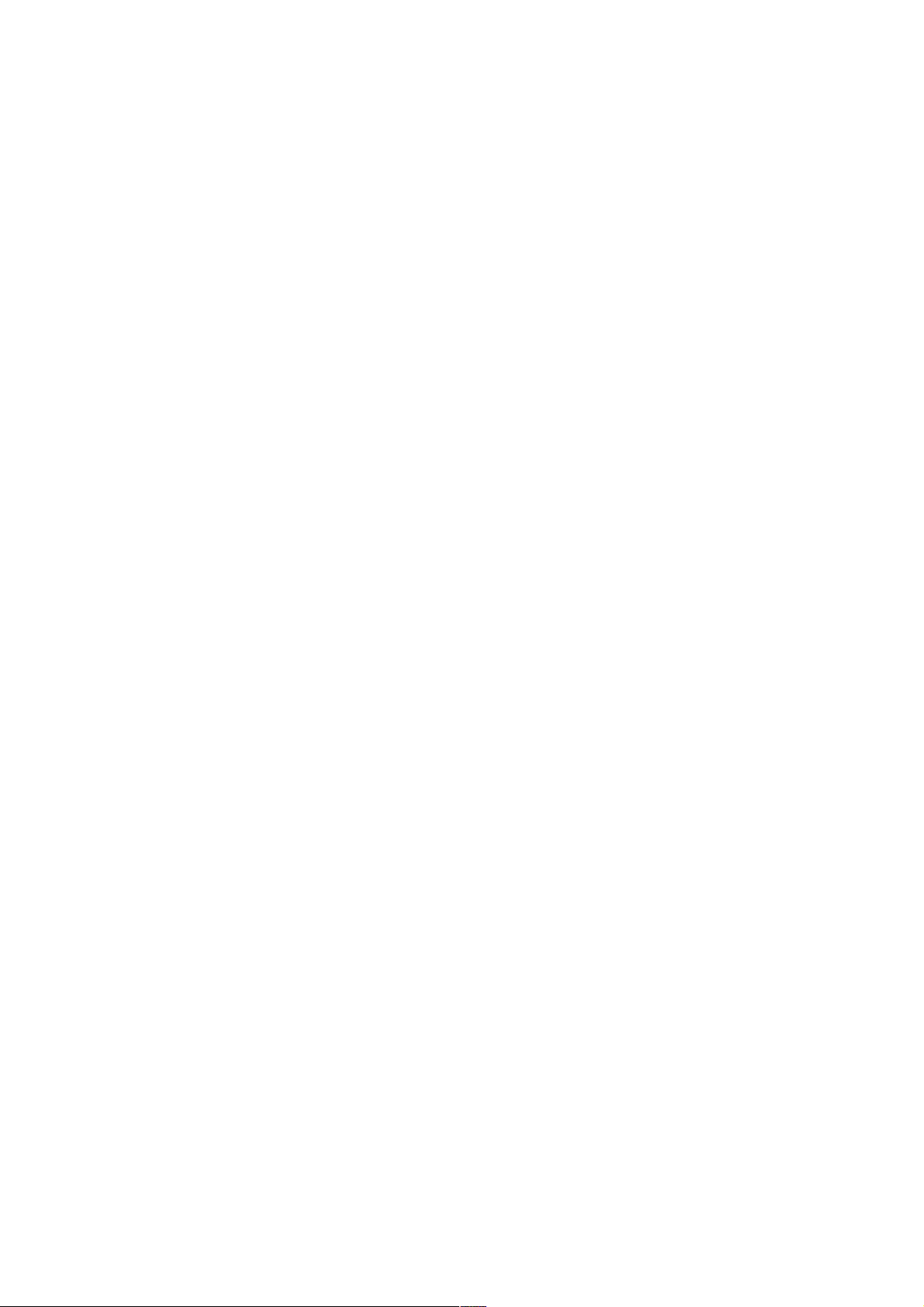Control location access, reporting, & history
Control location access, reporting, & history
This section describes how to set your home and work addresses and manage other location-related
This section describes how to set your home and work addresses and manage other location-related
features used by Google Now.
features used by Google Now.
Define home & work
Define home & work
•
•As you use Google Now, you may be asked to confirm your home or work address to get
As you use Google Now, you may be asked to confirm your home or work address to get
commute traffic information, travel help, and more. You can change these addresses in
commute traffic information, travel help, and more. You can change these addresses in
several other ways:
several other ways:
•
•When a Traffic card appears for home or work, touch the Info icon.
When a Traffic card appears for home or work, touch the Info icon.
•
•On the main Google Now screen, go to
On the main Google Now screen, go to Menu > Settings > My stuff > Places
Menu > Settings > My stuff > Places, then edit
, then edit
Home
Home or
or Work
Work.
.
•
•Visit maps.google.com from a browser and open
Visit maps.google.com from a browser and open My Places
My Places.
.
•
•Visit Location history dashboard from a browser, click
Visit Location history dashboard from a browser, click Change
Change next to Time at Work or
next to Time at Work or
Time at Home, edit the address, and click
Time at Home, edit the address, and click Save
Save.
.
Turn off location reporting & history
Turn off location reporting & history
To turn off both location reporting and location history for your tablet:
To turn off both location reporting and location history for your tablet:
1.
1. Go to
Go to Settings > Google > Maps & Latitude
Settings > Google > Maps & Latitude. This brings you to the
. This brings you to the Location settings
Location settings
screen for Google Maps.
screen for Google Maps.
2.
2. To turn off location reporting, touch
To turn off location reporting, touch Location reporting > Do not update your location
Location reporting > Do not update your location.
.
3.
3. To turn off location history, uncheck
To turn off location history, uncheck Enable location history
Enable location history.
.
You can turn off and delete your location history and still use Google Now, but certain kinds of
You can turn off and delete your location history and still use Google Now, but certain kinds of
information, such as commute traffic, may be limited or won’t show up at all.
information, such as commute traffic, may be limited or won’t show up at all.
Delete location history details
Delete location history details
Even if you turn off both location reporting and location history, your previously recorded history is
Even if you turn off both location reporting and location history, your previously recorded history is
still available to Google services such as Google Now.
still available to Google services such as Google Now.
To delete location history details, follow these steps from a desktop computer:
To delete location history details, follow these steps from a desktop computer:
1.
1. Open a web browser and make sure you’re signed in with the account whose location
Open a web browser and make sure you’re signed in with the account whose location
history you want to manage.
history you want to manage.
2.
2. Visit google.com/locationhistory.
Visit google.com/locationhistory.
A page appears that allows you to view your location history for any date.
A page appears that allows you to view your location history for any date.
3.
3. To delete all your recorded location history, click
To delete all your recorded location history, click Delete all history
Delete all history.
.
Alternatively, from this screen you can delete a portion of your location history starting from
Alternatively, from this screen you can delete a portion of your location history starting from
a date you choose in the calendar.
a date you choose in the calendar.
4.
4. Click
Click OK
OK.
.