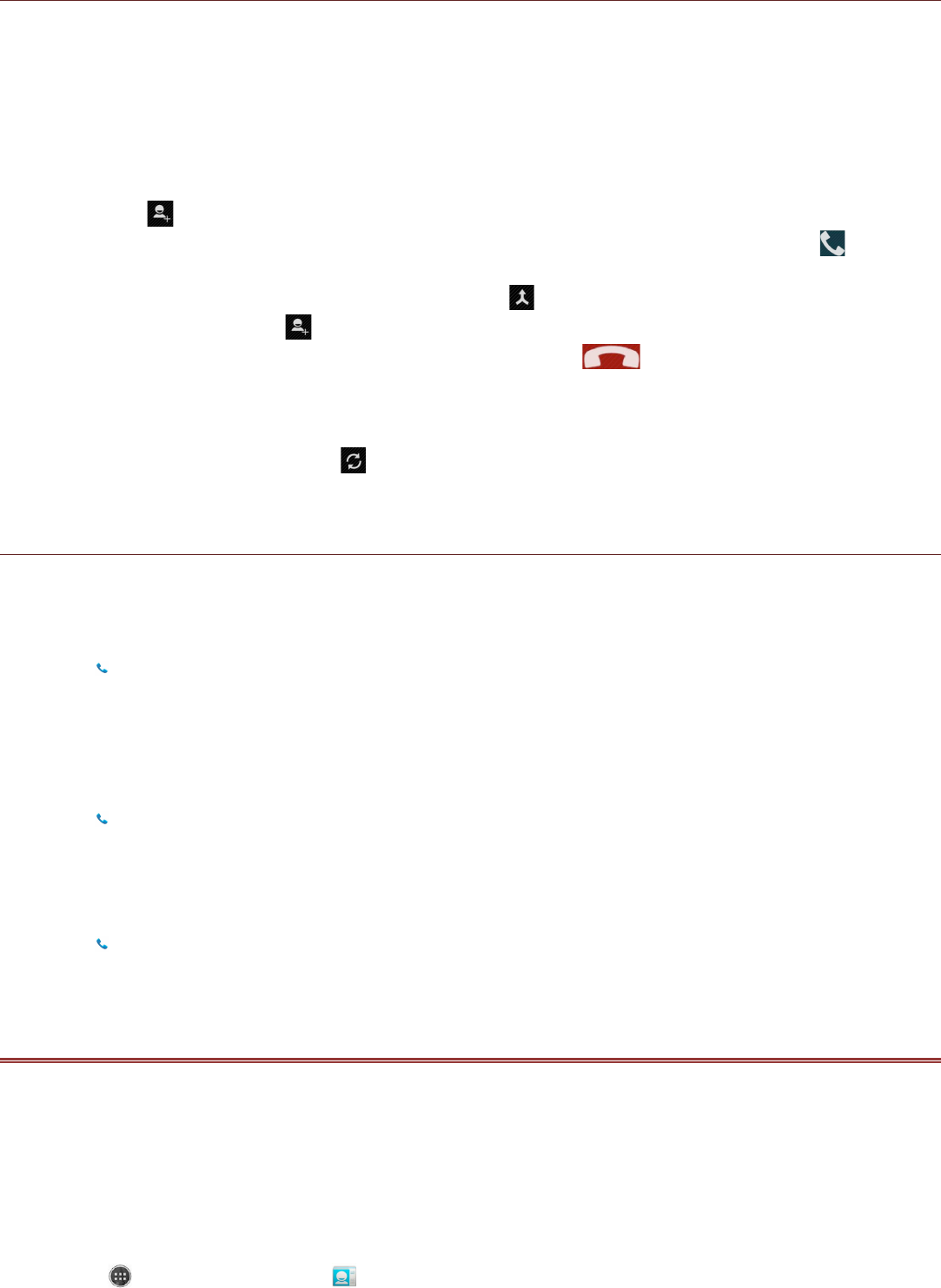Other Operations During a Call
Making a Conference Call
If you receive a new call while you are already on a call, you can connect the second call to the call
you are on. This feature is known as conference calling. You can also set up a conference call with
multiple callers.
Note:
Contact your network operator to learn whether it supports conference calls and how many
participants you can add.
1. To initiate a conference call, dial the number of the first person to be on the call. While you are on
that call, touch .
2. Enter the phone number of the person you want to join the conversation and touch , or select
someone from your Call Log or Contacts. The first call is automatically placed on hold.
3. Once the additional call has been connected, touch to begin the conference call.
4. To add more people, touch and repeat steps 2 and 3.
5. To end the conference call and disconnect everyone, touch .
Switching Between Calls
If you receive a new call while you are already on a call, you can switch between the two calls.
1. While you are on two calls, touch .
2. The current call is placed on hold and you are connected to the other call.
Using Call log
The Call log contains a list of calls that you have dialed, received, or missed. You can use the call log
to quickly find a recently called number or add an incoming number to your contact list.
Saving an entry to Contacts
1. Touch on the Home screen, then touch Call Log tab.
2. Touch the entry you want to add.
3. Touch Add to contacts.
4. Either add to existing contact or touch Create new contact.
Removing an entry from the list
1. Touch on the Home screen, then touch Call Log tab.
2. Select the entry that you want to delete.
3. Touch the Menu key and then touch Delete.
Clearing the call log
1. Touch on the Home screen, then touch Call Log tab.
2. Touch the Menu key and then touch Delete, touch respective.call log(s), and then touch OK.
CONTACTS
The Contacts application enables you to save and manage information such as phone numbers and
addresses of your contacts. After you save the contact information on your mobile phone, you can
communicate more easily with your contacts as all their information will be saved.
Opening the Contacts Application
If you have a new mobile phone and have not yet added any contacts, Contacts displays a message
with hints on how to start adding contacts to your mobile phone.
To open the application, do one of the following:
!!Touch and then Contacts ( ) to display the contact list.