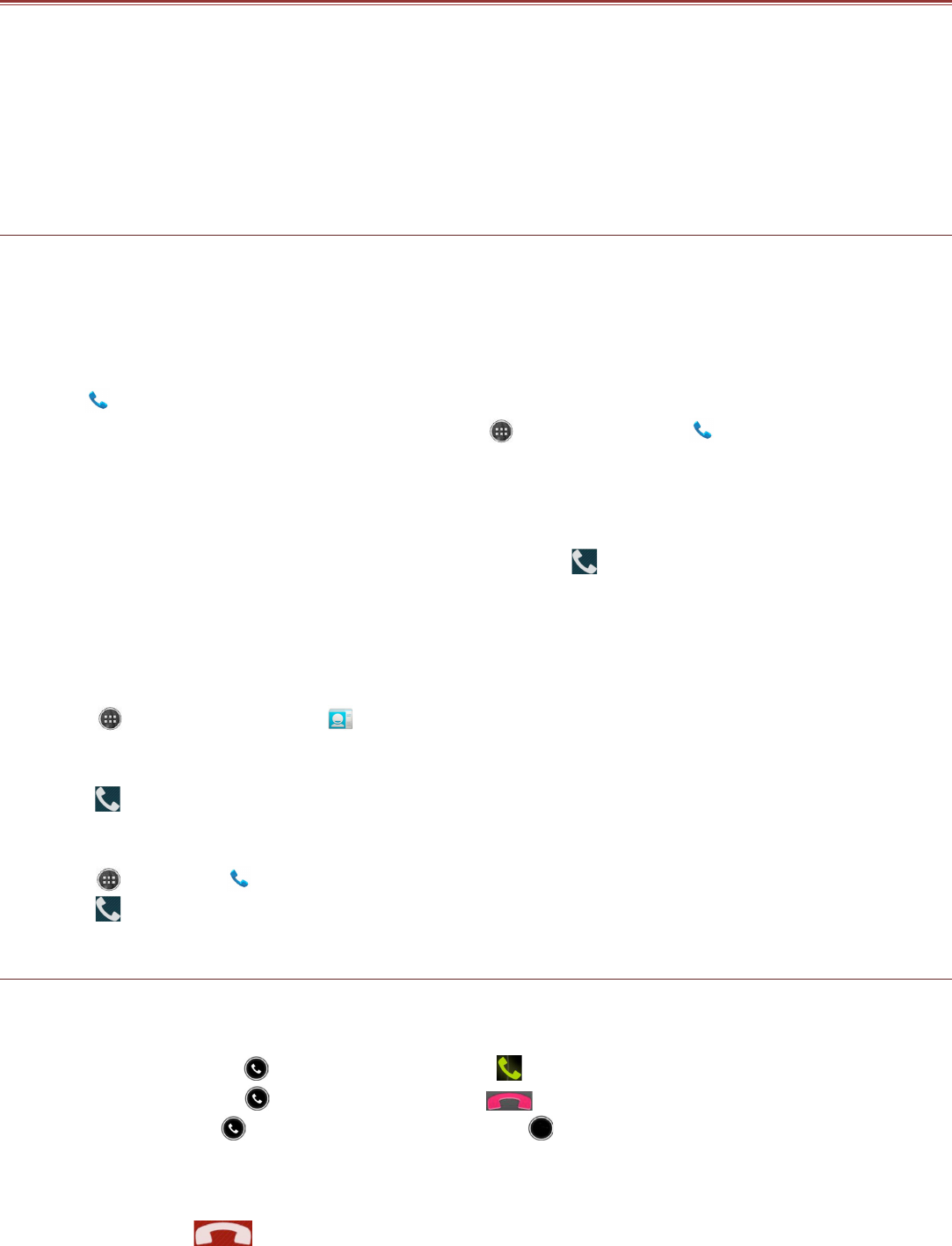PHONE
There are several ways to place a phone call. You can dial a number, select a number in your contacts
list, on a Web page, or from a document that contains a phone number. When you are on a call, you
can either answer incoming calls or send them to your voicemail box. You can also set up conference
calls with several participants.
Note:When you are in a call using one SIM card, you will not be able to receive other calls
using the other SIM card for the duration of that call. Contact your network operator to learn
whether it supports conference calls and how many participants you can add.
Making a Call
To make a call, you can use the Phone application, or select a number from Contacts or Call Log.
When you are on a call, you can touch the Home key to return to the Home screen and use other
functions. To return to the calling screen, drag the notification bar down and touch Current call.
Note:Be careful not to block the microphone with your fingers.
Making a Call with the Dialer
1. Touch on the Home screen display to display the dialer. If you are already working with Contacts
or Call Log, touch the Phone tab. Or you can touch and then Phone ( ).
2. Touch the appropriate numeric keys to enter the phone number.
Tip: Your mobile phone supports the SmartDial function, that is, when you touch numbers on
the dialer, the phone automatically searches among your contacts and lists the matching
results based on the accuracy. Close the keypad to view more possible matches.
3. After entering the number, or selecting the contact, touch . If you have inserted two SIM cards,
touch the desired network to dial the phone number.
Note:You can also specify the desired network that you want to use for data connection. See
“Set up the Default Network” on page 24.
Making a Call from Contacts
1. Touch and then Contacts ( ) to display the contact list. If you are already within the Dialer,
touch the Menu key or Options and select People.
2. In the list, touch the contact you want to call.
3. Touch . If you have inserted two SIM cards, touch the desired network to dial the phone number.
Making a Call from Call log
1. Touch > Phone ( ) > Call Log tab (lower left corner of screen) to display all call history.
2. Touch of the contact you want to call.
Answering and Rejecting a Call
Answering or Rejecting an Incoming Call
When you receive a phone call, the incoming call screen opens with the caller ID and any additional
information about the caller that you have entered in Contacts.
• To answer a call, touch and drag it to the right ( ).
• To reject the call, touch and drag it to the left ( ).
Note:When you touch , it automatically changes to .
Ending a Call
During a call, touch to hang up.