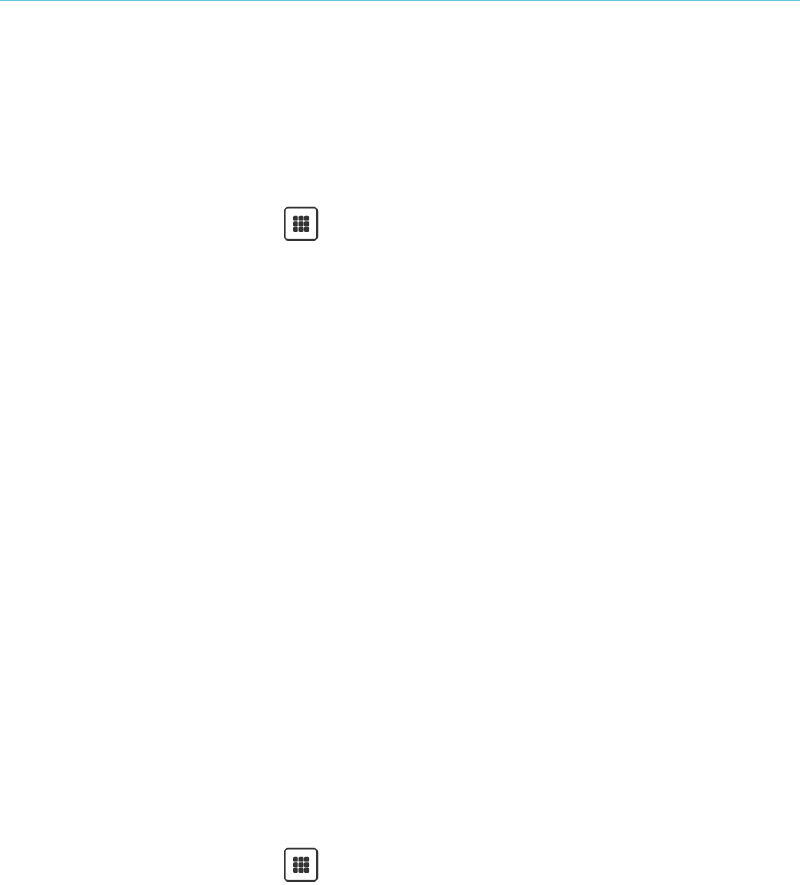74 Kobo Vox User Guide
Make sure that there are available wireless networks in your area
You may be in an area that does not have any wireless networks, or where the networks are not
available for you to use.
!
To check for available networks:
On the Home screen, tap All Apps. 1.
Tap Settings. 2.
Tap Wireless & networks. 3.
Tap Wi-Fi settings. 4.
You will see a list of any available networks in your area. Networks with a lock icon next to them are
networks that require a password if you want to use them. You can try connecting to any networks
that don't have a lock icon, or those for which you have a password.
!
If you can't see a specific network that you want to join, you may not be within range of the network,
or the network may not be available (due to technical issues).
!
!
Make sure that you're using the right network password
You need a password to join any Wi Fi network that has a lock icon next to it on the Wi-Fi settings
screen. These passwords are sometimes called 'keys', and you can get them from your network
administrator.
!
To make certain you entered the correct password:
On the Home screen, tap All Apps. 1.
Tap Settings. 2.
Tap Wireless & networks. 3.
Tap Wi-Fi settings. 4.
Tap the name of the network you tried to join. 5.
When prompted, tap Forget. 6.
Tap the network name again, and re-enter the password when prompted. 7.
Tap the Show password checkbox to see what you typed. 8.
Make sure you entered the correct password for this network. 9.
Tap Connect. If your Kobo Vox connects properly, you will see "Connected" beneath the 10.
network name.
!