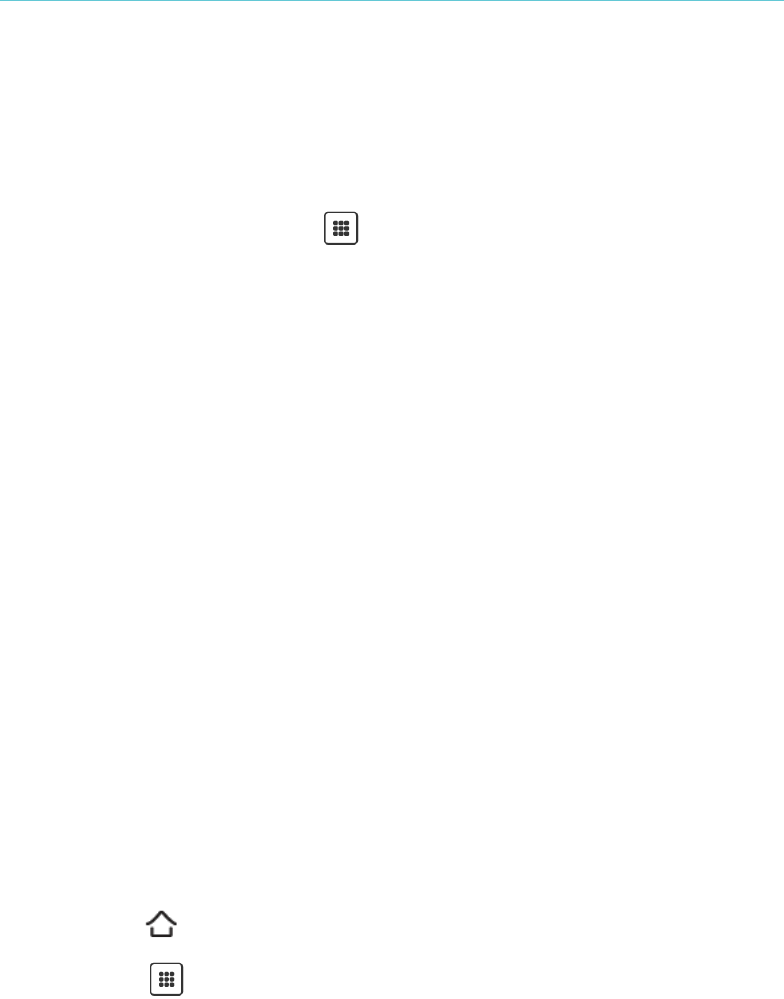Kobo Vox User Guide 55
Adding app shortcuts to your Home Screen
You can create shortcuts to the apps on your Home Screen. A shortcut is a convenient way to
access your apps from your Home Screen. You can add and delete shortcuts any time.
To add app shortcuts to your Home Screen:
On your Home screen, tap the All Apps icon to open the App launcher. 1.
Within the App launcher, tap and hold an application icon for 3 seconds. 2.
Drag the icon to the desired position on the Home Screen. 3.
To delete a shortcut on your Home Screen:
Tap and hold the icon for 3 seconds. 1.
Drag the icon to the Trash icon near the bottom of the screen. The icon 2.
will turn red.
Release your finger from the screen to delete the icon. 3.
To move a shortcut around the Home Screen:
Tap and hold the shortcut. 1.
While holding the icon, drag it to a new location. Drag the icon to the left or right edges of 2.
the screen to move the icon from page to page.
Release the icon. 3.
Downloading apps
Get Apps is an online store where you can download free and paid apps for your Kobo Vox.
To launch Get Apps:
Tap the Home button on your Kobo Vox. 1.
Tap the All Apps icon. 2.
Tap Get Apps. 3.
To search for an app:
• Tap the white search bar near the top of the screen. Enter the name of the app.
Or
• Tap Search by Categories, Apps, or Friends to search for an app.