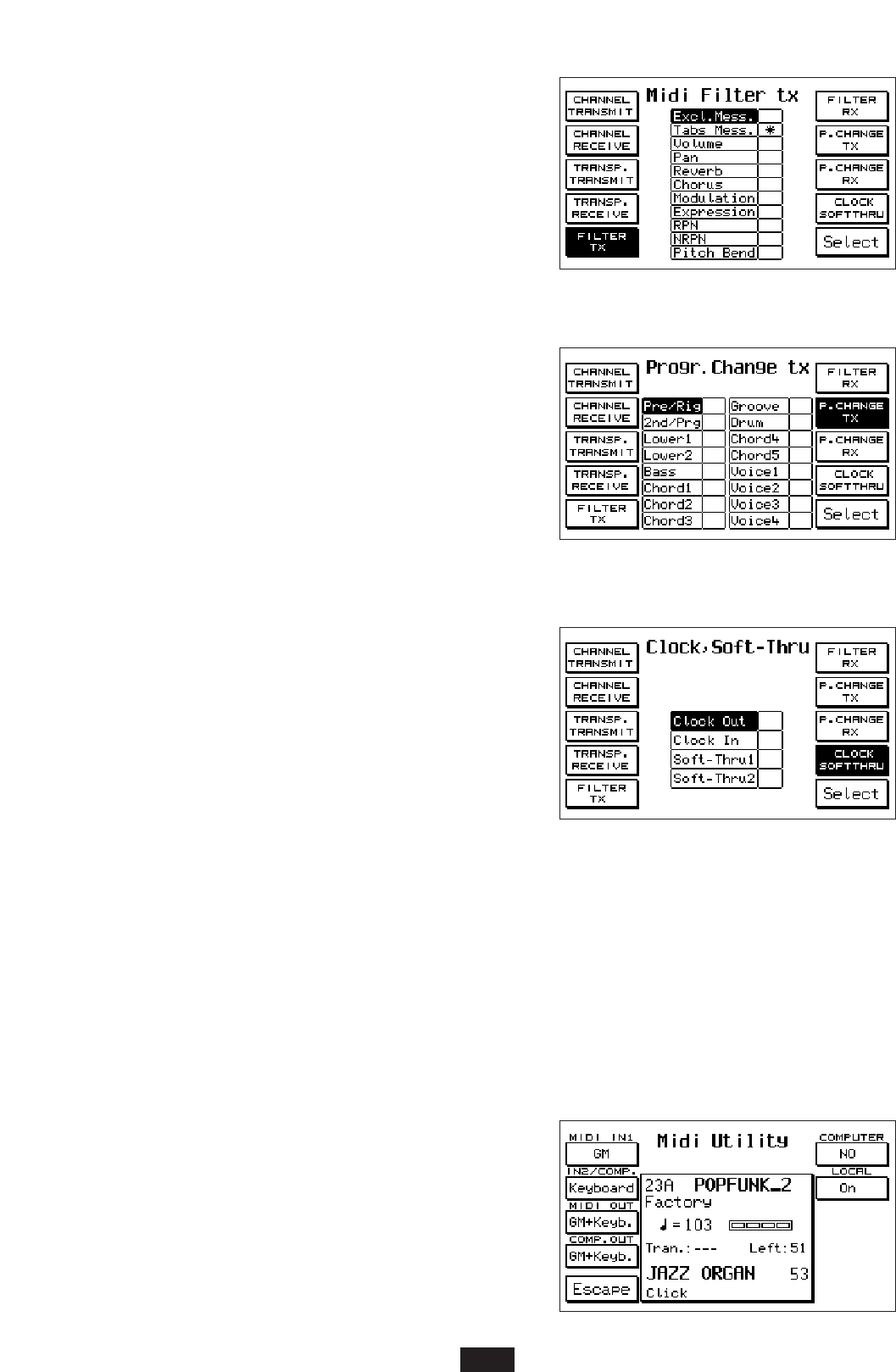Program Change Tx / Rx: (F 7 - F 8) control function
for the transmission/reception of Program changes on the
various instrument sections. The second box (2nd / Prg)
refers to the Program change of the 2nd Voice and to that
of the Programs dealt with as a single voice.
The last 4 boxes (Voice 1 – 4) refer on the other hand to
the individual Program change of the 4 Voices that may
be assigned to the Program.
Use the Cursor key to select the part and the Select key to
disable the tx/rx function for the program change
(an asterisk appears on the part cut out).
Clock - SoftThru: (F 9) this parameter controls 2 func-
tions: the Clock and the Soft Thru . Use the Cursor to
select the part and Select - F10 (asterisk) to confirm
the activation of the function.
Clock In: Clock is a standard message for Midi synchro-
nization. If the Clock In is enabled the Start of the
instrument awaits the incoming Midi synchronization
message sent from external units.
Clock Out: When Clock Out is enabled, the Clock Start signal
is sent from the instrument to the external Midi units, which
consequently activate their start in perfect timing.
Soft Thru 1/2: the Soft Thru function consists of the
direct re-transmission on the Midi Out of the data recei-
ved to the Midi In. It may be separately enabled on Midi
In1 – GM ( Soft Thru 1) and on Midi In 2 – Keyboard
(Soft Thru 2). The Cursor is used to select the Soft Thru
1 or 2 and the Select key to enable the function.
MIDI UTILITY
Access is gained to some special Midi functions using key F 10 – Utility
Midi In 1: (F 1) this function enables the modification of the initial Midi setting according to which
the GM is always combined with Midi In 1 (16 parts). Press F 1 to establish that the Midi In 1
may function in the two GM or Keyboard modes.
Midi In 2 / Computer: (F2) as above but related to the Midi In 2. This function establishes also
which type of Midi Input is used by the Computer Interface socket.
Midi Out: (F 3) this parameter selects which Midi configuration (GM, Keyboard or GM+Keyboard)
must be sent to the Midi Out.
Computer Out: (F 4) as for Midi Out but related to the
Computer Interface socket.
Computer: (F6) this parameter is used to select the type of
Computer (PC or McIntosh) to which the instrument is
to be connected if the Computer Interface socket is used.
The condition is selected by pressing repeatedly key
57