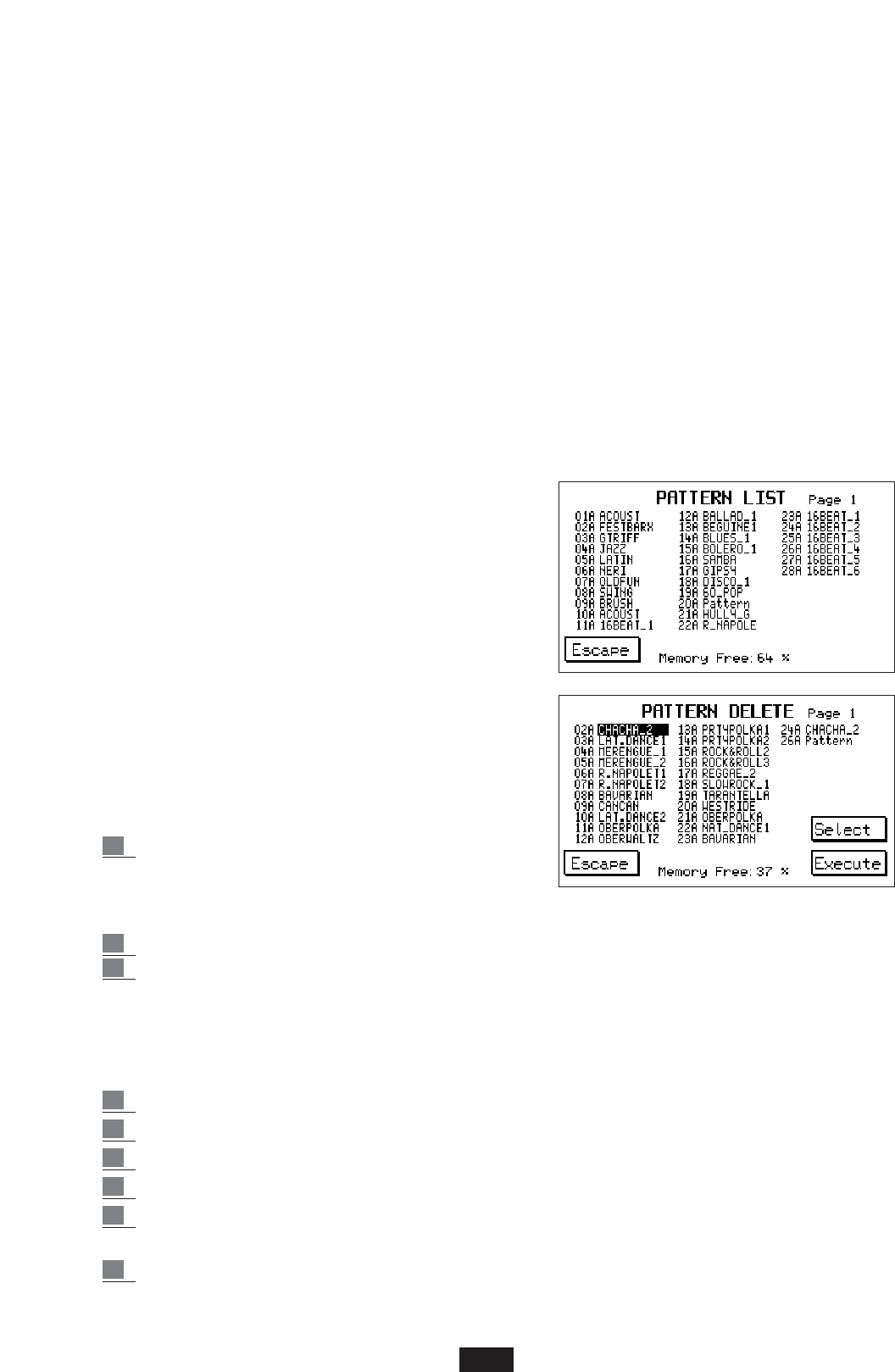2. Select the destination Part using key F8. It is crucial to bear in mind that the Arrange are
copied with the Arrange, the Fills/Break with the Fills/Break, the Intros with the Intros and the
Endings with the Endings. It is not possible for example, to copy a Fill on an Arranger.
3. Set All Parts using key F4.
4. Press F10 to confirm the operation.
- COPY THE SINGLE INSTRUMENT SECTIONS SEPARATELY (Drum, Bass etc.)
1. Select the Part of the Style to be copied using key F3.
2. Select the destination Part using key F8.
3. Select the instrument section to be copied using key F4.
4. Select the destination instrument section using key F8. Bear in mind that the Drum section must
always be copied in the Drum section; and the same applies to the Bass section. The chords may
be copied without restrictions, or rather it is possible to copy Chord 1 on Chord 3 and so on.
5. Press F10 to confirm the operation.
When working in the Copy menu, never loose sight of the centre of the Display, which con-
stantly up-dates the user concerning the operations being performed.
PATTERN LIST
This function is used to view the list of Patterns stored in the
instrument memory. Press function key F5 to gain access to
the Pattern list menu. (The list displayed is purely indicative).
You can also access this function from the main display
screen of the instrument, by pressing the Pattern Edit button,
on the top right-hand side of the front panel, when the style
is in operation (start). If the Patterns stored are more than 33,
they are displayed on a number of pages. Use Page +/- keys
to scroll the pages. To exit from the Pattern List press key F5.
DELETE: The Delete function is used to delete the
Patterns stored in the memory of the instrument.
Press the function key F6 to gain access to the Delete menu.
The display shows the complete list of Patterns.
1 Search for the Pattern using the Cursor < > keys.
When these are more than 33, the list is displayed
on a number of pages; use the Page +/- keys to
scroll the pages.
2 Use key F9 to select those to be cancelled.
3 Press function key F10 to make the operation effective.
Press function key F5 to exit from the Delete menu.
DISK SAVE: the Disk save function (F7) allows you to save one or more patterns onto Hard Disk or
onto Floppy Disk:
1 Press F7 (Disk Save)
2 Set the pattern to be saved using the Cursor </> buttons
3 Press F9 (Select) to select the pattern
4 Press F10 (Execute)
5 Enter the name of the pattern under which you wish to save it (using the Value +/- buttons
to change the character and the Cursor </> buttons to advance)
6 Press F10 (Exec.) to confirm.
43