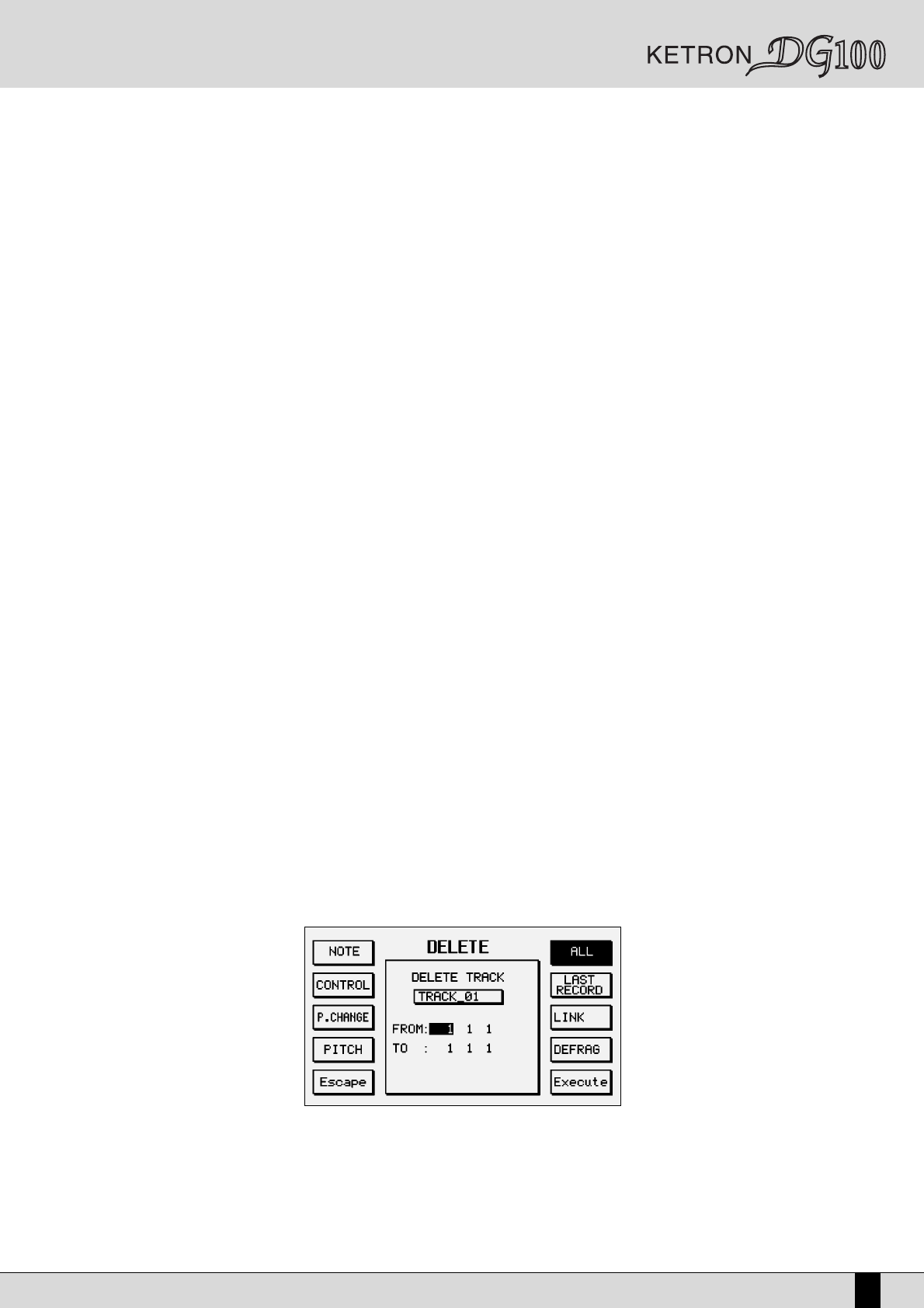Owner’s Manual DG100
129
2nd: the same considerations made for field 1st hold true, except that the conditions All, Equal, Internal, External refer to the 2nd
value of the event (second byte). For example, in the case of notes, 2nd is the velocity; in the case of control, 2nd normally indi-
cates the amount of control, for example the amount of reverb if 1st = 91. For example, Internal can be used to select notes where
the dynamics falls inside a given value (shown in the related FROM TO box).
Chann: conditions relating to the midi channel field. The All, Equal, Internal, External conditions will affect events represented by 1st
and 2nd which will also satisfy the condition on the midi channel as set in the related box.
Len: condition relating to the duration of notes. This condition can be accessed and is valid only if NOTES is selected on the STATUS.
If ALL is selected, this condition will in any case affect only the notes.
LOGICAL operations: once the conditions relating to intervals and events have been selected as described above, one can decide what ope-
rations to perform.
OPERATIONS ON EVENTS (RESULT FIELDS):
All events satisfying the conditions relating to the operational interval and the conditions relating to their values can be transformed as follows:
STAT: status transformation. The status will be transformed into the one shown in the left-hand box; therefore, a note event can beco-
me, for example, a control event. If the status is not changed, there will be no transformation of events, i.e. notes will remain
notes, etc. We suggest not to change the result status unless specific sound effects are desired.
1 (1st): by selecting this field you can perform operations such as addition subtraction equality. For example, in the case of STATUS
NOTES, you can transpose the notes by one octave upwards by entering [+] (addition) and entering 12 (amount that will be added
to the notes) in the value box. If None is selected, no operation will be performed on the first byte of the event.
2 (2nd): by selecting this field you can perform operations such as addition subtraction equality. For example, in the case of STATUS
NOTES, you can change the velocity of the notes downwards by 10 points by entering [-] (subtraction) and value 10. If None is
selected, no operation will be performed on the second byte of the event.
CH (Channel): you can change the midi channel of the events by entering for instance the value 16. All the events that satisfy the set condi-
tions will take up midi channel 16. If None is selected, no operation will be performed on the channel of the event. Contrarily to
the other functions, this one does not allow you to choose any of the three operations -/+/=; in fact, the = sign is fixed. You can
only choose the midi channel.
LEN (lenght): this is valid only for note events. For example, you can “stretch” the duration of a note by one quarter by entering [+] and [0 1
0]. You can give the notes a fixed duration of 2 quarters with [=] and [0 2 0]. If None is selected, no operation will be performed
on the duration of the note event.
QUANTIZE: use F6 to select the quantization value and press F10 (Execute): the events will be quantized.
EXTRACT: press F7 for selection and then F10 to execute: the events will be moved from the running track to the first available track.
COPY: use F8 to select the function and then use F10 to enter the end position in the COPY POSITION box: starting from the position
set in COPY POSITION, all the events will be copied.
DELETE:
use F9 to select the function and then press F10: all the events will be deleted. The Quantize, Extract, Copy, Delete operations
take place according to the conditions set in the upper part of the display and they do not take into account the Result part.
The Copy function, as mentioned earlier, takes into account also the parameter that is in the lower part of the “Copy Posit”
display.
Example. Let us suppose you are editing the notes of a track on the basis of the following characteristics:
- They are in the interval going from bar 32 to 64.