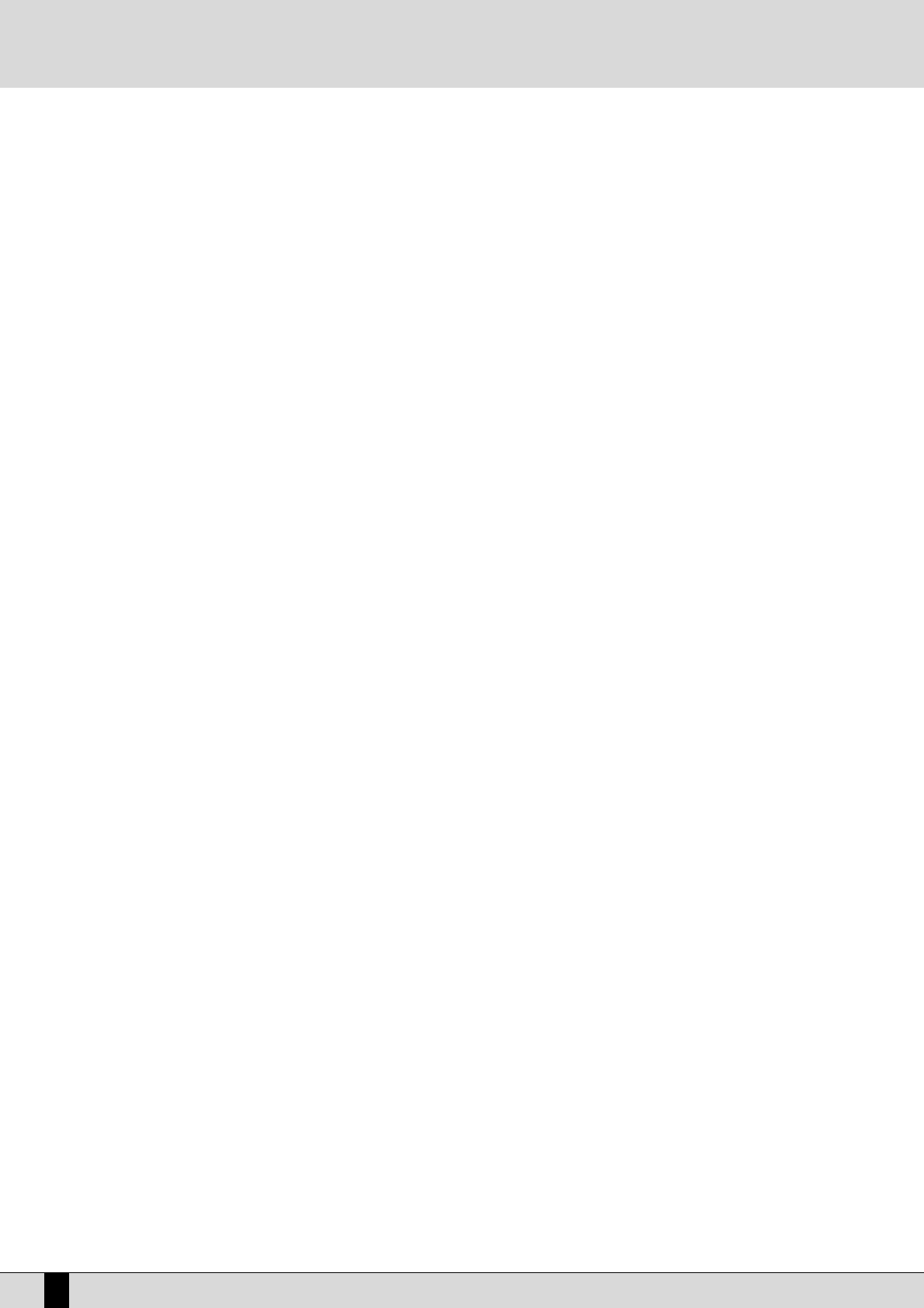Create to confirm.
●
Press F4 Copy.
●
On the page that appears now press F1 Source and enter the Style to be modified using the VALUE +/- buttons or directly on the numeric
keypad (STYLES buttons).
●
Maintain the option Global in F3, where the Style part to be copied is defined, and maintain the option All Parts in F4, where the traces to
be copied are defined. Global and All Parts must also be set in F8 and F9. Press F10 Execute to confirm. At the end, press F5 Escape to
return to the first page of Pattern Edit.
ASSIGNING THE AUDIO LOOP TO THE DRUM 2 TRACK
The Drum 2 track within the Style is the only one enabled to use sampled audio loops or Live Drums. You must therefore assign it the loop you
are going to use.
●
Press F1 Record from the first page of Pattern Edit.
●
Use the CURSOR +/- buttons to go to Drum 2.
●
Proceed as follows to assign the audio loop to the track: Use the special button (the LED lights up) to all up the RAM/FLASH bank and use
the function buttons to select the audio loop loaded in the RAM. Press EXIT to go back to the Record page.
●
Repeat the same operation for the other Style sections indicated in F1 and use the VALUE +/- buttons to call them up. This allows you to
decide which Style sections are to use the audio loop. The DG100 makes it possible to assign up to 8 audio loops, one for each Style section.
●
Once you have completed your settings, save them pressing F5 Save and then press the EXIT button to go back to the initial Pattern Edit
page.
●
You also may modify the audio loop velocity, which automatically modifies the Volume. For this purpose, enter the F1 Record menu from the
initial Pattern Edit page and select F9 Velocity. The F6 Wave Velocity parameter is modified pressing the VALUE +/- buttons. Press F5
Escape to go back to the initial page.
ACTIVATING THE LOOP SYNC
●
On the initial Pattern Edit page, activate function F9 Wave Sync.
●
The page displayed allows you to activate the Loop Sync for the single Style sections pressing the relevant function button and setting the
parameter to On.
●
Press F10 Save to save the settings and press EXIT to exit from Pattern Edit.
USING THE STYLE WITH LOOP SYNC
The Style modified according to the above procedure is saved on the hard disk as a
Single Style and can be called up at any time pressing the SINGLE RAM STYLE button and entering the number on the numeric keypad (STYLES
buttons), or selecting it from folder 95 “Styles” (if Master Folder is active) from the displayed list by pressing the BLOCK/LIST RAM STYLE
button.
The name and the number of the selected Style are indicated on the left top of the display. To modify volume, reverb, effects and pan of the
loop assigned to Drum 2, use the Arrange View parameters.
Any time you use the Style with a loop that was sampled in Sync, DG100 loads into the RAM memory the relevant audio samples. To avoid too
long waiting times, it is recommended to create a Style Block to be loaded on switching on the instrument.
DG100 Owner’s Manual
140