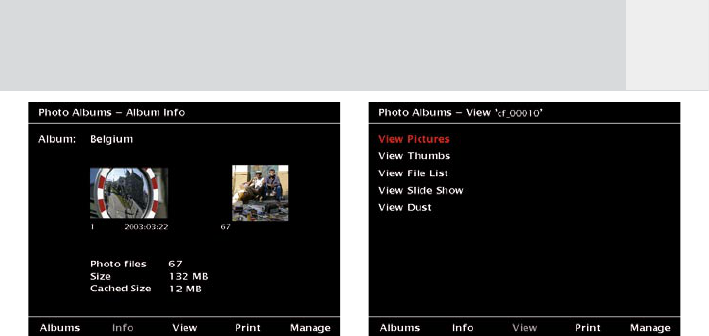29
Fig. 7.2: Screen: “Photo album Info”.
3. Softkey 3, “View”: This button will
bring you to the several viewing modes.
See chapter 7.4.1 for more detailed
information.
4. Softkey 4, “Print”: This has to be chosen
when a photo shall be printed via the
“PictBridge” mode. See chapter 7.8 for
more information.
5. Softkey 5, “Manage”: This menu offers
options for data management and
administration.
Once you selected an album by pressing the
joystick, the GVX will automatically switch to
picture viewing mode. By default, every time
you select an album, the device will “Ask”
you in which format you want to view these
pictures. You can chose from the options
“Thumbnail”, “File List” or “Picture View”. The
“Settings” button allows you to override this
question and directly jump to the viewing mode
you prefer. To do this, press the “Settings”
button. Then use the joystick right / left to
select the option you prefer. Confirm your
selection by pressing softkey 5, “Save”.
7.4 View Pictures
The GVX offers different ways to view the
pictures.
Fig. 7.2: Screen: “Photo Albums – View Album
xxx”.
If you want to view the picture as large as
possible and would like to have access to the
GVX‘s full functionality, use the “View Pictures”
mode.
The “Thumbs” and “File List” viewing modes are
most convenient for locating a specific picture
or fast browsing.
In “View Pictures” mode, you can view the
previous or next picture by moving the joystick
left or right. Because a number of pictures are
buffered in the memory the changes are almost
instantaneous. If you move the joystick in one
direction more than 3 times successively you
might have to wait about a second until the
GVX decodes the next picture. Pressing the
joystick will bring you in the “Thumbs” or “File
List” mode.
A “Slide Show” can be designed and presented
from the GVX as well. Se chapter 7.7 for further
details.
The GVX is able to check the camera‘s chip
for dust. This is important mainly for those
photographers who often change the lenses of
their equipment. See chapter 8 for more details.
By moving the joystick up/down you can hide
or show the softkey prompts.
Settings for “View Pictures”
When you selected “View Pictures” and a
picture is shown on the screen, there are a
GB