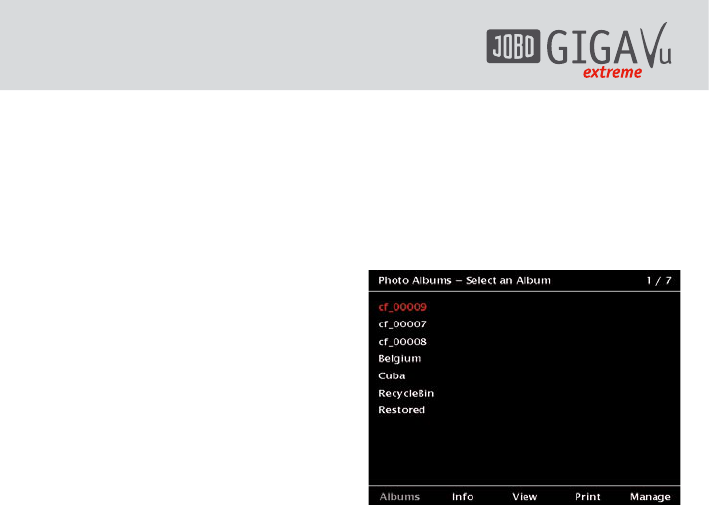28
To do this, follow the steps below:
1 Press “Home” button.
2 Press softkey 1, “Photos”.
3 Use the joystick up / down until the album
is highlighted.
4 Press softkey 5, “Manage”.
5 Use the joystick up / down until “Generate
cached Views” is highlighted.
6 Press the joystick to select this option.
7 The cached views will be generated and
shown on the screen as soon as they are
completed.
8 When all cached views are generated, press
softkey 5, “Done” and you return to the
“Manage” menu.
7.2.2 Delete Previews
If an album is not viewed frequently, you can
recover the disk space by deleting the previews
without affecting the original files.
To delete the previews of a special album,
follow the steps below:
1 Press “Home” button.
2 Press softkey 1, “Photos”.
3 Use the joystick up / down until the album
is highlighted.
4 Press softkey 5, “Manage”.
5 Use the joystick up / down until “Clear
Cached Views” is highlighted.
6 Press the joystick to select this option.
7 You will be asked whether you really want
to delete the previews.
8 To delete the files, press softkey 5, “Clear”
and you return to the “Manage” menu.
7.3 Select a Photo Album
On the “Home” screen you find 4 softkeys
labelled “Photos”, “Music”, “Movies” and
“Device”. After pressing the softkey 1, “Photos”,
a list of all albums available on the GVX will be
shown. Fig. 7.1 shows a sample.
Use the joystick up / down to go through the
albums one by one. The numbers in the upper
right corner show how many albums exist and
which one is highlighted. To select an album,
press the joystick. Only one album at the time
can be selected. The name of the currently
selected album is displayed in the upper part of
the screen for all actions in this album.
Fig. 7.1: Screen “Photo Albums – Select an
Album”.
The softkeys have the following meaning:
1. Softkey 1, “Albums”: A list of all available
albums is shown. To select an album, press
the joystick.
2. Softkey 2, “Info”: This screen summarizes
some information about the current photo
album. The screen indicates the number of
files, the storage capacity needed for this
album etc. You will always see a thumbnail
view of the first and the last photo of this
album.
Move the joystick left / right or up / down
to switch to the next album. Pressing the
joystick will select that album.