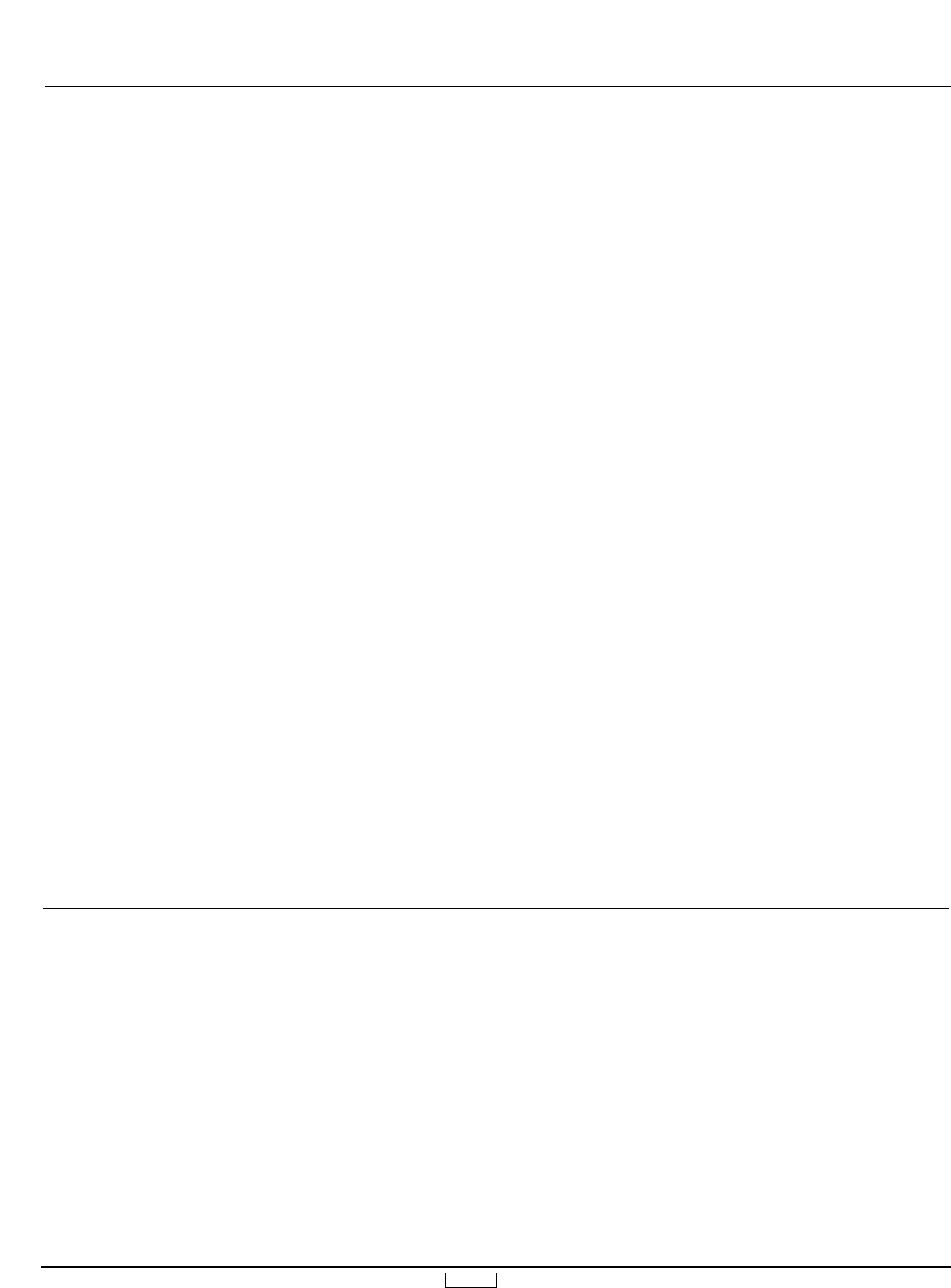GLID 135
In the initial set-up of your XP8103 transmitter, if you set the flap
control preference to SW+P6, the set-up of your Launch (and
Reflex) presets is partially done for you.
Launch Preset
1. Pull the preset switch down to the launch preset position.
This will droop the flaps down further than ideal for most launch
situations. Move to the TRVL ADJ. (Endpoint adjustment) portion
of your Function Mode settings. With the SEL and CH key, move
to the flap channel. Reduce the value shown on the display until
you get the amount of flap throw desired for launch. You need
only adjust the flap channel as the AUX 2 channel should follow
automatically in Dual Flap Mode. This change in value should
not affect the flap throw in Landing or Camber (crow) Mode.
2. Aileron/camber should automatically be mixed into this
launch preset if you have chosen the FLP-D switch for the
flap/aileron mix. You may have to fine tune the aileron down
throws.
3. If you wish to add some elevator up-trim to your launch
preset, use the UP key to move to FLAP-ELEV MIX. Use the CH
key to SW and set with the data keys to F-U+D. Move to the
Rate display and add the desired amount of up elevator for
launch preset. Leave the offset for this mix at 0.
Trailing Edge Reflex Preset
The preset for Trailing Edge Reflex does not require the use of
the programmable mixes in the XP8103 if you are using the
SW+P6 Function for your flaps.
1. Position the flap switch in the reflex (UP) position. This will
make the flaps raise. Move to the TRVL ADJ. (Endpoint
adjustment) portion of the Function Mode and adjust the flap up
travel to the desired amount of reflex.
2. To set the ailerons for reflex, use the UP key to move to the
FLAP-AILE MIX display. Use the CH key to move to SW: and set
to F-U+D. Move to Rate: with the CH key and adjust the value
to raise the ailerons to match flaps. You may have to fine tune
by adjusting the aileron travel through the Travel Adjust (Endpoint
Adjustment Function) to achieve a straight line along the entire
trailing edge.
3. If you wish to automatically adjust elevator trim in the reflex
preset, move to the MIX F-E with the DN key. Make sure the
switch select for this mix is FU+D and adjust the elevator trim to
the desired amount. (Generally, a slight amount of down is used
for better penetration or increased speed.) Leave the offset for
this mix at 0.
4. To automatically adjust the aileron/rudder mix with the reflex
preset (in many cases you may reduce the amount of mix), use
the UP key to move to MIX E. Use the CH key to move to MIX E
CH 1-1 and set the channels to 2-4 using the + and - keys. Use
the CH key to move the display to MIX E SW. Use the UP key to
select SW F-UP. Move the flap switch to the UP position, and
use the CH key to move to the mix value display. The value will
have to be set for both left and right movement of the aileron
stick, and it will be a negative value — try around -10% to start.
Leave the offset for this mix at 0.
5.3 Launch and Reflex Presets
5.4 Landing Mode Program
For gliders using flaps for glide path control, the following
information will allow you to program the 8103 for precise spot
landings and safe descent from high altitude.
All of the options and mix requirements for glide path control
using flaps are incorporated into one portion of the software. For
both landings and variable trailing edge crow (camber), you
will use butterfly, which is part of the Function Mode. There are
actually two modes (or set-ups) available. These are determined
by the position of what is called the crow (camber)/mix switch
(more properly the landing/camber switch), which is located at
the left-top front of the transmitter. Landing position for this switch
will be toward the rear of the transmitter (POS.1 in your display).
Using Butterfly will allow you to operate your flaps with crow
(ailerons rising up as spoilerons, if you want), with automatic
electronic elevator compensation all from the left stick (Mode II).
This function can operate at neutral flap with the left stick either
up or down. However, the trim operates only with the stick at the
bottom position. So, if you want to use the trim tab, neutral flap
should be with the left stick down. The trim tab should stay in the
center. The 8103 has a noticeable detent at center that is very
easy to locate while flying.
1. In the Function Mode, use the UP key until the left side of the
display reads Butterfly. Now use the CH key to move the cursor