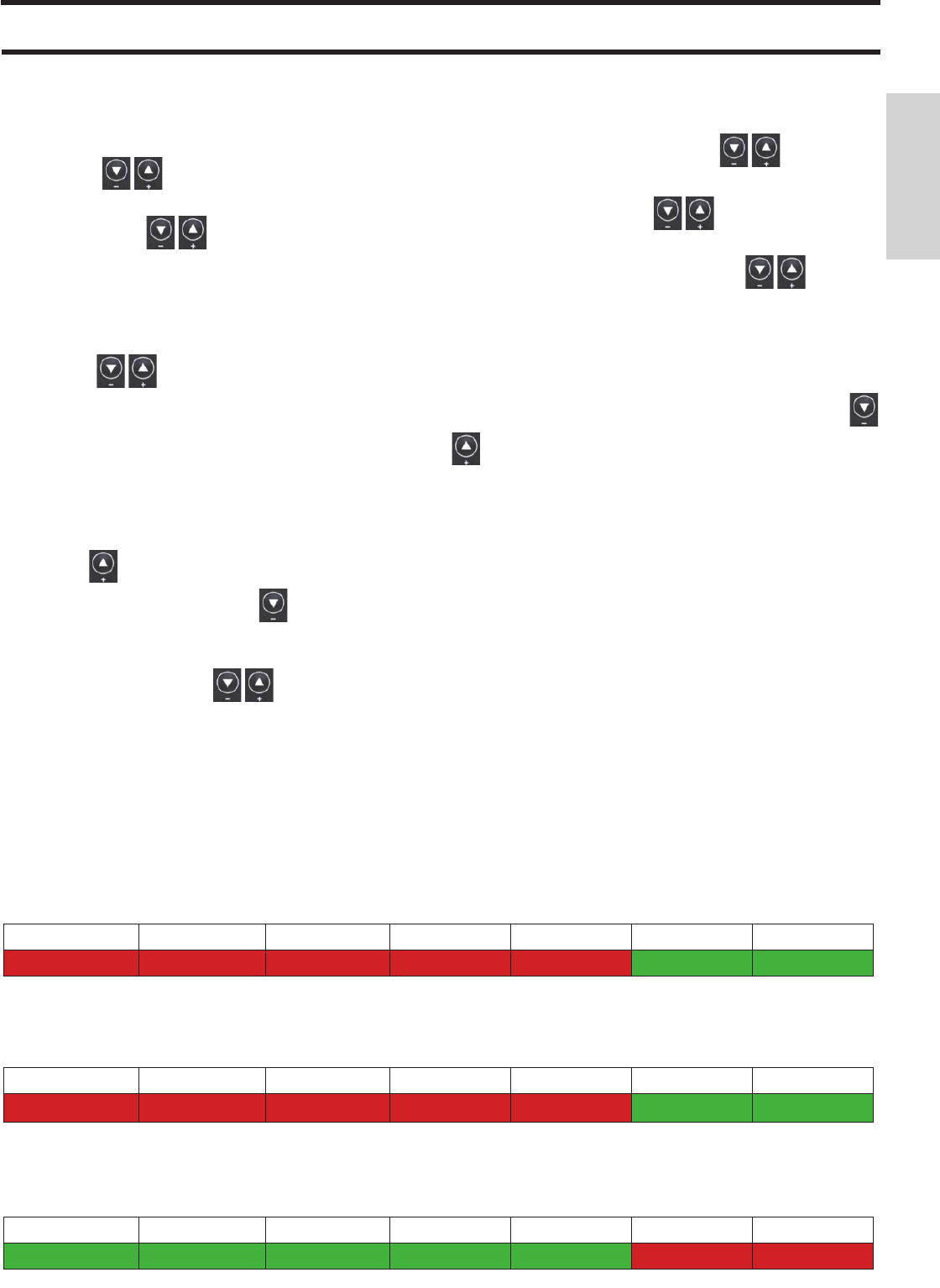until the wording “Prog” appears, then
press SET.
By pressing the keys
the following settings can be
selected:
• Pr OF: This enables or completely disables the use of the
timer.
To activate the timer, press the SET key and then choose “On”
with the keys
, set “OFF” to deactivate it, con! rm the
setting with the SET key, then press the ESC key to leave the
programme.
• Set: this lets you set the current time and day.
To set the current time, select the wording “SET” on the
display, con! rm the selection with the SET key, set the current
time; every
time the key is pressed the time will increase by 15’, and it
will decrease by 1’ every time the key
is pres
sed
.
Con! rm the setting with the SET key, set the current day of
the week by means of the keys
(e.g. Monday=Day 1),
con! rm the programming with the SET key, after entering the
day/time, the display will show the wording ‘Prog’, press SET
to continue programming for Pr1/Pr2/Pr3 or press ‘ESC’ to
leave the programming.
INSTRUCTIONS FOR USE
• Pr 1: This is programme no. 1; this is for setting the 1st igni-
tion timetable, the 1st shut-off timetable and the days on which
to apply the timetable Pr 1.
To set the Pr 1 timetable, with the keys
select “Pr 1”,
con! rm the selection with the SET key the display will brie" y
show “On P1”, with the keys
set the ignition time of
the Pr 1 timetable, con! rm with the SET key, the display will
brie" y show “OFF P1”, then with the keys
set the
shut-off time of the Pr 1 timetable, con! rm with the SET key.
Continue to assign the same timetable to the various days of
the week, with the SET key the days will scroll from day 1 to
day 7,
where day 1 is Monday and day 7 is Sunday, with the keys
the programme Pr 1 is activated on the days selected on
the display (e.g. On d1=active or Of d1 =not active).
After completing the programming, the display will show the
wording ‘Prog’, to continue programming Pr 2/Pr 3 press ‘set’
and repeat the above described procedure, or press ‘ESC’ to
leave the programming.
- Example of programming
Pr 1:
On 07:00 / OF 09:00: red=active green=not active
Day 1 Day 2 Day 3 Day 4 Day 5 Day 6 Day 7
On On On On On Off Off
Pr 2:
This lets you set a second timetable; for the programming procedure, follow the same instructions as for Pr 1.
Example of Pr 2 programming On 17:00 / OF 23:00: red=active green=not active
Day 1 Day 2 Day 3 Day 4 Day 5 Day 6 Day 7
On On On On
On
Off Off
Pr 3:
This lets you set a third timetable; for the programming procedure, follow the same instructions as for Pr 1 and Pr 2.
Example of Pr 3 programming On 09:00 / OF 22:00: red=active green=not active
Day 1 Day 2 Day 3 Day 4 Day 5 Day 6 Day 7
Off Off Off Off Off On On