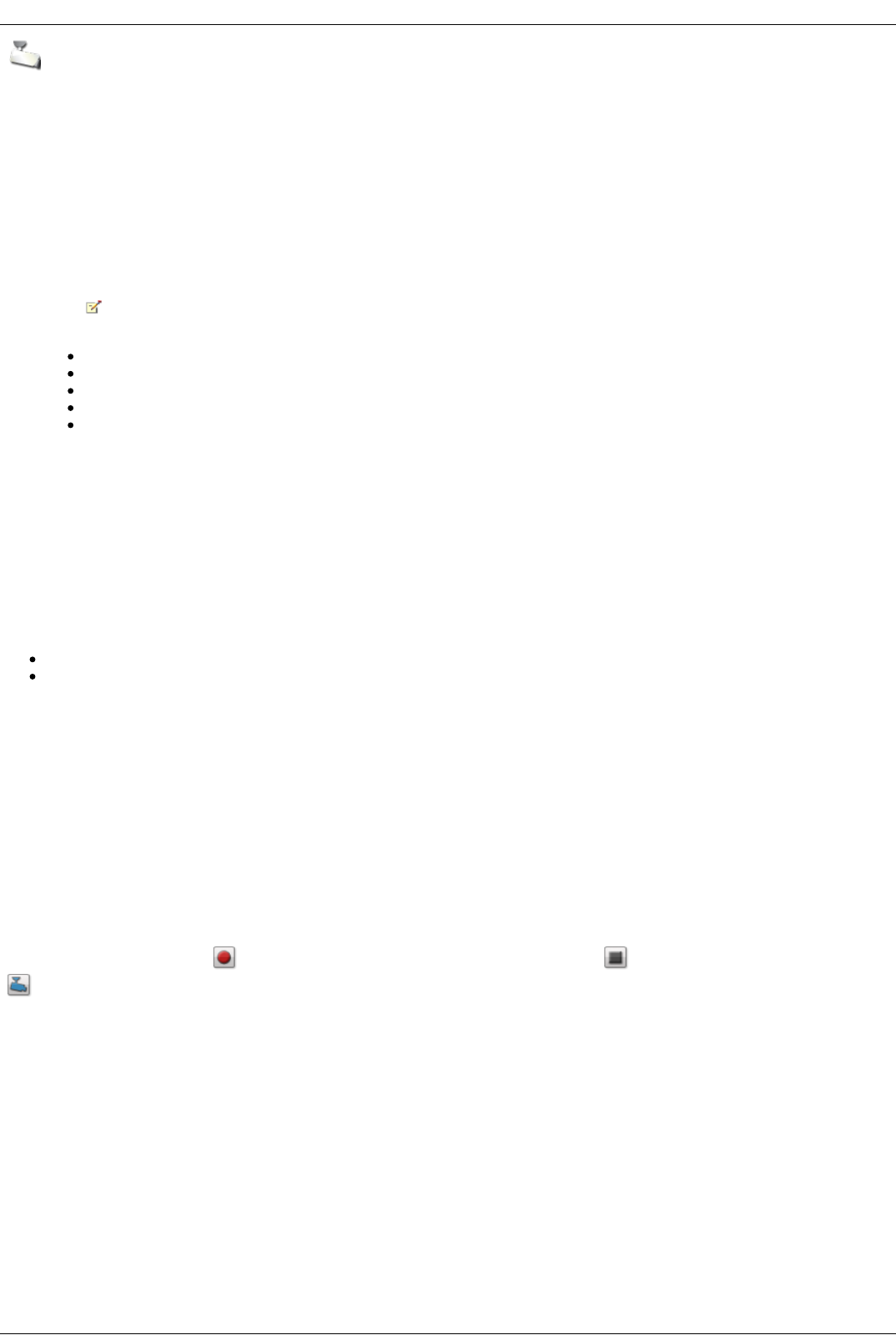Adding a Video Camera
With Video Surveillance, you can add supported video cameras that were not discovered automatically on your Iomega StorCenter ix4-200d. The Video
Surveillance page also displays the current settings for any video camera attached to your network. For example, you might have video cameras on a summer
house in one geographic location and your Iomega StorCenter ix4-200d is in another geographic location.
If your video camera is already listed, you can modify its settings. To manually add a video camera, reference the instructions below.
Manually Adding a Video Camera
Follow the instructions below to add your video camera, set a retention policy for your saved recordings, and schedule your video surveillance recordings.
1. On the Video Surveillance page click Add Video Camera.
2. In the Video Camera Information section, enter the following about your video camera:
If your video camera is automatically discovered, information like Name and IP address are already here for that video camera. These
settings can be modified.
Name
IP Address
Manufacturer
Camera Login
Password
3. Select a Destination Folder for the video camera recordings. The recorded video files are saved to this folder, and the Iomega StorCenter ix4-200d
automatically organizes your saved video recordings into folders by video camera name. Within each video camera name folder are other folders that
organize your video camera's recordings by date. For example, if you set the destination Share to Media/Videos and the name of your camera is
HomeDoor, a recording made on July 17, 2010, can be found at Media/Videos/HomeDoor/20100717.
4. Click Camera Configuration to link your video camera's software.
5. Click Apply to save your changes. Click Cancel to discard your unchanged settings.
The video camera displays in the table. For additional setup, refer to the sections below on Retention Policy and Scheduling.
Setting a Retention Policy
Setting the retention policy determines how much recorded video you keep on your Iomega StorCenter ix4-200d. Retention is set one of two ways:
Maximum days to save recordings:
Maximum space for recordings:
Click Apply to save your changes.
If you select Maximum days to save recordings, enter a value in days. If you select Maximum space for recordings, enter a value in gigabytes. Setting this
value too high may consume all available space, while setting this value too low may cause recordings to be deleted sooner than you would like. The maximum
space cannot exceed 90% of the total space on the Iomega StorCenter ix4-200d.
Scheduling the Recordings
Schedule what days and time periods you want to record from your video camera.
1. Select Schedule Recording to enable the recording scheduler.
2. Select the days you want to record, or All Days for the entire week.
3. Choose the Start and Stop times for your recording.
4. Click Apply to save your changes.
Once your video camera is set, click in the Action column to begin recording. To stop recording, click . For a live view from your video camera, click
. The live view displays even when the video camera is not recording.