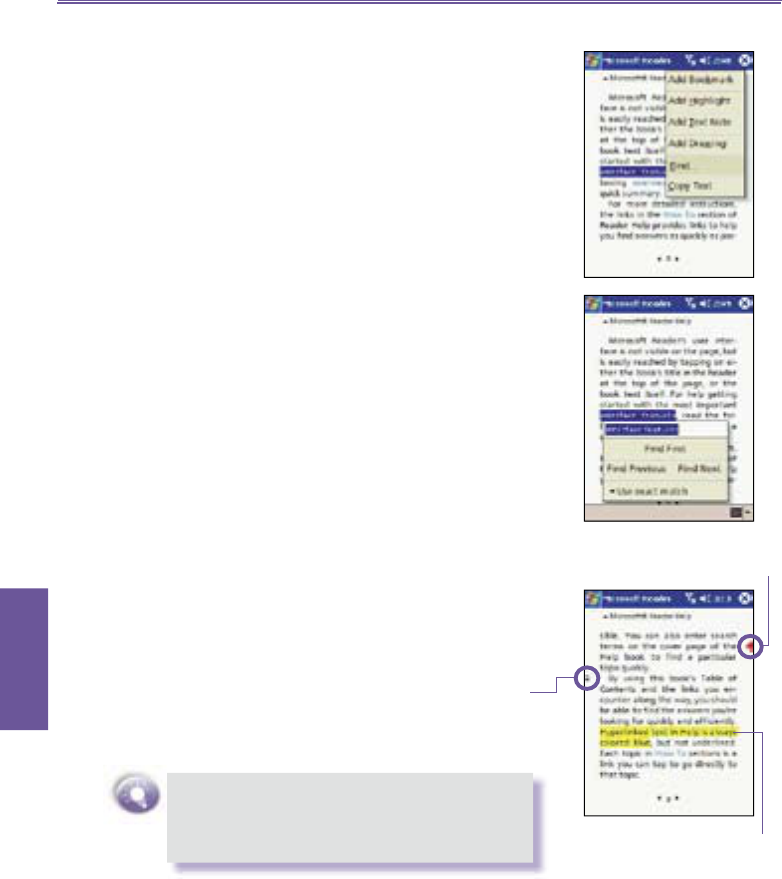Pocket PC Phone User Manual136
Companion
Programs
Using Reader Features
Reading a book electronically gives you several options not
avail able with paper books. These options are available from
any book page.
Select text by dragging across the text on the page. Then,
tap an option on the pop up menu, as described below:
Search for Text. Find text in a book by tapping Find on
the pop up menu. Enter the word you want to search for,
and tap the desired
Find option. Reader highlights found
text on the page. To close
Find, tap outside the box. To
return to your original page, tap the title and then tap
Re turn on the pop up menu.
Copy Text. You can copy text from books that support
this feature into any program that accepts text. On a book
page, select the text you want to copy. Then, tap Copy
Text
on the pop up menu. The text can be pasted into
the pro gram of your choice.
Bookmarks. When you add a bookmark to a book, a
col or-coded bookmark icon appears in the right margin.
You can add multiple bookmarks to a book. Then, from
anywhere in the book, tap the bookmark icon to go to the
bookmarked page.
Highlights. When you highlight text, it appears with a
col ored background.
When you attach a note to text, you enter the text
in a note pad that appears on top of the book page.
A Note icon will display in the left margin. To show
or hide the note, tap the icon.
Bookmarks have
been made
Tap here to see the
notes you have made.
Highlight the sentence
you need, color can be
changed as you like.