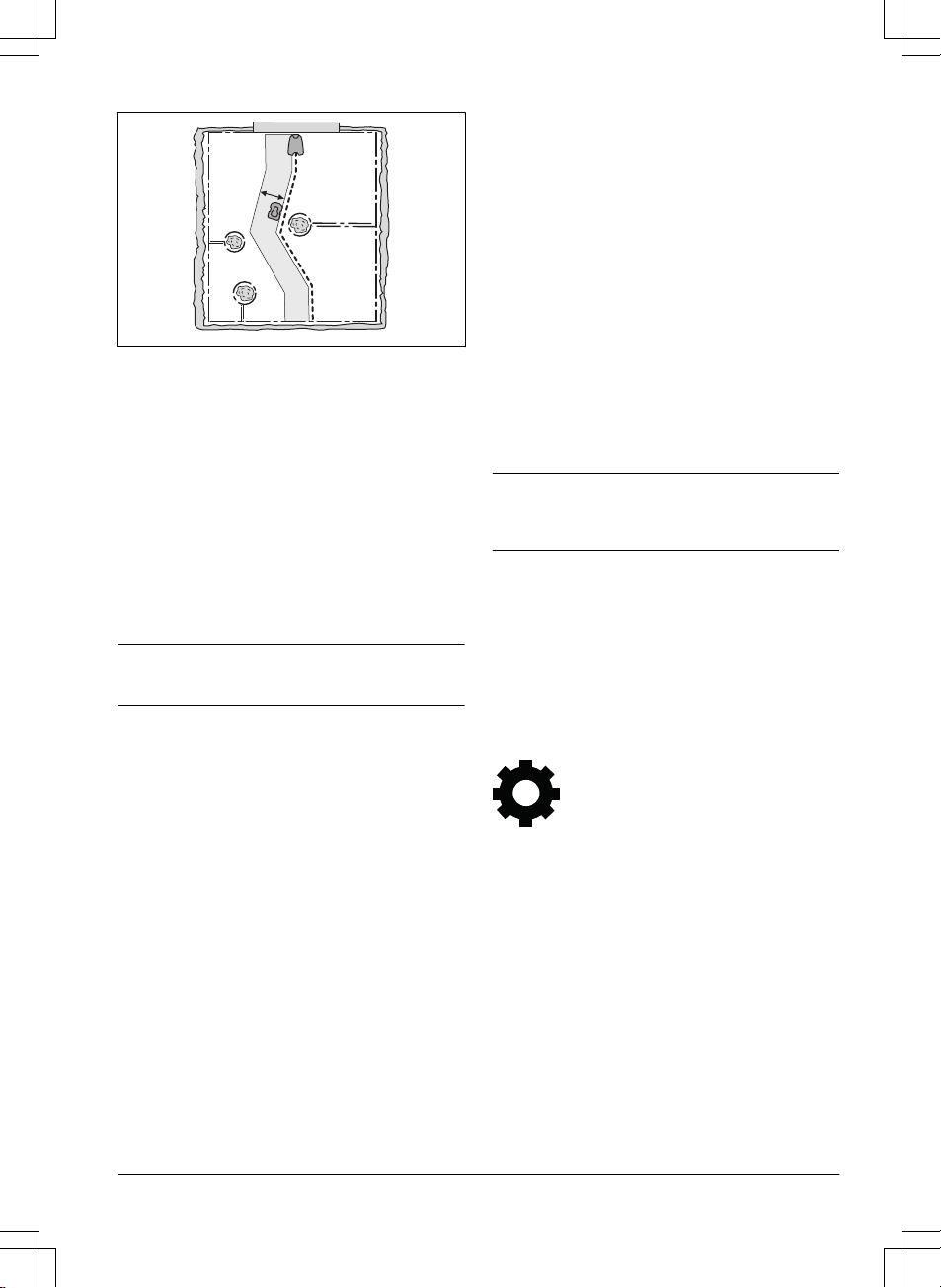The corridor width is adjusted automatically. If it is
necessary to adjust the corridor width manually for the
product to operate satisfactorily, you can set the corridor
width between 0-9. If guide corridor width is set to 0, the
product straddles the guide wire. The factory setting is 6
for the boundary wire and 9 for the guide wire.
To set the corridor width
1. Do steps 1–3 in
To get access to the menu in the
display of the product on page 21
.
2. Use the arrow buttons and the OK button to move
through the menu structure
Installation > Advanced
> Corridor width
.
3. Use the arrow buttons to select a corridor.
4. Use the number buttons to select a corridor width
of 0-9.
Note: Make the corridor width as wide as possible for
a minimum risk of lines in the lawn.
3.12.7.4 Exit angle
If the sum of the
Lawn Coverage
function is less than
100%, the product sometimes starts to mow at the
charging station. The product moves away from the
charging station with an exit angle between 90°–270°.
The exit angles can be set to 1–2 exit sectors.
To set the exit angle
1. Do steps 1–3 in
To get access to the menu in the
display of the product on page 21
.
2. Use the arrow buttons and the OK button to move
through the menu structure
Installation > Advanced
> Exit angles > Sector 1
.
3. Use the number buttons to set the angles in
degrees.
4. Push the down arrow button.
5. Use the number buttons to select how frequently
the product must use each sector. Set in
percentage.
6. Push the BACK button.
3.12.7.5 Reversing distance
The reversing distance makes the product move in
reverse for a set distance, before the product starts to
cut the lawn. The factory setting is 60 cm / 2 ft.
To set the reversing distance
1. Do steps 1-3 in
To get access to the menu in the
display of the product on page 21
.
2. Use the arrow button and the OK button to move
through the menu structure
Installation > Advanced
> Reversing distance
.
3. Use the number buttons to set the distance.
4. Push the BACK button.
3.12.7.6 Drive Past Wire function
The front of the product always moves past the
boundary wire by a specified distance. Then the product
moves rearward and changes direction. The factory
setting is 32 cm / 13 in. You can select a distance of
25-40 cm / 10-15 in.
Note: If you change the distance for
Drive Past Wire
,
the distance will change along the boundary wire in all
parts of the work area.
To set the Drive Past Wire function
1. Do steps 1–3 in
To get access to the menu in the
display of the product on page 21
.
2. Use the arrow button and the OK button to move
through the menu structure
Installation > Advanced
> Drive Past Wire
.
3. Use the number buttons to set the distance.
4. Push the BACK button.
3.12.8 Settings
In settings you can change the general settings to your
product.
3.12.8.1 Profiles
With the function Profiles, different sets of product
settings can be saved. This can be used when one
product is used for more than one work areas and
charging stations. The product settings and the pairing
with the charging stations are saved in the profile and
can easily be used again.
To save settings to a profile
1. Do steps 1–3 in
To get access to the menu in the
display of the product on page 21
.
2. Use the arrow buttons and the OK button to move
through the menu structure
Settings > Profiles >
Use profiles > Profile A, B, C.
1462 - 007 - 14.03.2022 Installation - 27