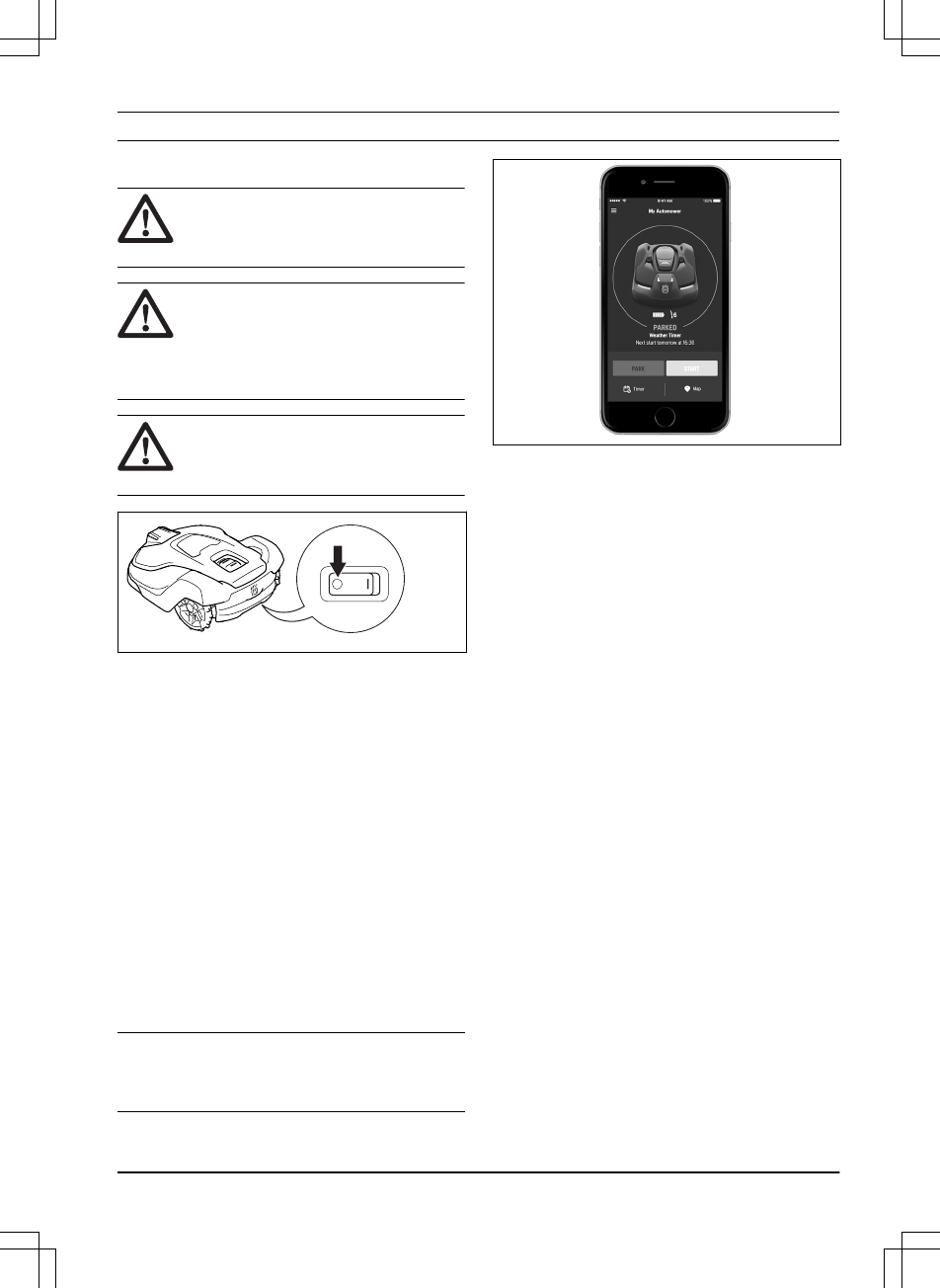4 Operation
4.1 Main switch
WARNING: Read the safety
instructions carefully before you start
the product.
WARNING: Keep your hands and feet
away from the rotating blades. Never
put your hands or feet close to or
under the product when the motor is
running.
WARNING: Do not use the product
when persons, especially children, or
animals, are in the work area.
• Set the Main switch in the
1
position to start
the product.
• Set the Main switch in the
0
position when
the product is not in use or before any work,
inspection or maintenance is carried out.
4.2 Start
1. Set the Main switch to position
1
.
2. Open the Automower
®
Connect app.
3. Select the
Dashboard
.
4. Select
Start
in the Automower
®
Connect
app.
If the product is parked in the charging
station, it will only leave the charging station
when the battery is fully charged and if the
schedule is set to allow the product to
operate.
Note:
Make sure that the START button on top of
the product is in the correct position. The product
does not start if the STOP button is activated.
4.3 Operating mode - Start
When
Start
has been selected the following
operation selections can be selected.
• Main area
• Override schedule
• Secondary area
4.3.1 Main area
Main area
is the standard work mode where the
product cuts grass and charges automatically.
1. Open the Automower
®
Connect app.
2. Select
Dashboard
in the Main menu.
3. Select
Start
4. Select
Resume on main area
to start the
product.
4.3.2 Override schedule
Any schedule settings can be temporarily
overridden by selecting
Override schedule
.
1. Select
Dashboard
in the Main menu.
2. Select
Start
.
3. Slide the horizontal bar of
Override schedule
to find a suitable override duration. It is
possible to override the schedule up to 7
days.
4. Select a suitable override duration.
4.3.3 Secondary area
To mow secondary areas the operating mode
Secondary area
must be selected. In this mode,
the operator must move the product manually
1439 - 002 -
Operation - 33