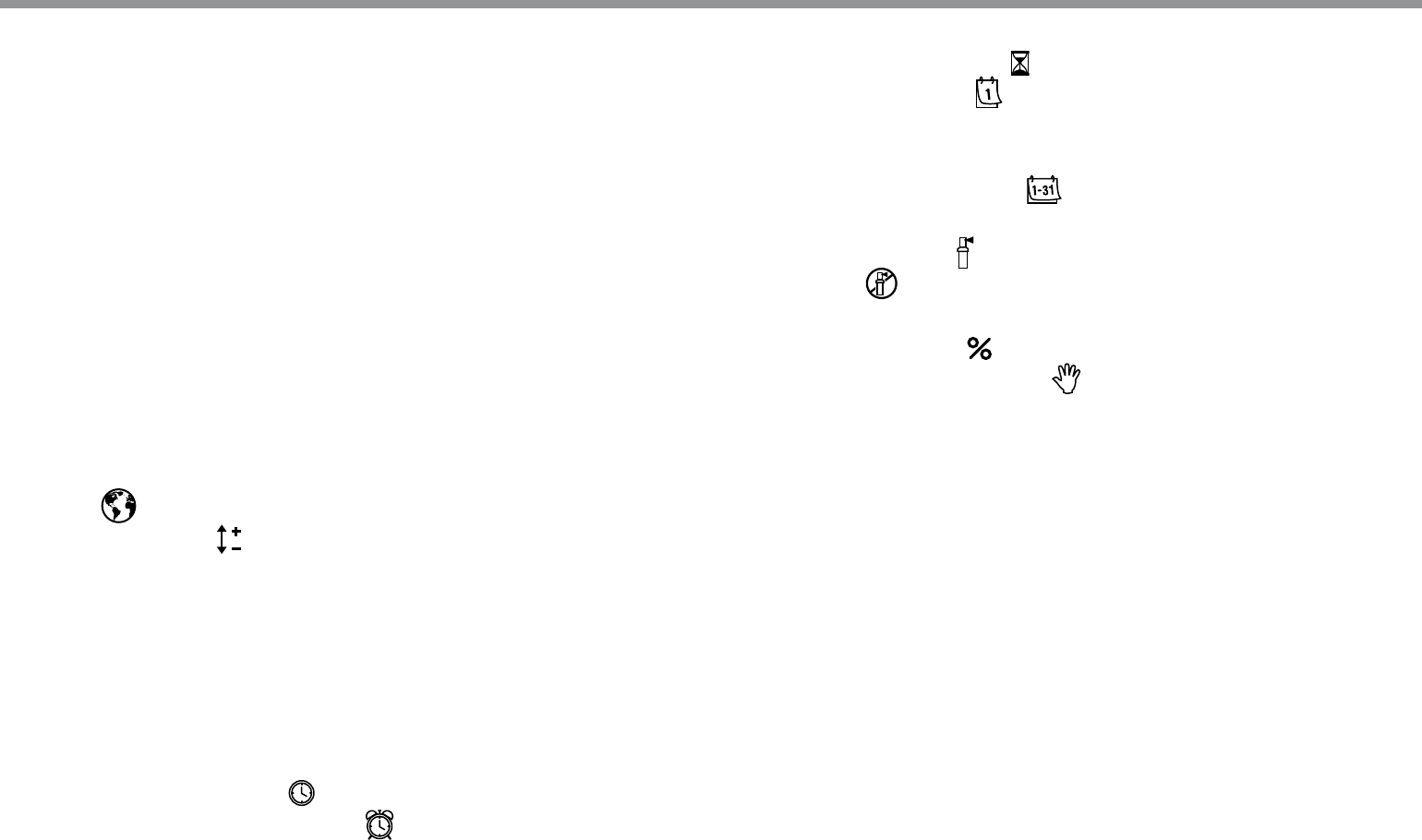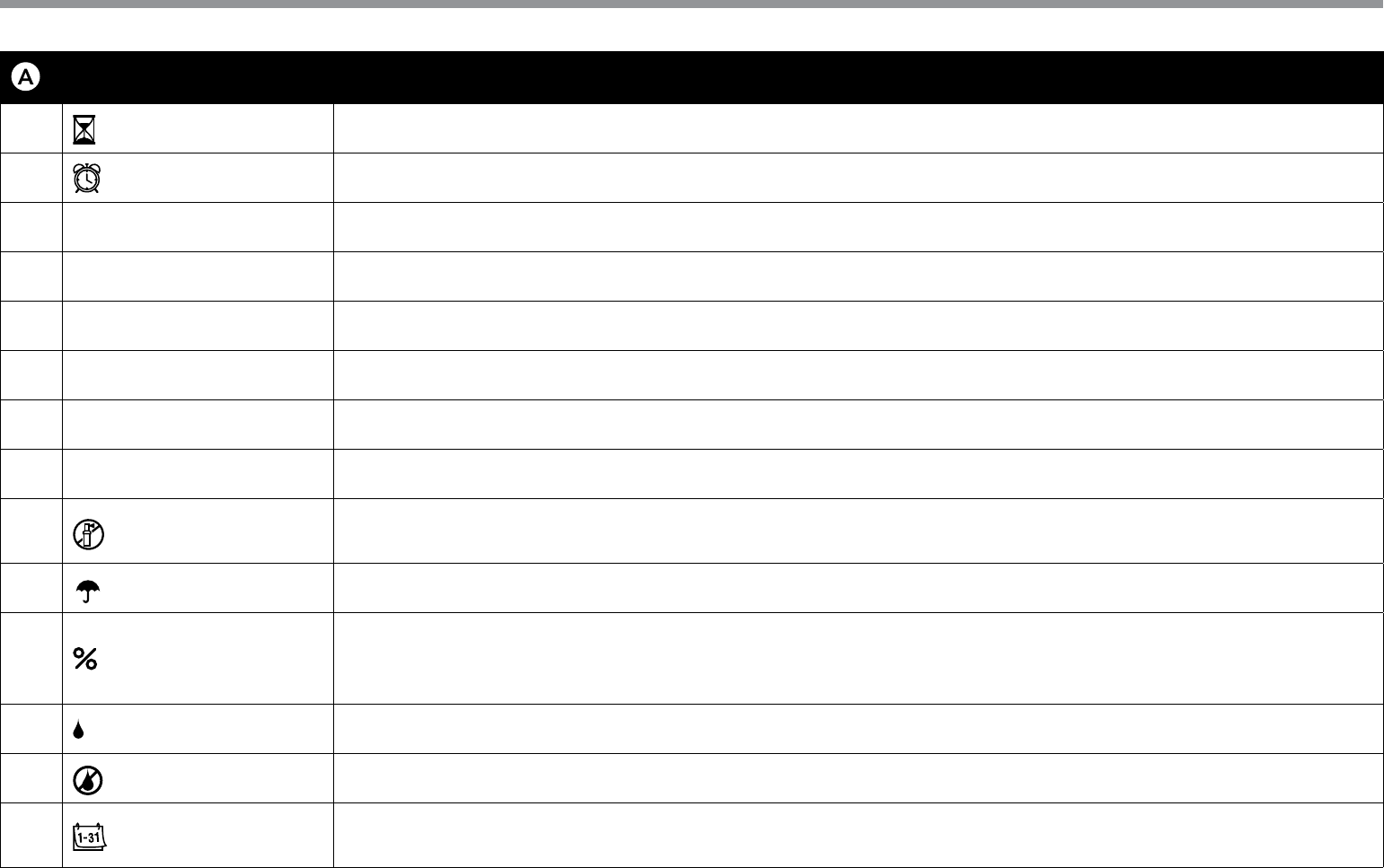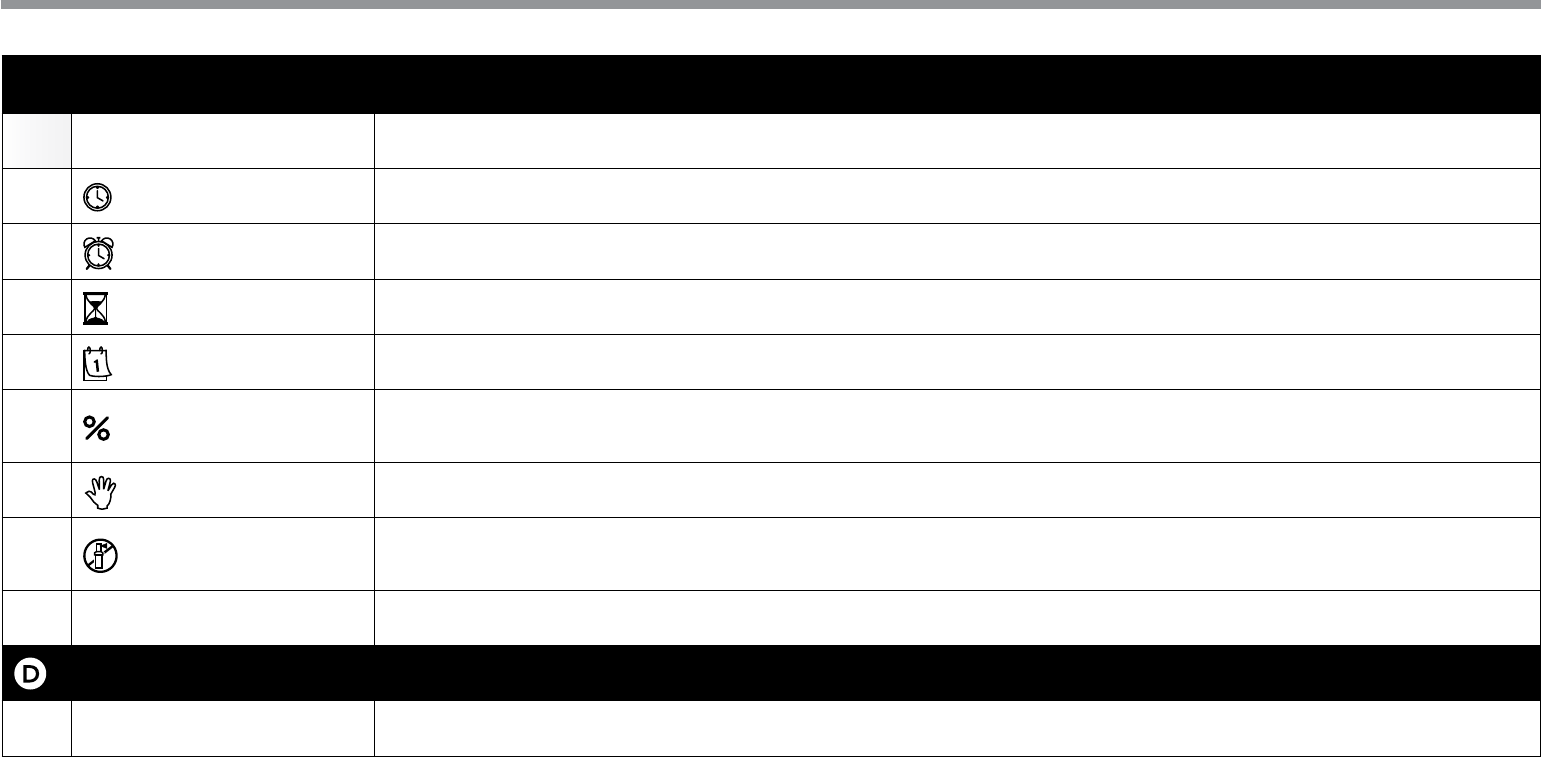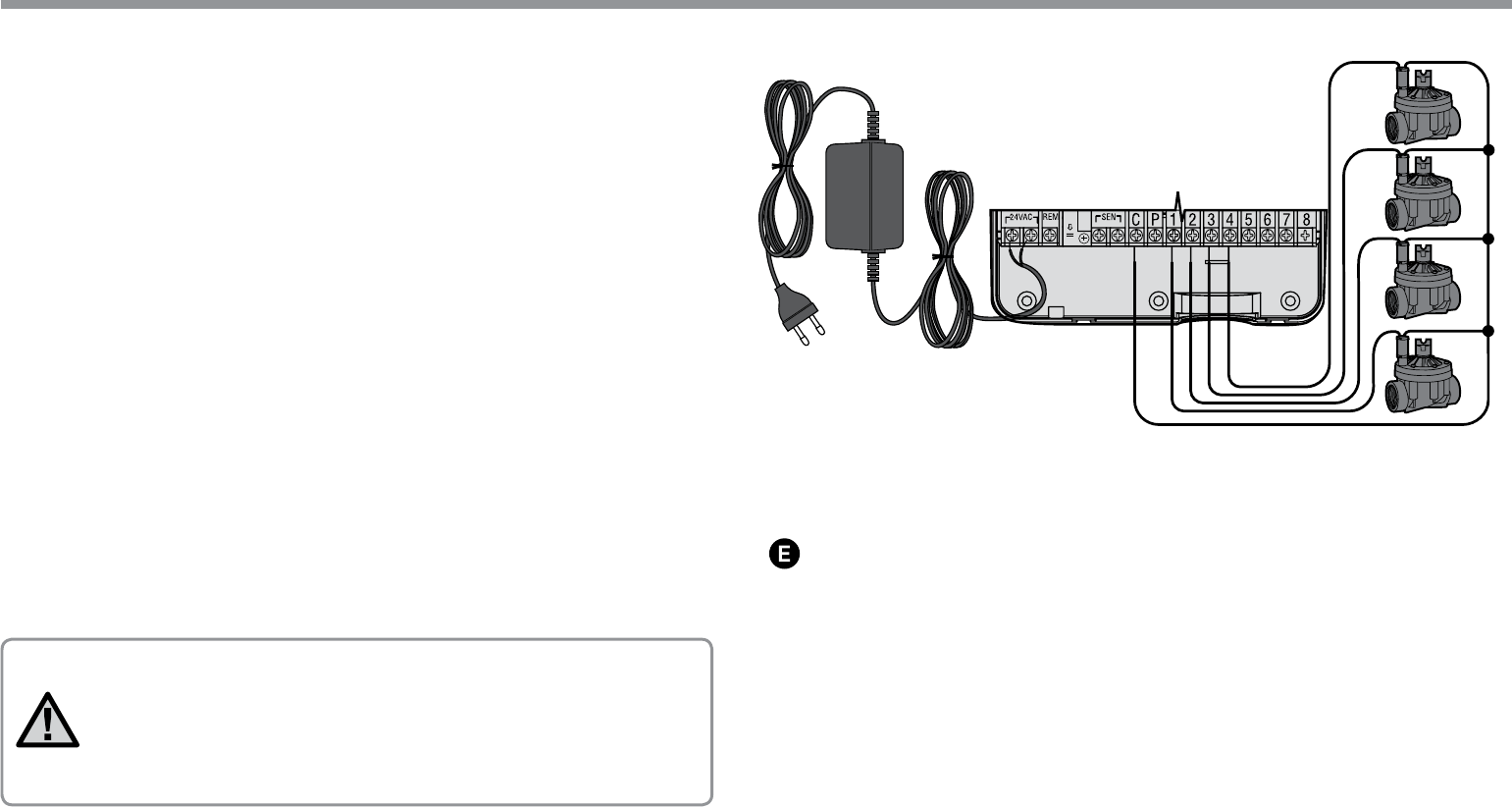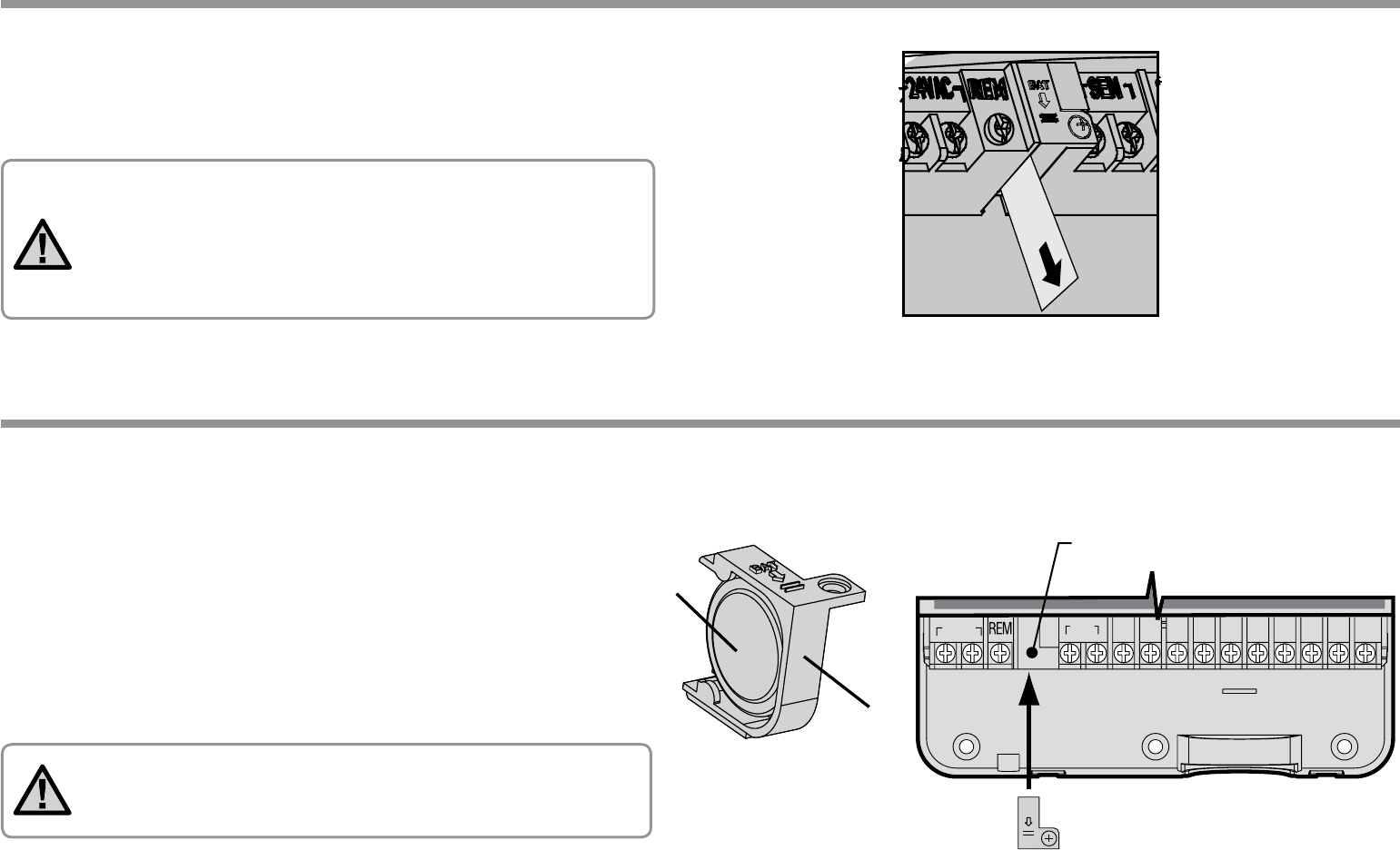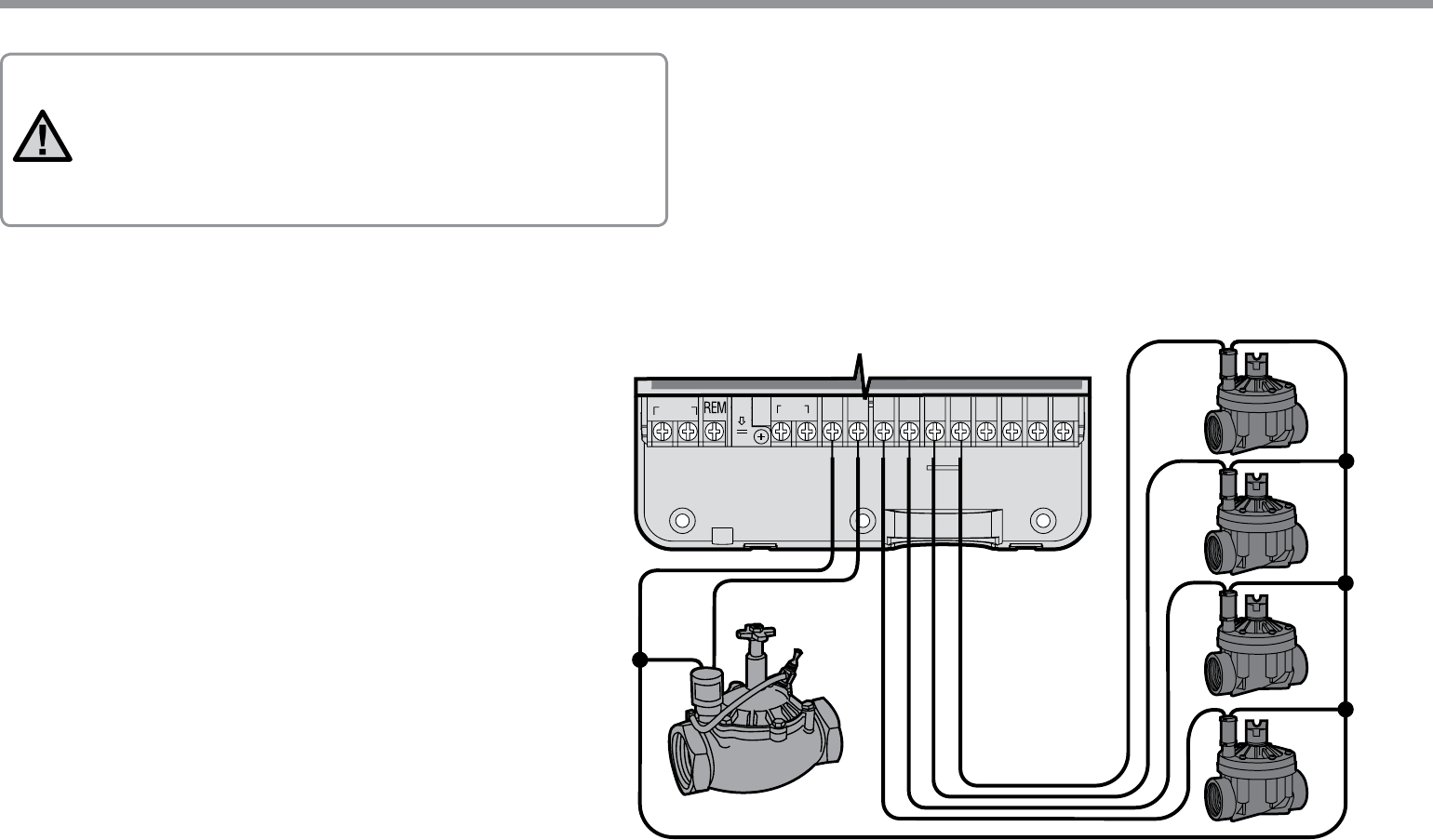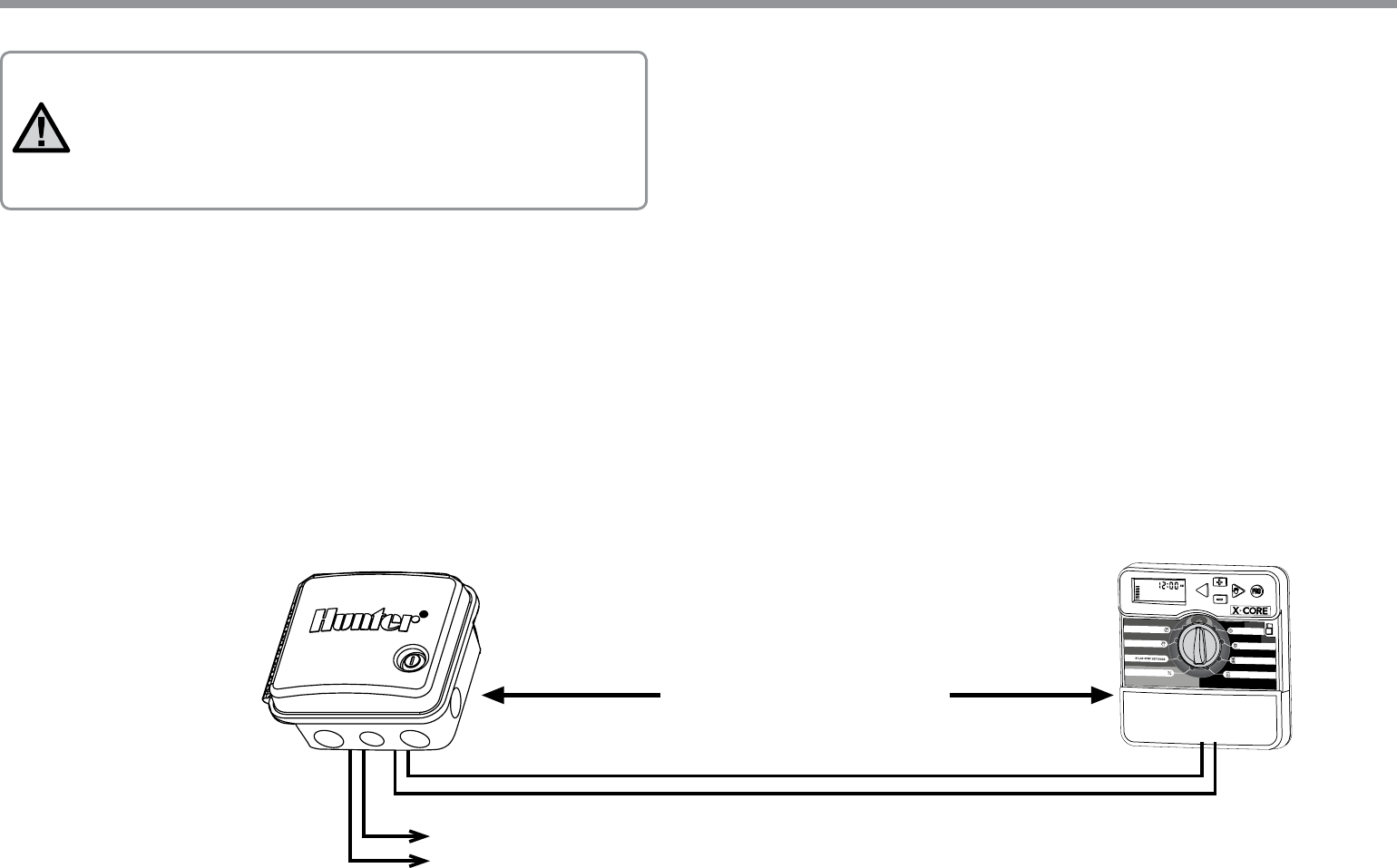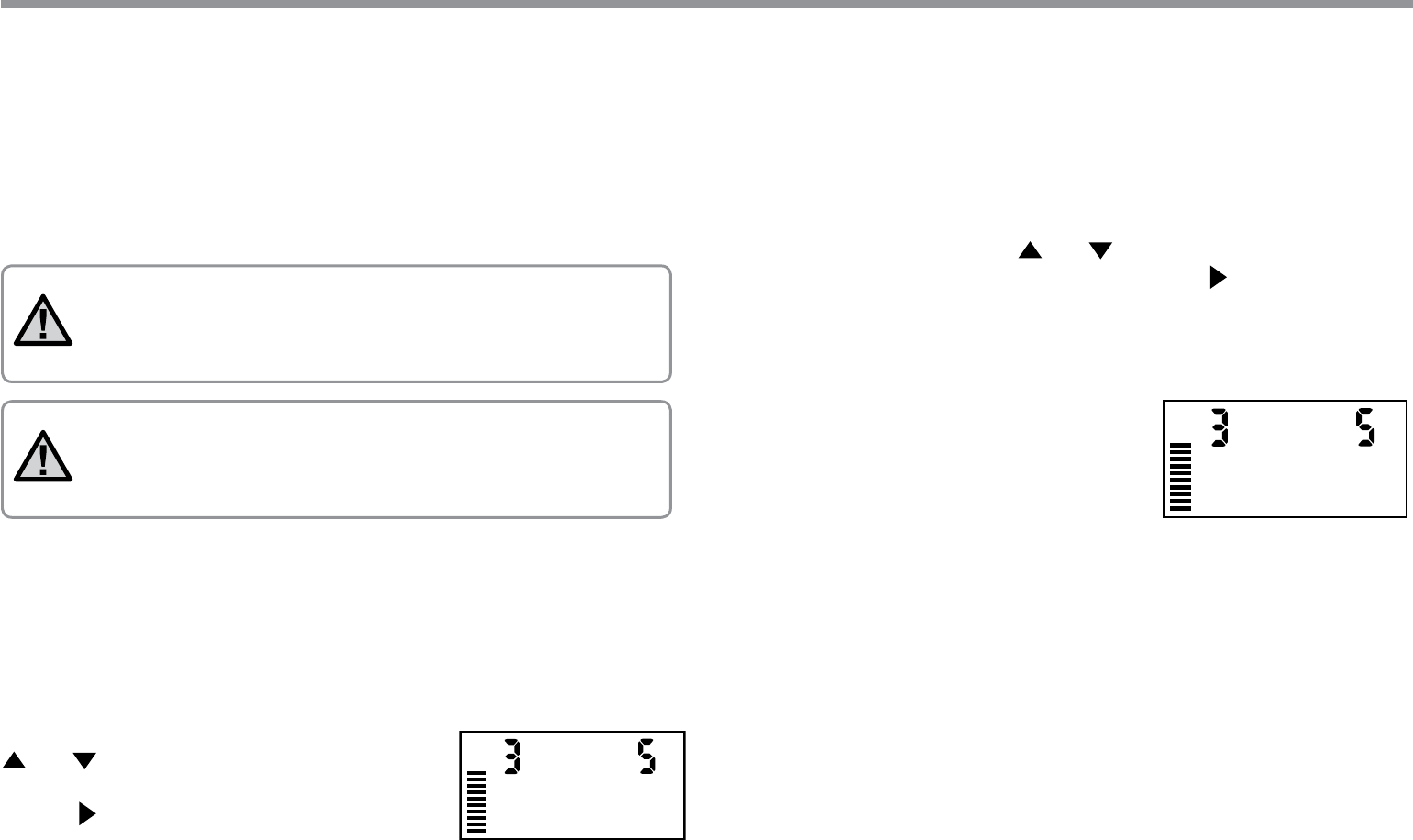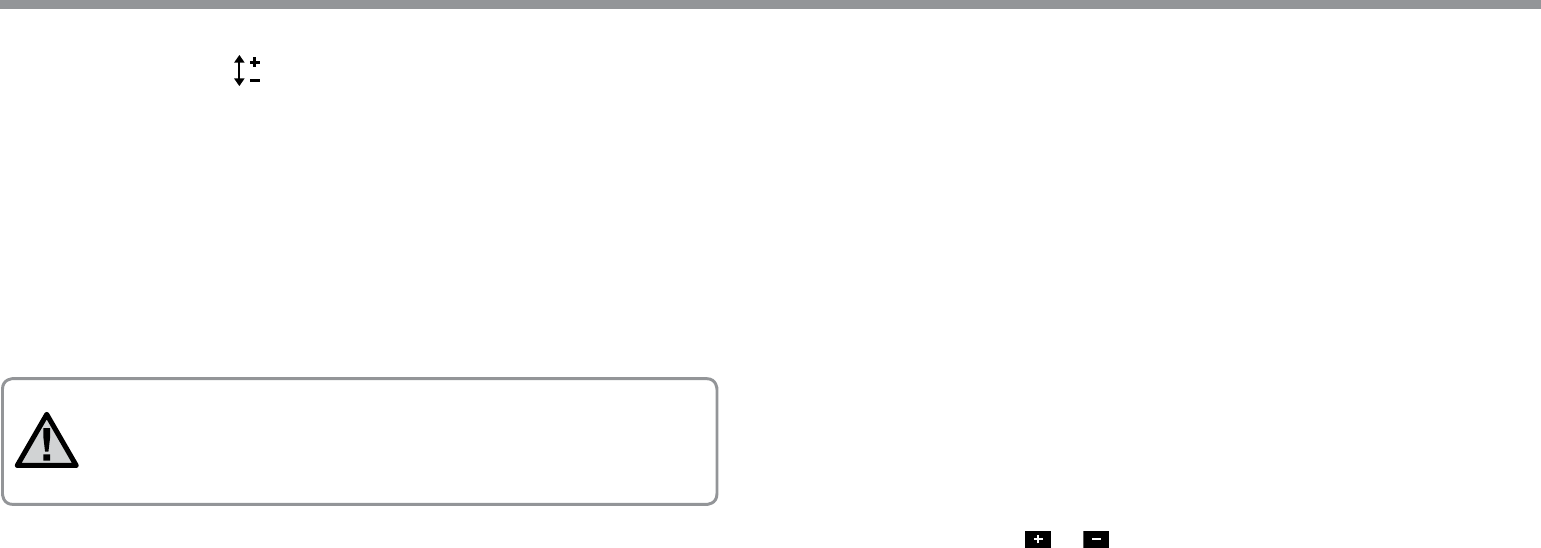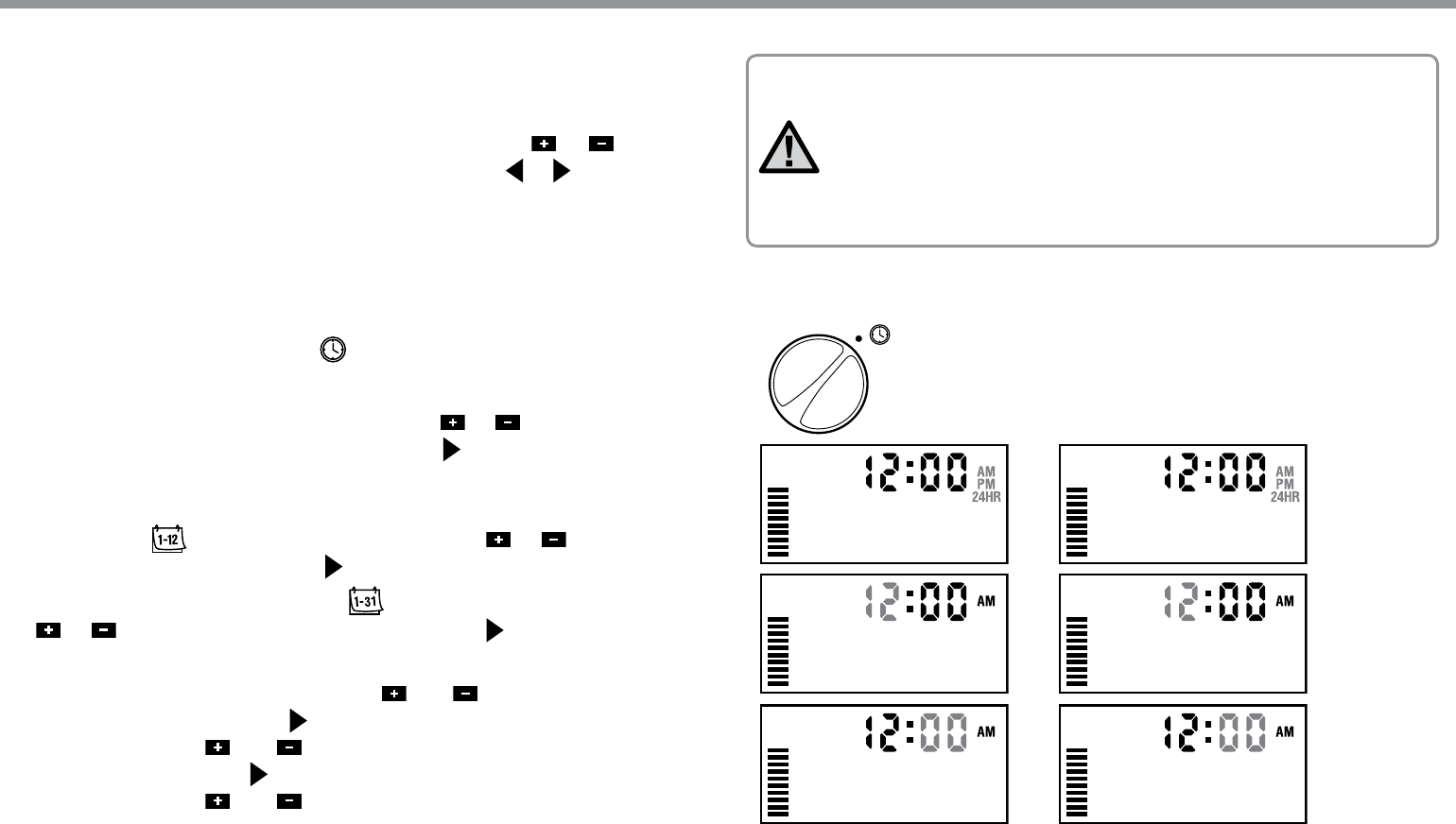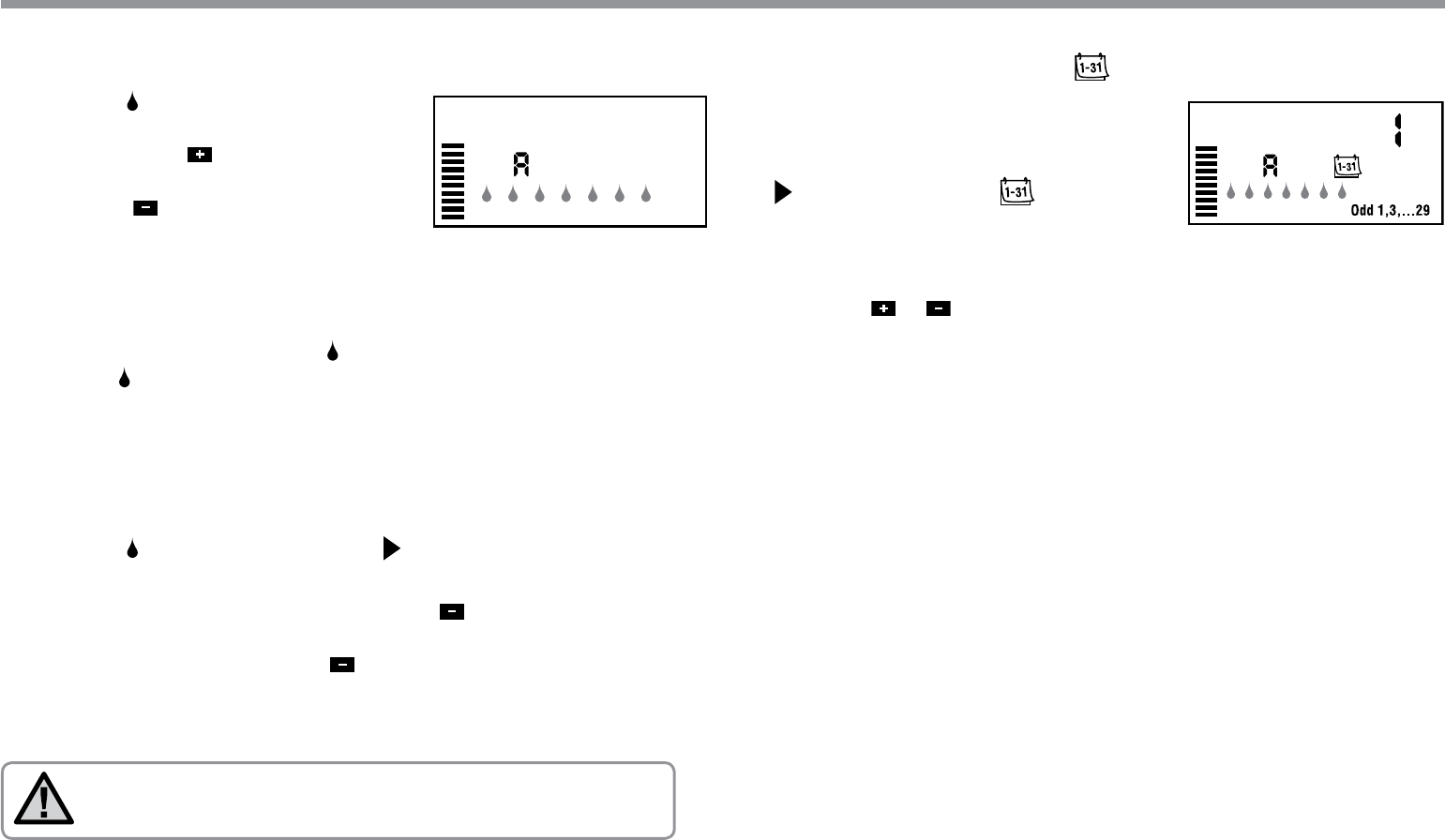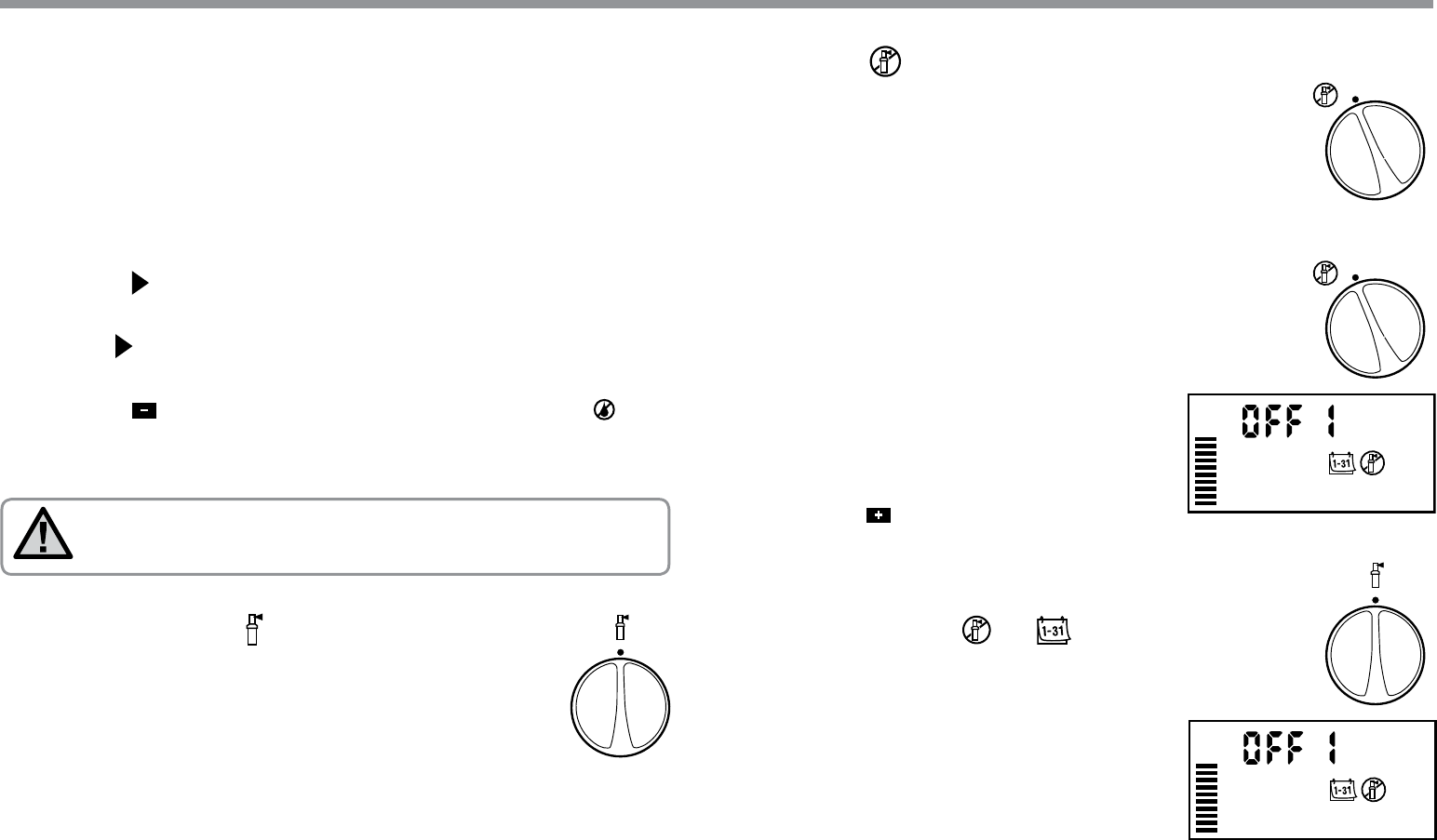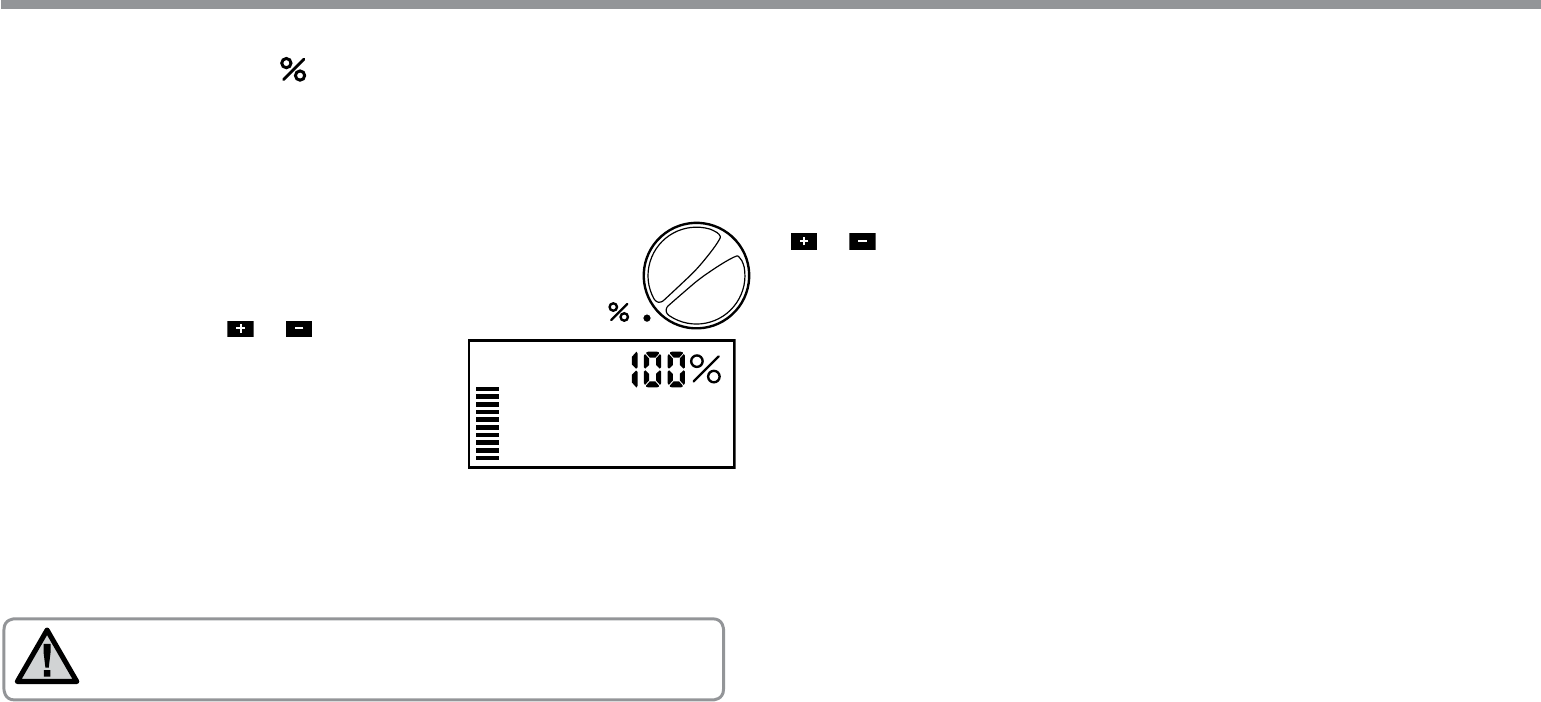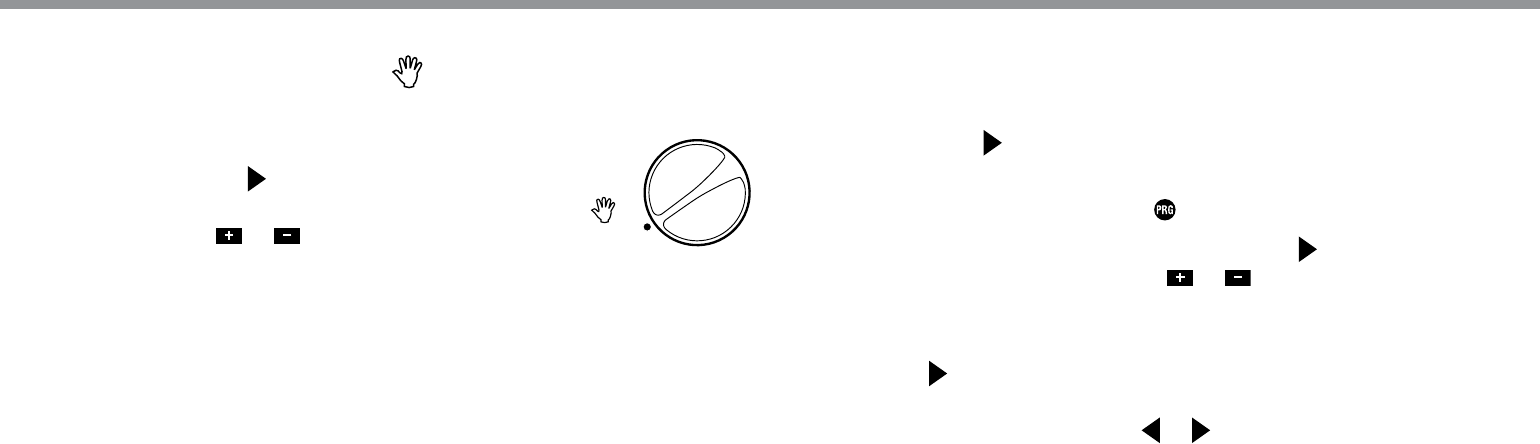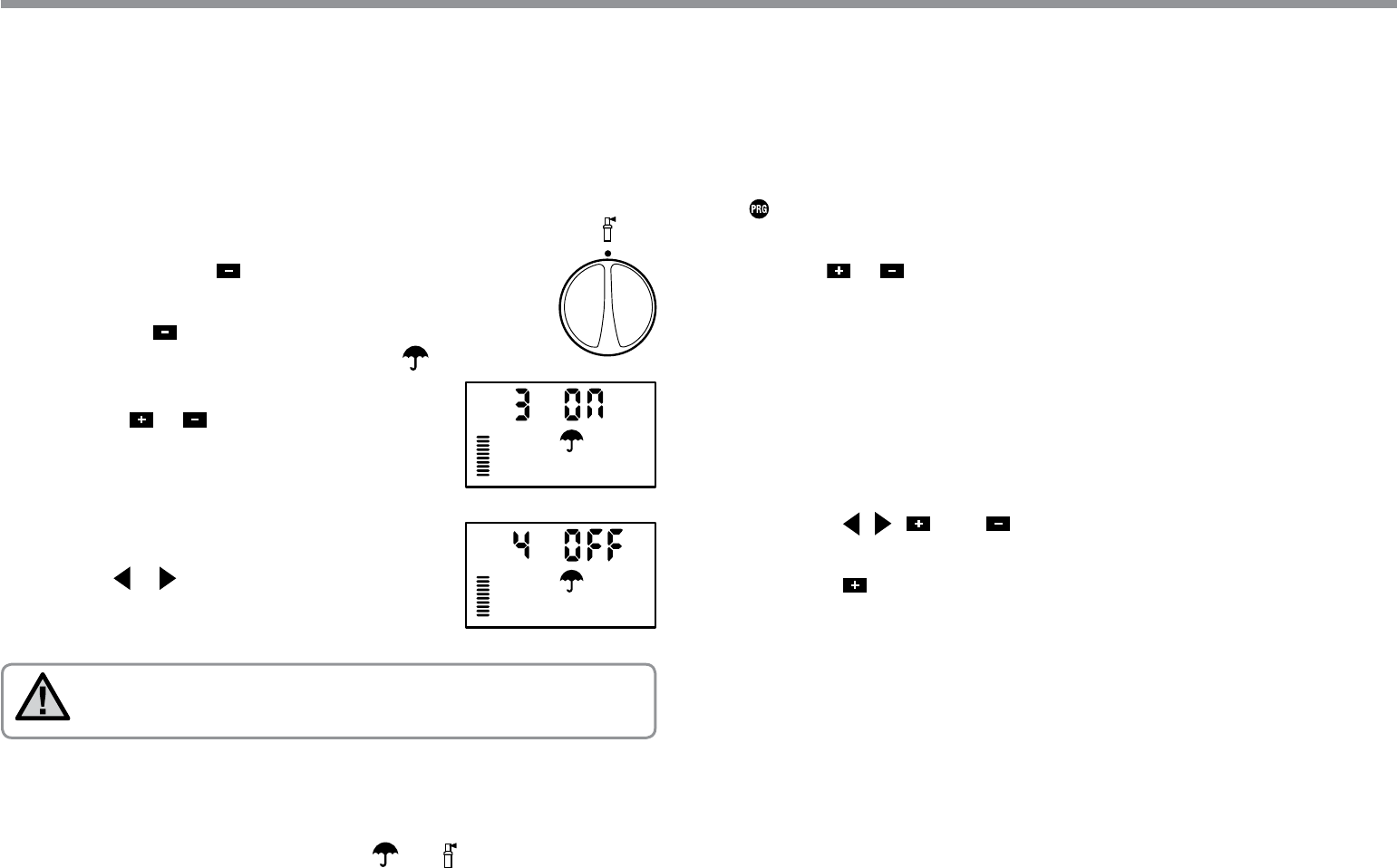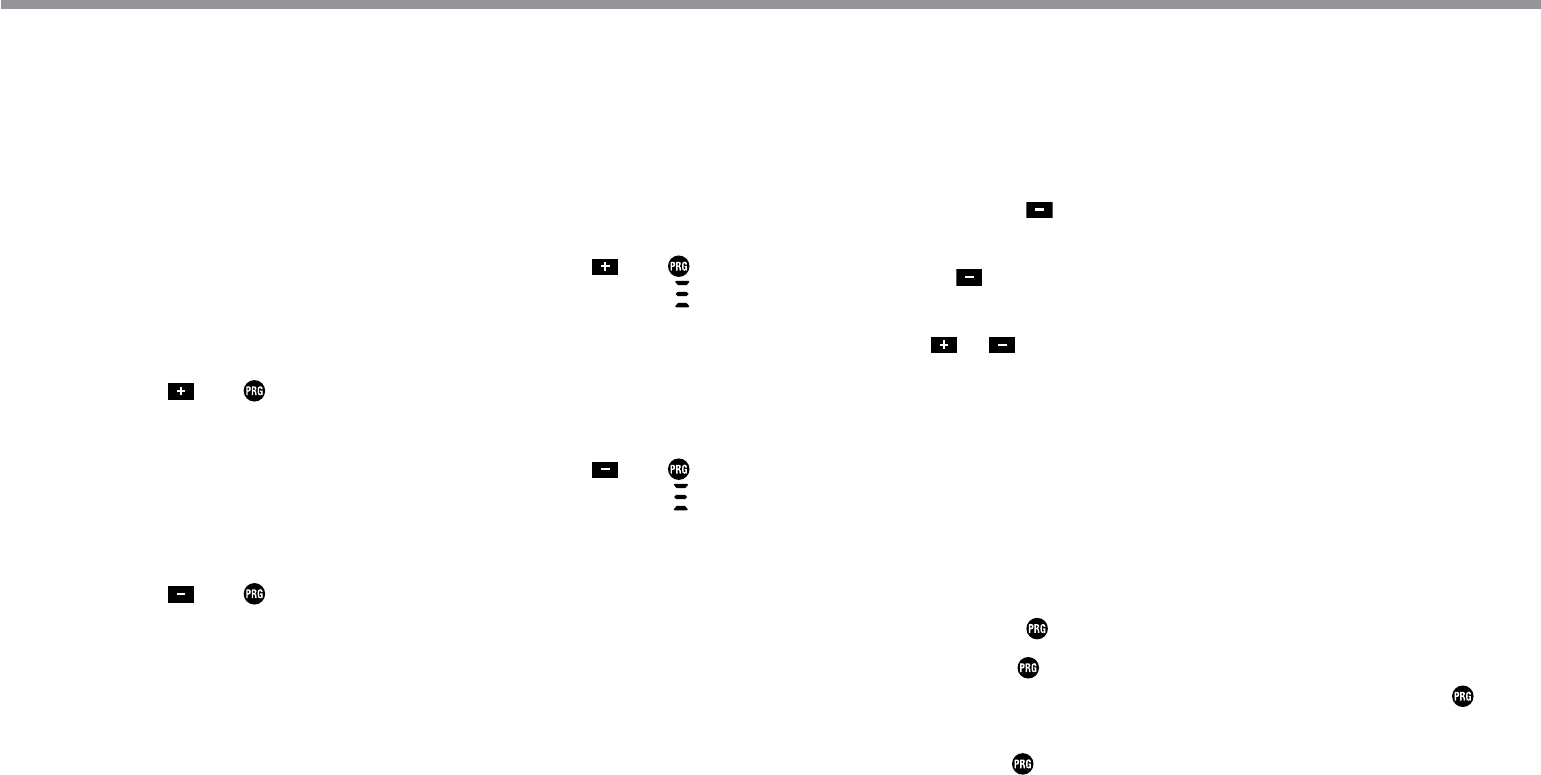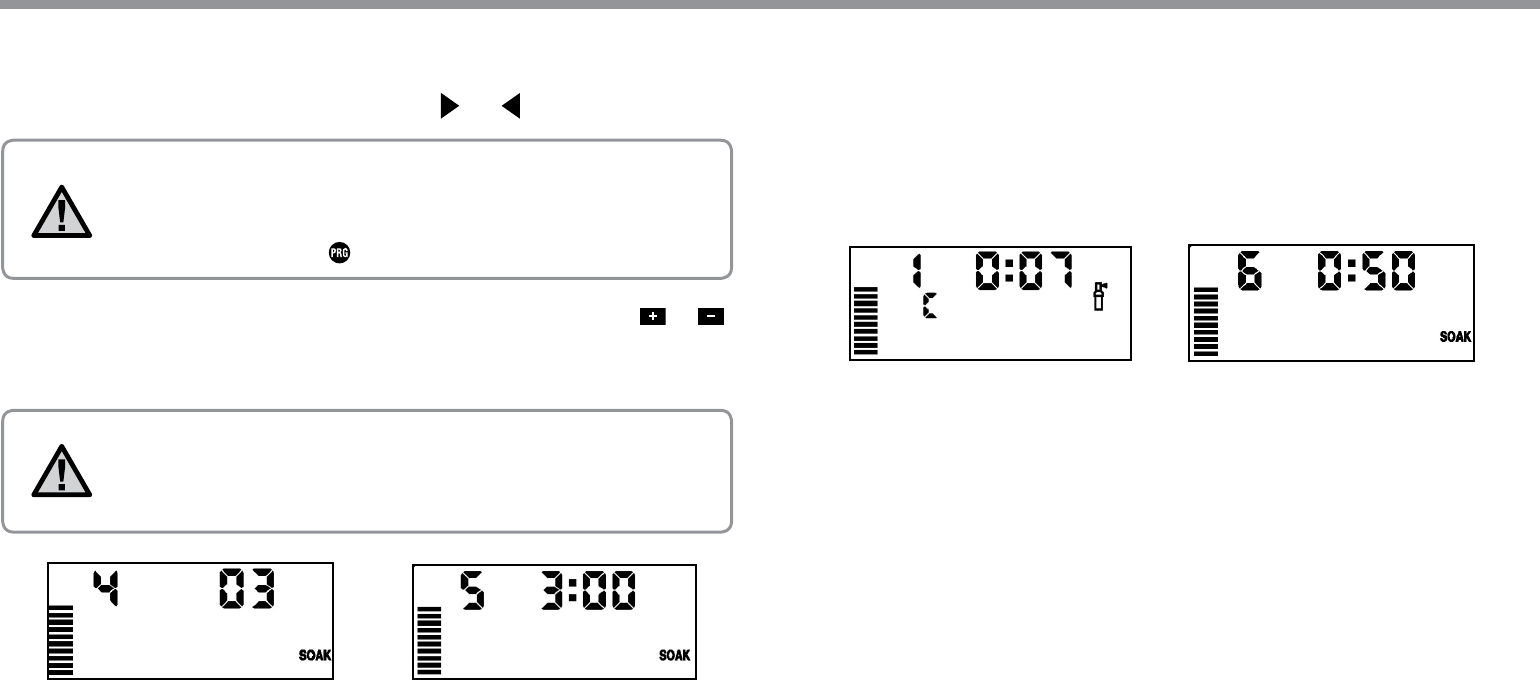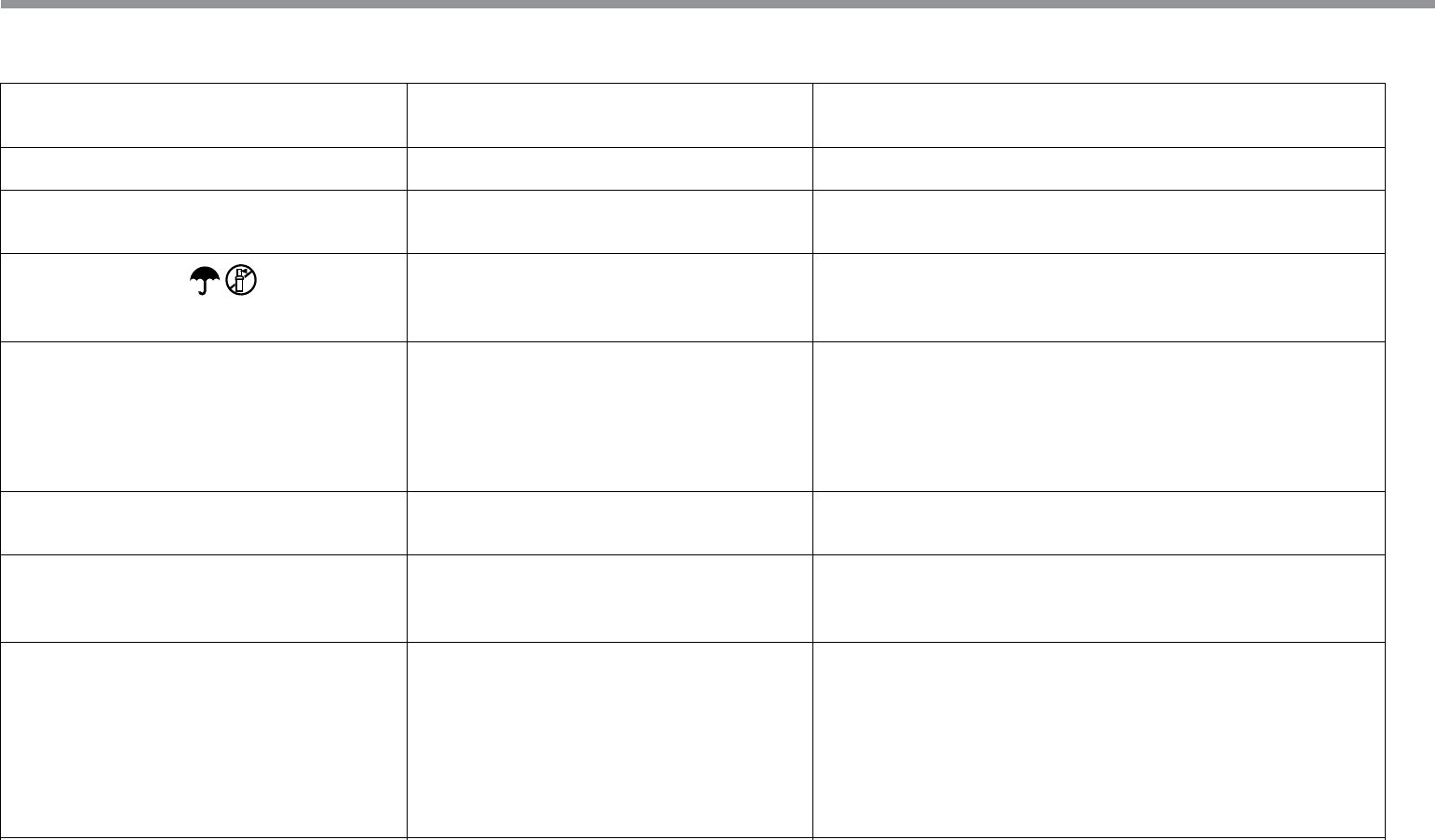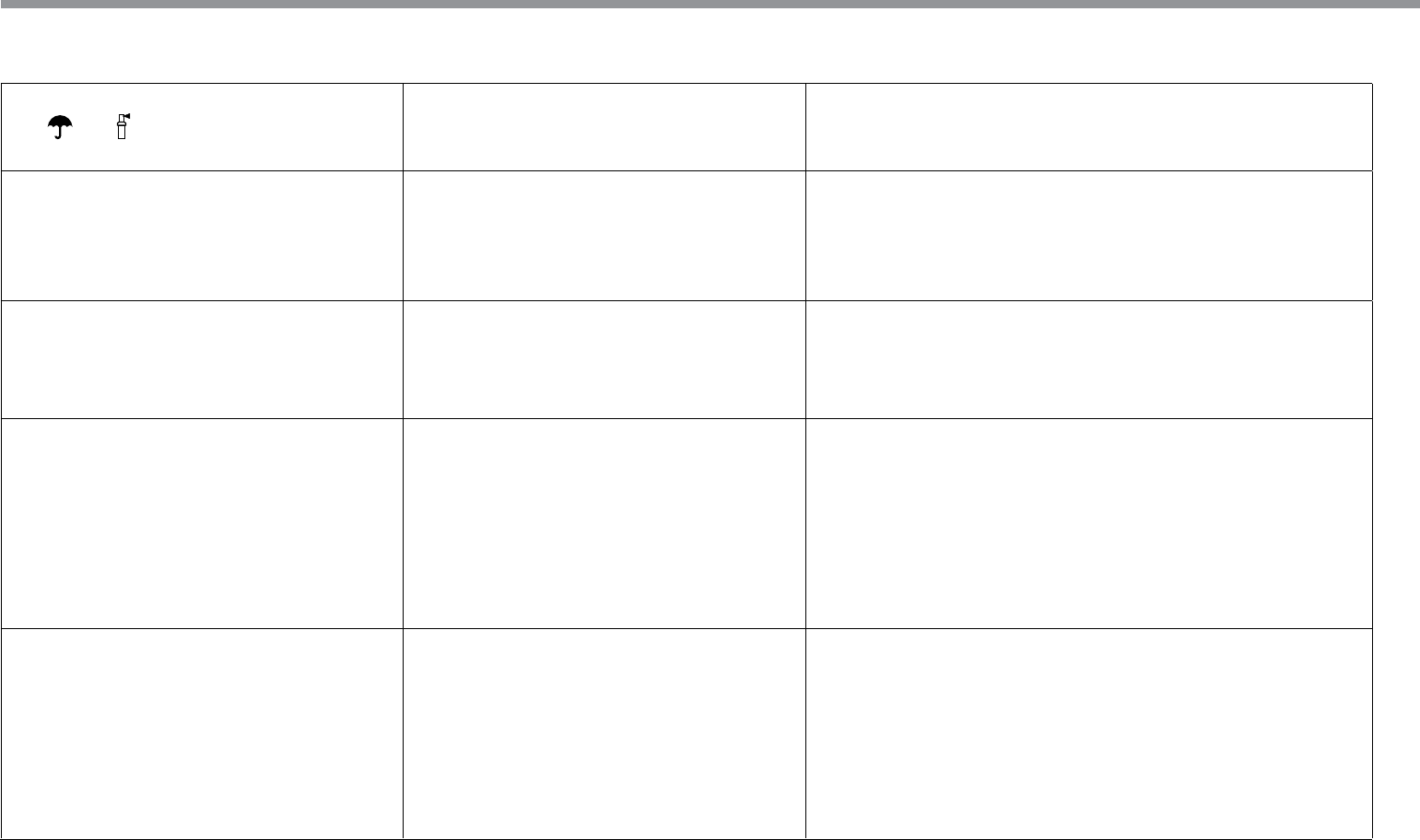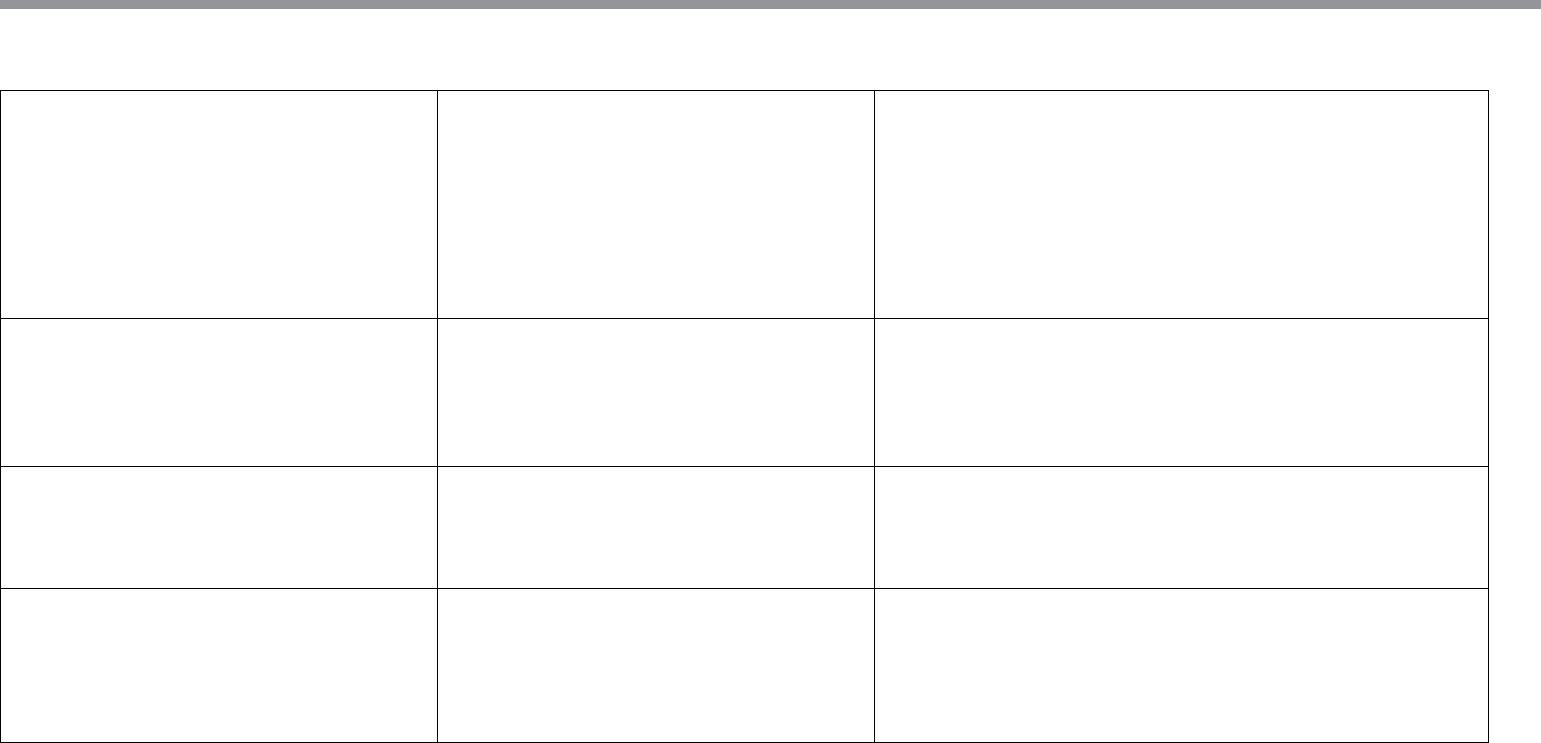-
Beregeningsprogramma word afgewerkt maar begint dan opnieuw en moet handmatig uitgezet worden. Dit lijkt me niet de bedoeling weet iemand de oplossing hiervoor? Alvast bedankt! Gesteld op 28-7-2024 om 21:43
Reageer op deze vraag Misbruik melden -
De unit staat op OFF. Na instelling naar ON blijft de indicatie op OFF Gesteld op 10-5-2024 om 15:39
Reageer op deze vraag Misbruik melden -
Beregening computer zet de pomp aan terwijl de beregeningsautomaat op nul staat
Reageer op deze vraag Misbruik melden
Hij blijft sproeien
Hoe op te lossen Gesteld op 13-4-2024 om 15:27 -
Beregeningsprogramma wordt afgewerkt, maar begint opnieuw en moet dan handmatig uitgezet worden.
Reageer op deze vraag Misbruik melden
Hoe op te lossen?
Deze vraag is door verschillende personen gesteld.
Waar vinden wij een antwoord Gesteld op 7-9-2023 om 13:20-
Beste heeft u ondertussen de oplossing? Zoja dan hoor ik het graag alvast bedankt! Geantwoord op 28-7-2024 om 22:09
Waardeer dit antwoord Misbruik melden
-
-
Beregeningsprogramma wordt afgewerkt, maar begint opnieuw en moet dan handmatig uitgezet worden. Is niet de bedoeling. Hoe dit probleem op te lossen?
Reageer op deze vraag Misbruik melden
Gesteld op 3-9-2023 om 16:44-
Beste weet u ondertussen de oplossing voor dit probleem? Ik heb hetzelfde voor :s
Waardeer dit antwoord Misbruik melden
Mvg Tom Geantwoord op 28-7-2024 om 22:07
-
-
Hoi, Beregeningsprogramma wordt afgewerkt, maar begint opnieuw en moet dan handmatig uitgezet worden. Is niet de bedoeling. Hoe dit probleem op te lossen?
Reageer op deze vraag Misbruik melden
Gr. George Gesteld op 26-7-2023 om 22:23-
Goeieavond George heeft u intussen dit probleem kunnen oplossen? Ik zit namelijk met hetzelfde :s ik hoor het graag.
Waardeer dit antwoord Misbruik melden
Mvg Tom Geantwoord op 28-7-2024 om 22:05
-
-
Beregeningsprogramma wordt afgewerkt, maar begint opnieuw en moet dan handmatig uitgezet worden. Is niet de bedoeling. Hoe dit probleem op te lossen? Gesteld op 22-6-2022 om 07:51
Reageer op deze vraag Misbruik melden-
Beregeningsprogramma wordt afgewerkt, maar begint opnieuw en moet dan handmatig uitgezet worden. Is niet de bedoeling. Hoe dit probleem op te lossen? Geantwoord op 26-7-2023 om 22:21
Waardeer dit antwoord (7) Misbruik melden
-