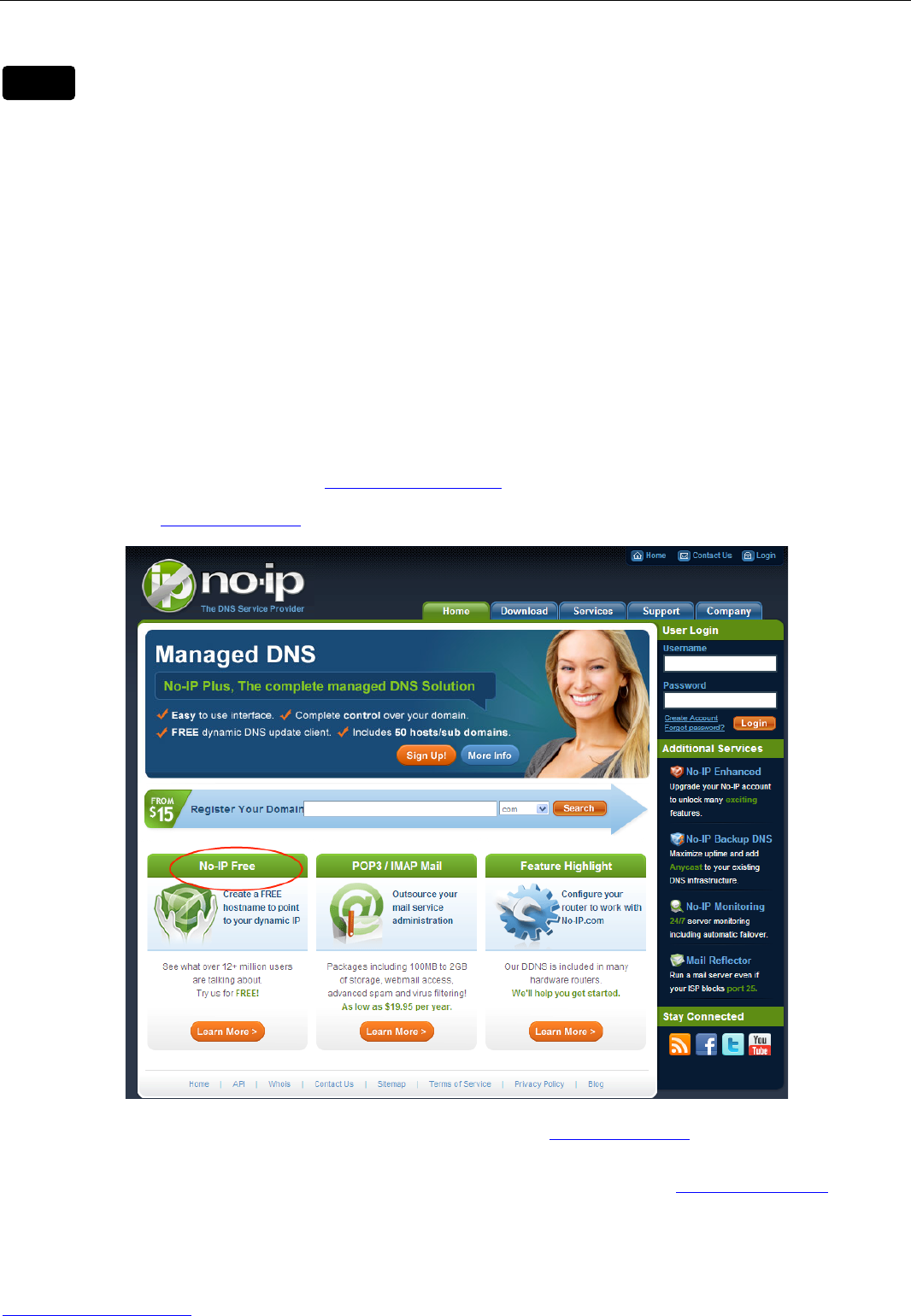Make sure port mapping (or also known as port forwarding) is successful. You can do port
mapping in two ways.
3) Enter the setting page of the router to enable UPNP function. Then login the camera as
administrator, choose UPnP Settings to enable UPNP and make sure the state is “UPnP success”.
4) Do port forwarding manually. (details: Fig.2.5)
If your router has a Virtual Server, it will do port mapping. Please add the camera’s LAN IP and port
which you set in basic network settings to the Virtual map list.
Note: If you plug the camera in a router, it will have dynamic IP address and you need to set DDNS
service settings to view it remotely.
5.3 How to configure Remote Access Settings (For dynamic IP user)
① Step 1 Go to the website www.no-ip.com to create a free hostname
Firstly: Login on www.no-ip.com and click No-IP Free to register.
Figure 2.2 Register a user name on www.no-ip.com
Please register an account step by step according to instructions on www.no-ip.com
After registration, please login your email which used to register. You will receive an email from
website, please click the link to activate your ACCOUNT as indicated in email.