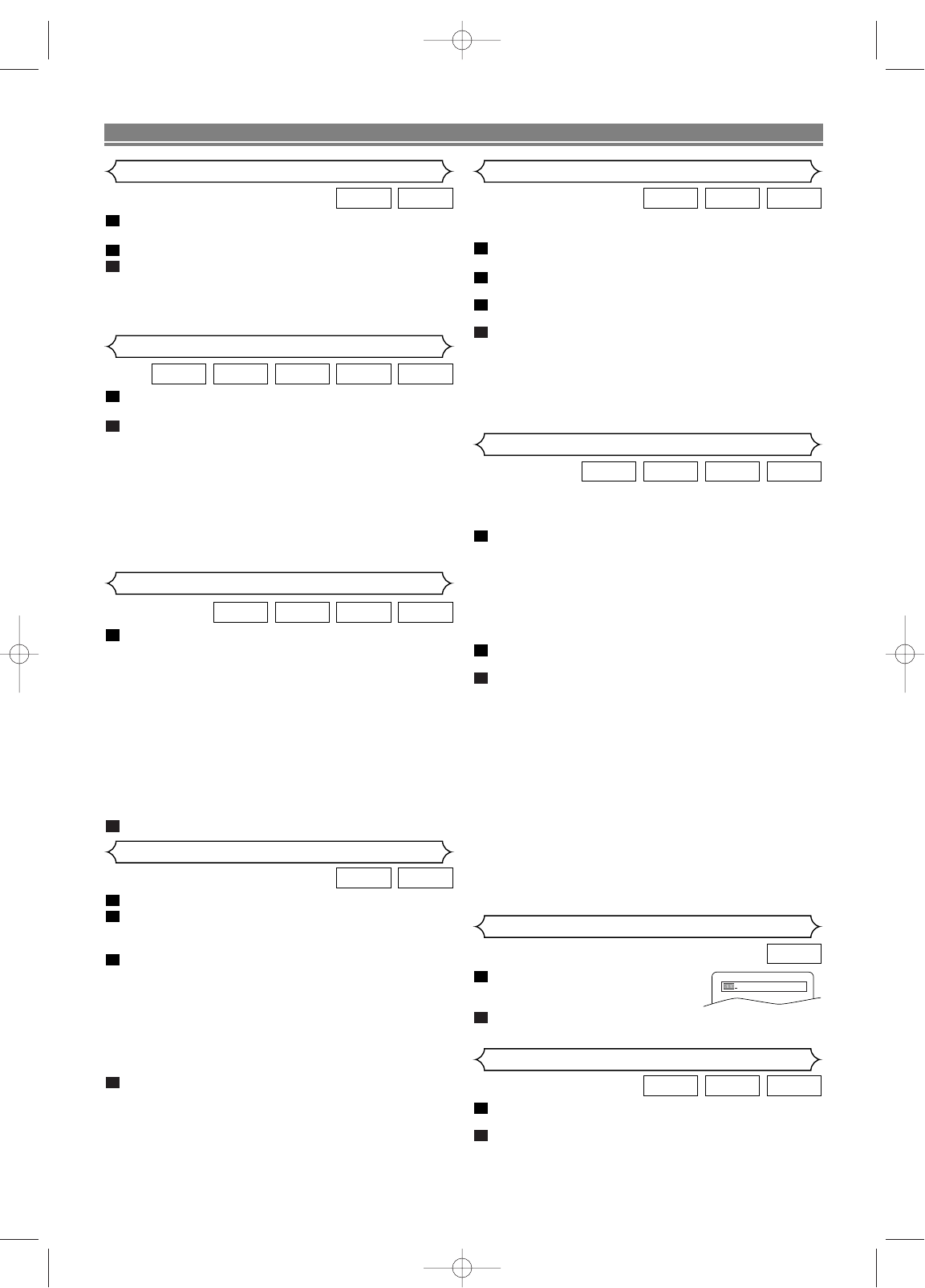–
13
–
EN
Press SEARCH MODE once for the
Chapter search, twice for the Title
search during playback.
Enter the desired chapter/title number using the
Number
buttons.
2
1
DVD
PLAYING A DISC
During playback, press
CC
.
• Resume message will appear on the TV screen.
Press
BB
, playback will resume from the point at which
playback was stopped.
•To cancel resume, press
CC
twice.
NOTES:
• The resume playback takes a little longer to take place
compared to the normal playback.
• The resume information stays on even when the power
is turned off.
•For MP3, playback will resume from the beginning of
the current track.
2
1
JPEGMP3CDVCDDVD
Resume
During playback, press g or h repeatedly to select
the required forward or reverse speed.
•For DVDs, fast forward or reverse search speed is dif-
ferent depending on the disc. Approximate speed is
1(x2), 2(x8), 3(x50), 4(x100).
•For Video CDs, fast forward or reverse search speed is
different depending on the disc. Approximate speed is
1(x2), 2(x8), 3(x30).
•For Audio CDs, the approximate speed is x16.
•For MP3, the approximate speed is x8.
• If you are using
gg
/
GG
or
HH
/
hh
on the front panel,
press and hold it for more than 1.5 sec (the longer you
hold it, the faster the speed will be). When you reach
the desired speed, release the button.
To return to normal playback, press
BB
.
2
1
MP3CDVCDDVD
Fast Forward / Reverse Search
During playback, press
FF
.
Press
gg
or
hh
.
• Slow motion playback will begin and sound will be
muted.
Press
gg
or
hh
repeatedly to select the required
speed.
• Slow forward or reverse speed is different depending
on the disc. Approximate speed is 1(1/16), 2(1/8),
3(1/2).
• If you are using
gg
/
GG
or
HH
/
hh
on the front panel,
press and hold it for more than 1.5 sec (the longer you
hold it, the faster the speed will be). When you reach
the desired speed, release the button.
To return to normal playback, press
BB
.
NOTES:
• Set “STILL MODE” to “FIELD” on the Display menu, if
pictures in the slow playback mode are blurred.
(Refer to page 17)
• Only Slow Forward is available when playing a Video
CD.
4
3
2
1
VCDDVD
Slow Forward / Slow Reverse
Zoom
There are three ways to begin playback of an Audio CD and
Video CD at a specific Track.
Using the Number buttons
Press the Number buttons to enter the desired Track
number.
• Playback will start at the selected track.
•For single digit tracks (1-9), press a single number
(eg. track 3, press
3).
•To play track 26, press
+10, 2, 6 on the Number
buttons.
Using the SEARCH MODE
Press SEARCH MODE.
• The Track search display appears.
Within 30 seconds, select a desired track number using
the
Number buttons.For single digits press 0 first if the
total track of the disc is more than 10 tracks.
• Playback will start at the selected track.
Using the SKIP
HH GG
During playback, press
SKIP
GG
to move to the next track.
Press it repeatedly to skip subsequent tracks. Press
SKIP
HH
to go back to the beginning of the current track. Press it
repeatedly to go to the previous tracks.
•Track number will appear briefly on the front display
panel.
• If any
SKIP is pressed while the playback is paused,
the playback will be paused again after skipping to the
next track.
NOTE:
• SKIP HGare not available when playback is
stopped.
2
1
1
JPEGMP3CDVCD
Title / Chapter Search
Press SEARCH MODE repeatedly until the Time Search
appears during playback.
Within 30 seconds, enter a desired disc time using the
Number buttons.
• Playback will start at the specified time.
• Press
CLEAR to erase the incorrect input.
2
1
CDVCDDVD
Time Search
Track Search
During playback, press
FF
.
• Playback will pause and sound will be muted.
The disc advances by one frame each time
FF
is pressed.
To exit step by step playback, press
BB
.
NOTE:
• Set “STILL MODE” to “FIELD” on the display menu if
pictures in the pause mode are blurred. (Refer to page
17.)
3
2
1
VCDDVD
Step by Step Playback
The Zoom function allows you to enlarge the video image
and to pan through the enlarged image.
Press
ZOOM during playback.
• Playback will continue.
Press
ZOOM repeatedly to select the required zoom fac-
tor: x2, x4 or OFF.
Use
Cursor buttons (L/ K/ B/ s) to move the zoomed
picture across the screen.
To exit zoom mode, press
ZOOM.
NOTES:
• Zooming function does not work while disc menu is
shown.
• x4 zoom is not available on some discs.
• Only x2 zoom is available on Video CDs and JPEG files.
•You cannot move the zoomed picture on some JPEG files.
4
3
2
1
JPEGVCDDVD