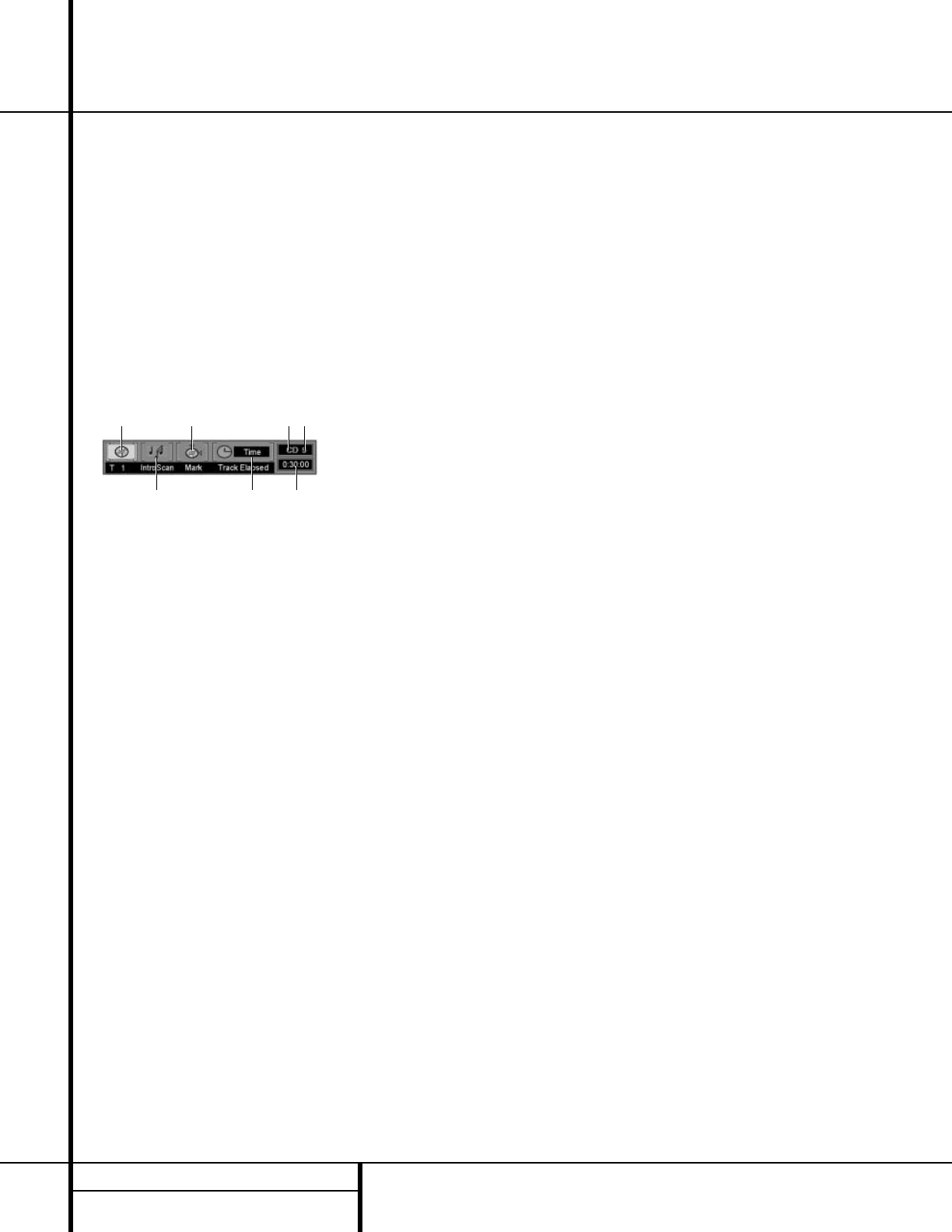32 CD PLAYBACK
CD Playback
Using the On-Screen Menu Bar for
CD Playback
The DVD 50 allows you to take advantage of
the on-screen Menu Bar even when playing
CDs. The use of this graphical display makes it
easy to select CD functions.
CD Menus and Controls
When a CD is playing, the Menu Bar will auto-
matically appear in your video display, even
though there is no video on the CD itself. To
remove the Menu Bar at any time, press the
Clear Button t. If the Menu Bar is not
present, press the
Status Button c to have
it appear on the screen (Figure 19).
Figure 19
Track: The number shown indicates the number
of the track that is currently playing.
IntroScan: When the IntroScan feature is
active, the musical notes in this icon will
change.
Bookmarks: Highlight this area and press
enter to enter or go to bookmarked locations
on a disc.
Time Display Type: This shows the type of
time indication being shown: Time Remaining
for the Current Track, Total Elapsed for the Disc,
or Total Remaining for the Disc.
Disc Type: Shows the type of disc being
played.
Disc Number: The slot number of the disc
being played is shown.
Time Indicator: The time indication selected is
shown.
Once the Menu Bar appears, press the
‹
/
›
Navigation Buttons e to move across the
display to select the desired option. When the
option to be changed is highlighted in white
with yellow brackets on both sides, press the
Enter Button ` to change the setting for
that option.
Selecting a Track
To select any track on a CD, follow these steps:
1. During disc playback, press the
Status
Button
c if the Menu Bar is not already on
the screen.
2. If needed, press the
‹
/
› Navigation
Buttons
e until the disc icon with the letter
“T” underneath it is highlighted in white
between yellow brackets.
3. Press the
Enter Button `.
4. Note that the number to the right of the “T”
will be replaced with two dashes (– –).
5. Using the
Numeric Keys n, enter the
number of the track to be accessed.
6. The desired title will automatically be started.
Using IntroScan
The IntroScan feature allows you to sample the
tracks on a CD by playing the first ten seconds
of each track and then moving to the next
track. To use IntroScan, follow these steps:
1. During disc playback, press the
Status
Button
c if the Menu Bar is not already on
the screen.
2. If needed, press the
‹
/
› Navigation
Buttons
e until the musical score icon with
the words “IntroScan” underneath it (second
from the left) is highlighted in white between
yellow brackets.
3. Press the
Enter Button `.
4. Note that the disc will immediately begin to
play the first track on the disc and the musical
notes in the icon will change and flash.
5. The unit will play the first ten seconds of
each track on the disc, moving from one track
to the next.
6. To play a track during IntroScan, press the
Play Button g/#.
7. If no track is selected, the disc will stop play-
ing when it has played the first ten seconds of
each track in order.
Time Display Selection
When playing CDs, the DVD 50’s displays are
capable of the time displays that you are
familiar with from traditional CD-only players.
The choice of a time display is made through
the use of the on-screen Menu Bar, but any
changes to the display will also change the
Time Display mode for the Information Display.
To change the time display during CD playback,
follow these steps:
1. During disc playback, press the
Status
Button
c if the Menu Bar is not already on
the screen.
2. If needed, press the
‹
/
› Navigation
Buttons
e until the clock icon with the
word “Time” next to it is highlighted in white
between yellow brackets.
3. Press the
Enter Button ` to select one of
these four choices. Each press of the button will
select the next option:
■ Track Elapsed: This shows the time that
has elapsed for the current track. At the start
of each track this display will reset to zero
and begin to count up again.
■ Track Remain: This shows the time
remaining for the current track. At the start
of each track the time will begin to count
down again, starting with the total time of
the track.
■ Disc Elapsed: This shows the total
time that the current disc has played for
all tracks.
■ Disc Remain: This shows the total time
remaining for all tracks on the disc that have
not yet been played.
CD-Text
CD-Text is a special data code inserted in some
CD releases that enables the DVD 50 to display
the title of each track, the artist’s name and
other data. When a disc with CD-Text informa-
tion is playing, press the
Title Button a to
view the Text information in the
Information
Display
$. The information will scroll across
the display once, and then the display will
return to normal operation.
HDCD Playback
HDCD is a process that increases the fidelity of
both specially encoded HDCD discs and stan-
dard CD audio discs. When an HDCD-encoded
disc is playing, the special decoder is automati-
cally activated and the
HDCD Indicator F
lights. No user intervention is required.
To enjoy the benefits of HDCD, your DVD 50
must be connected to your A/V receiver via the
Analog Audio Outputs £. However, if your
A/V receiver or surround processor is equipped
with built-in HDCD decoding, you may also use
a
Coaxial ¶ or Optical • digital audio con-
nection so that the HDCD processing is done
there.