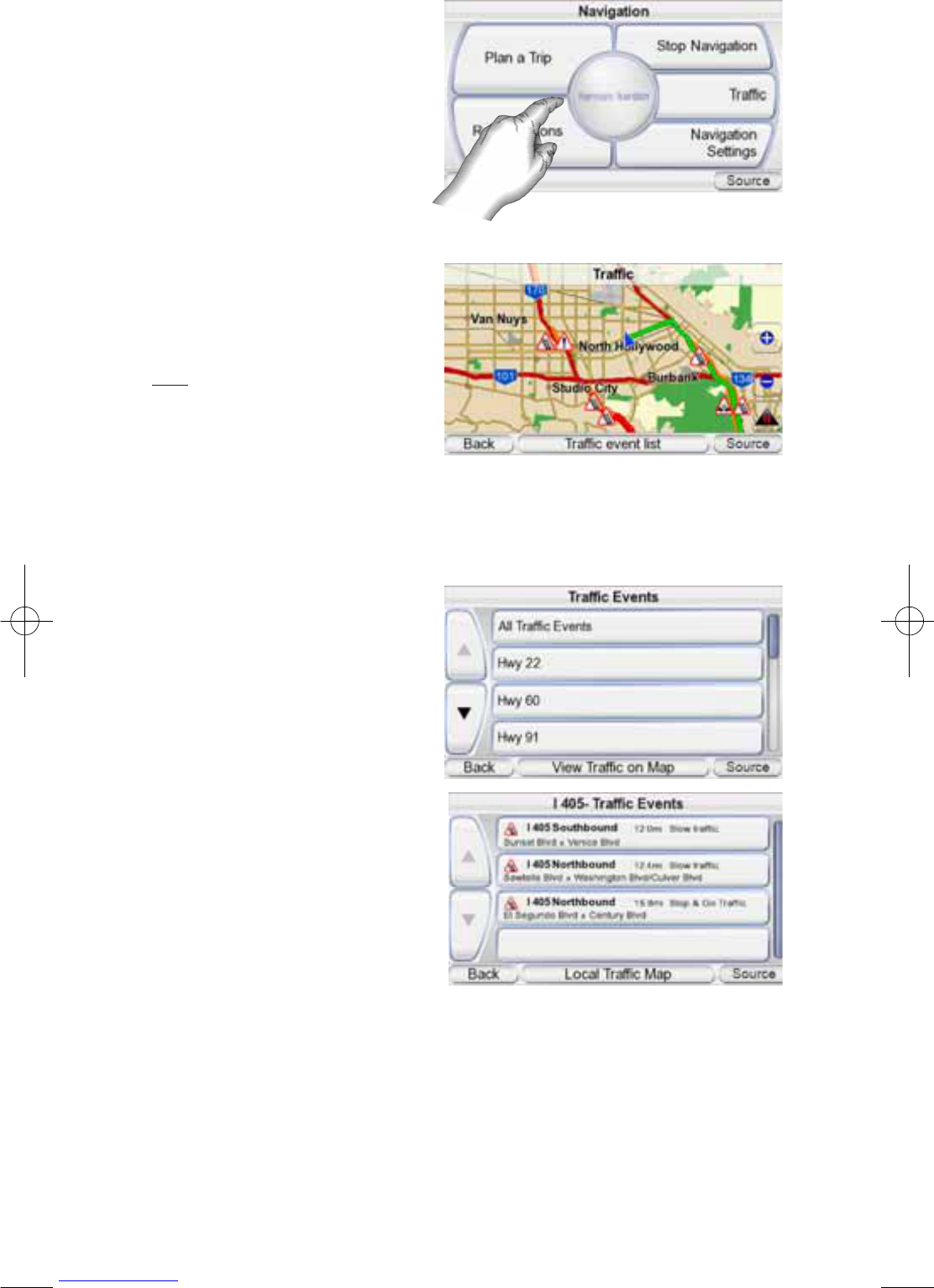GPS-910/810
Navigation Options
Touching the MENU button on
the M
AP screen (see page 14)
displays the N
AVIGATION screen
(below, right).
PLAN A TRIP BUTTON: Lets you
select a navigation destination.
(See Planning a Trip, on page 9.)
STOP NAVIGATION BUTTON:
Stops the current GPS-910/810
navigation session.
TRAFFIC BUTTON: This button
displays real-time traffic infor-
mation on the map screen
(right).
NOTE: The GPS-910/GPS-810 only
receives the TMC traffic information
signal when it is attached to its
mounting base and is being pow-
ered by the car charger. See page 32 for details.
TRAFFIC INFORMATION
Traffic slowdowns are shown in orange along the roads. Specific traffic haz-
ards are indicated icons on the map screen.
TRAFFIC EVENT LIST BUTTON:
Displays a list of all the major
roads in your area that have
traffic hazards (right). Touching
the A
LL TRAFFIC EVENTS button
lists all traffic hazards, in the
order of how close they are to
your current location. Touching
a highway’s button displays a
list of the traffic hazards on that
road (right). The list shows the
location of the hazard, its dis-
tance from your current location
and describes the type of hazard.
Touching a hazard’s button
zooms the map screen in on the
area with the hazard. The V
IEW
TRAFFIC ON MAP and LOCAL TRAFFIC MAP buttons return to the map screen.
NAVIGATION SETTINGS BUTTON: Lets you change the GPS-910/810’s naviga-
tion settings. (See Changing Navigation Settings, on page 18.)
MAP BUTTON: Takes you back to the MAP screen.
ROUTE OPTIONS BUTTON: Displays the ROUTE OPTIONS screen (right).