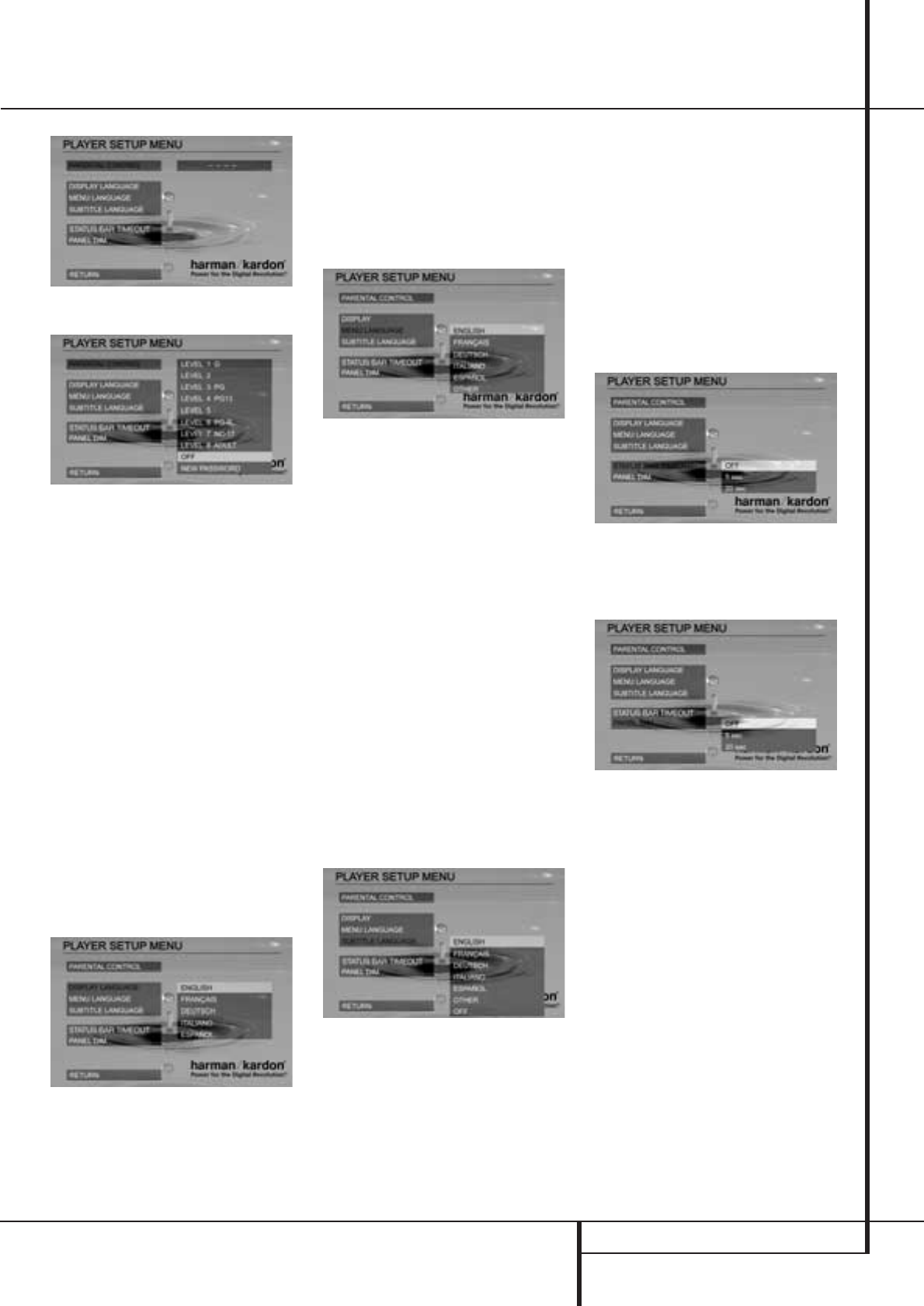SYSTEM SETUP 19
System Setup
If the password is correct, the following display
will appear in the menu:
The current parental control level will be high-
lighted. Use the ARROW (
KL
) buttons to
select the level of restricted access you want.
REMEMBER: the lower the number, the higher
the restriction. When the level you prefer is high-
lighted, press ENTER to activate it.
Change Password
After the password was entered or the parental
control level was set, use the ARROW (
L
) but-
ton to make sure the cursor is pointing to ”NEW
PASSWORD and press ENTER.” Enter the new
password. The display will change to
”CONFIRM”, requesting that you repeat the new
password to confirm that it is correct. If you have
correctly entered the new password twice, the
display will confirm the change by ”OK”. Press
Arrow (
M
) button to exit the level/password
sub-menu.
Display Language
When you enter the Player menu, Display
LANGUAGE will be highlighted. If not, use the
ARROW (
KL
) buttons to select it, then press
ARROW (
N
) or ENTER to access the Display
LANGUAGE sub-menu. The right column now
shows the current Display Language setting
(highlighted) and the options.
Select the language you prefer for the player's
onscreen displays and short messages. This selec-
tion does not affect the front panel display.
Menu Language
Some discs include several menus made with dif-
ferent languages. Select MENU LANGUAGE in the
Player Setup Menu, then press ARROW (
N
) or
ENTER to access the MENU LANGUAGE sub-
menu. The right column now shows the current
Menu Language setting (highlighted) and the
options.
Select the language you prefer for disc menus.
If a disc does not support the selected language,
the original default language will automatically
be chosen.
Select another Menu Language
Other languages for the DVD menu can be
selected in the same way as described for the
"Audio Language" on page 18 by selecting
OTHER and entering a four digit code.
Subtitle Language
Select SUBTITLE LANGUAGE in the Player Setup
Menu, then press ARROW (
N
) or ENTER to
access the SUBTITLE LANGUAGE sub-menu. The
right column now shows the current Subtitle
Language setting (highlighted) and the options.
With this setting you define your preferred
subtitle language (if the disc contains different
subtitles). Choosing a subtitle language with the
SUBTITLE button on the remote control (see page
8) will change this setting only temporarily.
This setting can turn subtitles on or off. If set to
OFF, subtitles will not be displayed automatically.
The SUBTITLE button on the remote control can
be used to select and change subtitles during
playback.
Select another Subtitle Language
Other languages for the subtitle can be selected
in the same way as described for the "Audio
Language" on page 18 by selecting OTHER and
entering a four digit code.
Status Bar Time Out
Select STATUS BAR TIMEOUT in the Player Setup
Menu, then press ARROW (
N
) or ENTER to
access the STATUS BAR TIMEOUT sub-menu. The
right column now shows the current timeout
setting (highlighted) and the options.
When set to OFF, the Status Bar will remain
onscreen when selected, until STATUS or CLEAR
is pressed on the remote control. If set to 5 or
20 seconds, the Status Bar will disappear after
that number of seconds. However, during CD
playback, the Status Bar will always remain
on-screen unless CLEAR or STATUS Bar is
pressed.
Panel Dimmer
Select PANEL DIM in the Player Setup Menu, then
press ARROW (
N
) or ENTER to access the PANEL
DIM sub-menu. The right column now shows the
current setting (highlighted) and the options.
If you wish the front panel display to be lit
whenever DVD player is on, select Off.
If you wish the display to dim in normal play
mode and to light up for 5 or 20 seconds only
when a button has been pressed on the front or
remote, select 5 seconds or 20 seconds as the
timeout.
The 5 or 20 second timeout interacts with the
remote Dimmer button in the following way: If
display lighting has been turned off with the
Dimmer button, the PANEL DIM will only turn on
the green LED's, not the full display. If display
lighting has been set to half brightness with the
Dimmer button, the display will light up to this
level and the LED's to full level.
You´ve completed the setup process for your
DVD 21 and are about to experience the finest in
music and home entertainment. Enjoy!
Press SETUP or PLAY on the remote control to
exit the setup-menu.