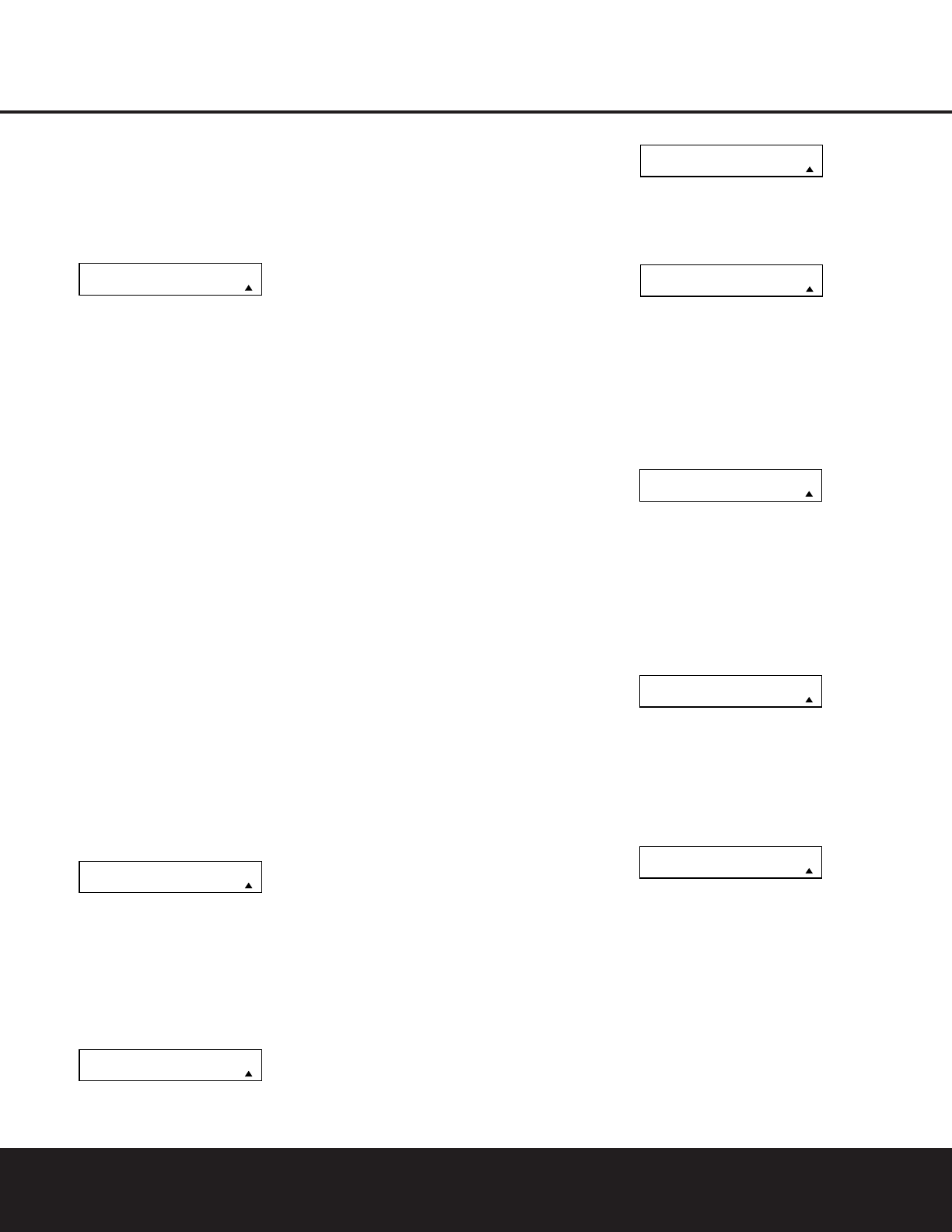CONFIGURING THE REMOTE 37
CONFIGURING THE REMOTE
4. The next display screen (Figure 45) is where you
select which macro will be erased. Press the
⁄
/
¤
Navigation Buttons n until the number of the
macro you wish to erase appears. For this example
we will erase the Power On macro created in the
previous section. When the name of the macro to
be erased appears, press the
Set Button
F
.
Figure 45
5. The word ERASED will flash four times in the bot-
tom line of the remote’s LCD display, and then the
display will return to its normal condition. When that
happens the macro is erased and the remote is
returned to normal operation.
Read a Macro
To check the commands stored in the remote’s memory
for one of the buttons, follow these steps:
1. Press and hold the
Program Button
O
for
about three seconds while the message shown
in Figure 15 appears in the remote’s
LCD
Information Display
2
. Release the button
when the red light under the
Set Button
F
appears.
2. The remote’s
MAIN MENU message (Figure 16),
will appear in the LCD display and the
Set Button
F
will remain illuminated in red. Press the
⁄
Navigation Button
D
three times so that
MACRO appears on the bottom line of the LCD
screen, as shown in Figure 37. Press the
Set
Button
F
to enter the main macro menu
branch.
3. At the next menu screen (Figure 46) press the
⁄
/
¤
Navigation Buttons n until the bottom
line in the remote’s LCD display shows
READ A
MACRO
, as shown in Figure 46. Press the Set
Button
F
to begin the process of erasing a
macro.
Figure 46
4. The next display screen (Figure 47) is where you
select the macro to be read. Press the
⁄
/
¤
Navigation Buttons n until the name of the
macro you wish to read appears. For this example,
we will read back the Power On macro created in
the previous section. When the name of the macro
to be erased appears, press the
Set Button
F
.
Figure 47
5. As soon as the Set button is pressed, the first two
steps in the macro will be appear in the remote’s
LCD screen. You may then use the
⁄
/
¤
Navigation Buttons n to step up or down
through the list of commands stored as the macro.
As you read the display, you will see
Device
Selector Buttons
34
appear in brackets,
(e.g.,
[AVR]). When the step in the macro is a
function, navigation or any other button, it will
appear next to the bracketed read-out of the
underlying device (e.g.,
[AVR] POWER ON).
6. When you are finished reviewing the macro’s
contents, press the
Set Button
F
to return
the remote to normal operation.
Punch-Through Configuration
Punch-through is a capability of the remote that
allows the Volume controls, Channel Up/Down buttons
or Transport keys (Play, Stop, Record, Fast Forward and
Reverse, and Skip Up/Down) to link to a different
device. For example, if your TV, cable box or satellite
receiver is connected through the DPR you will
most likely want to use the DPR’s volume control
commands even when the remote has been set
to issue all other commands for the video device.
“Punch-through” enables you to easily program
the remote to do this.
Volume Punch-Through
Follow these steps to enable the Volume Up/Down and
Mute controls from one device to be used when the
remote is otherwise programmed for a different device.
NOTE FOR VOLUME PUNCH-THROUGH: The
remote’s default settings are for the DPR’s volume con-
trols to be used when any input or device is selected
with the exception of the VID 2/TV button. There is no
need to program the remote for volume punch-through
for the DPR’s controls with other sources, such as DVD.
To have the DPR’s volume commands used when the
TV device is selected, follow these steps:
1. Press and hold the
Program Button
O
for
about three seconds while the message shown
in Figure 15 appears in the remote’s
LCD
Information Display
2
. Release the button
when the red light under the
Set Button
F
appears.
2. The remote’s
MAIN MENU message (Figure 16),
will appear in the LCD display and the
Set Button
F
will remain illuminated in red. Press the
⁄
/
¤
Navigation Buttons n until PUNCH-
THROUGH
appears on the bottom line of the
LCD screen, as shown in Figure 48. Press the
Set
Button
F
to enter the main punch-through
menu branch.
Figure 48
3. At the next menu screen (Figure 49) press the
Set Button
F
to begin programming the remote
for Volume punch-through.
Figure 49
4. The next display screen (Figure 50) is where you
select the device that will receive the punch-
through commands. In our example, that is the
VID 2/TV button, as that is where we want the
DPR’s volume controls to be active. Press the
⁄
/
¤
Navigation Buttons n until the name
of the base device appears and then press the
Set Button
F
.
Figure 50
5. At the next display screen (Figure 51), you will
select the device whose Volume Up/Down and
Mute commands will be used. Press the
⁄
/
¤
Navigation Buttons n until the desired device’s
name appears to the right of the device in use.In
our example, that is the DPR (indicated by
AVR).
When the desired combination of devices appears,
press the
Set Button
F
.
Figure 51
6. When the Set button is pressed, the display will
change to show you that the new combination of
control commands is being saved to the unit’s
memory, as shown in Figure 52. The word
SAVED will flash four times and then the remote
will return to normal operation.
Figure 52
7. Once the punch-through is programmed, the
Volume Up/Down and Mute buttons of the second
device named will be used when those buttons
rW
are pressed while the master device is
in use.
Returning the Volume Control Settings to
Default Operation:
If you wish to remove the Volume punch-through so
that the commands for Volume and Mute are returned
to the factory default setting, follow the steps shown
above, except that in Steps 4 and 5, select the same
device for both the
DEVICE IN USE on the left side