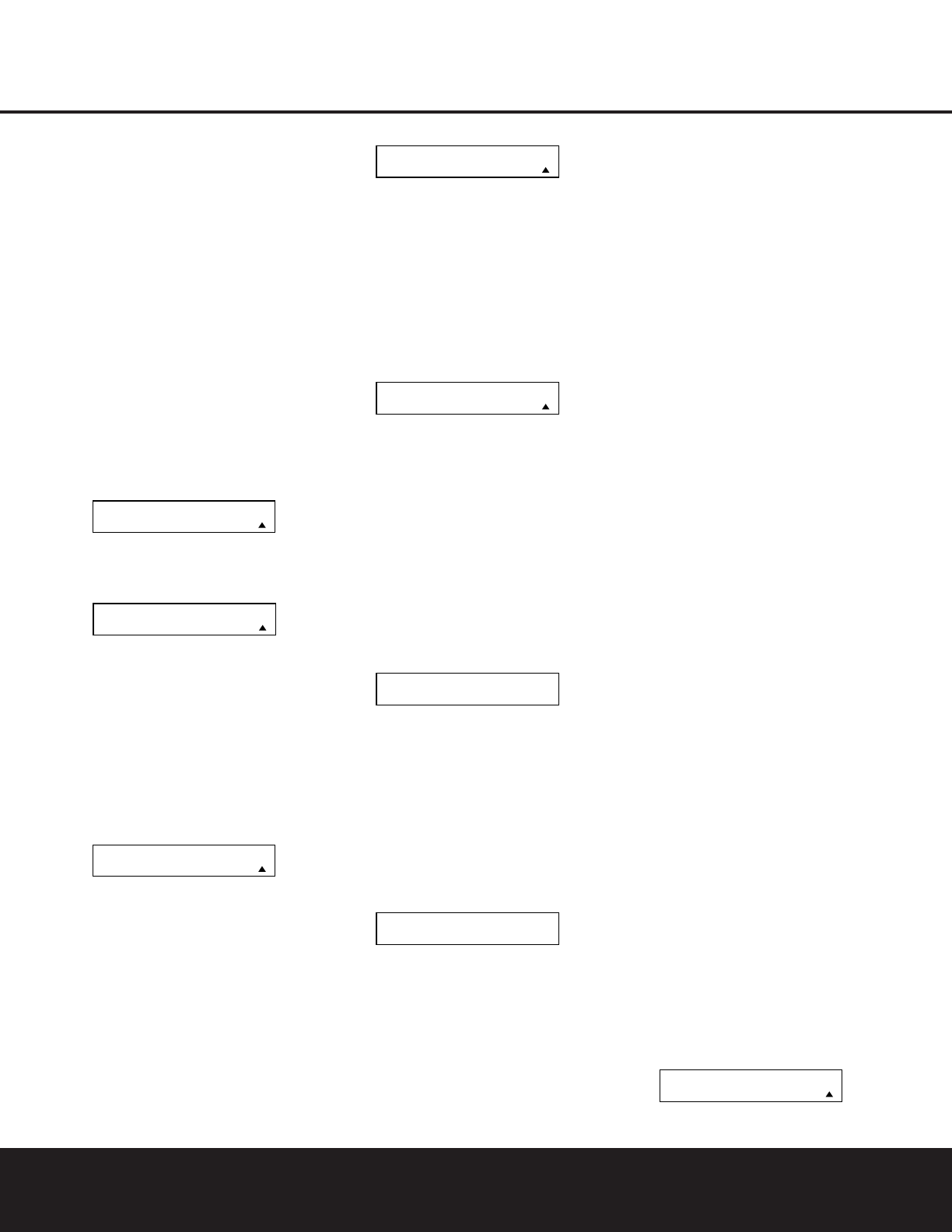your system, changing devices or other common
tasks. Thanks to the remote’s two-line display, it is
easier than ever for you to take advantage of the
power of macro commands.
Recording a Macro
To record a macro into the remote’s memory, follow
these steps:
1. Press and hold the
Program Button
y
for
about three seconds while the message shown
in Figure 15 appears in the
LCD Information
Display
2
. Release the button when the red
light under the
Set Button
F
appears.
2. The
MAIN MENU message (Figure 16), will
appear in the LCD display and the
Set Button
F
will remain illuminated in red. Press the
⁄
Navigation Button
D
three times so that
MACRO appears on the bottom line of the LCD
screen, as shown in Figure 37. Press the
Set
Button
F
to enter the main macro menu.
Figure 37
3. At the next menu screen (Figure 38) press the
Set Button
F
to begin recording a macro.
Figure 38
4. The next display screen (Figure 39) is where you
select the button that will be used to recall the
macro. The choices are the
Power On Button
1
or one of the discrete Macro Buttons
R
.
Press the
⁄
/
¤
Navigation Buttons n until
the name of the button you wish to program the
macro into is shown and press the
Set Button
F
.For this example we will show how to
program a series of commands that will be
sent when the Power button is pressed.
Figure 39
5. The next screen that appears (Figure 40) is where
you select the device for the first command that
will be sent out as part of the macro. Press the
⁄
/
¤
Navigation Buttons n until the name
of the device appears in the lower line in the LCD
display. For this example, the first button we want
to have the macro “press” is the Power On but-
ton, so the AVR device is selected. Press the
Set
Button
F
when the desired device name
appears to move to the next programming step.
Figure 40
6. The next display (Figure 41) is where you begin
entering the individual commands for the macro,
in the order you wish them to be transmitted.
Remember that when you want to change devices,
you must first press the
Input Selector de
for that button, and then press the Command or
Function key. Since we want to pro
gram a series
of events that occur each time the Power On
button is pressed, press the AVR button. In your
specific macro, this is the first command button.
Figure 41
7. The next display (Figure 42) and the subsequent
screens are where the actual macro programming
take place. The words at the left side of the top
line of the display show the button that is being
programmed (e.g., the
Power On Button
1
or
one of the
Macro Buttons
R
) and the indica-
tion at the right side of the top line shows the
number of macro steps available of 20 possible
steps. Following the instructions on the remote’s
LCD screen, press the first key you wish to be
transmitted in the macro. In our example, we first
want the DPR to turn on, so the
Power Button
1
should be pressed.
Figure 42
8. Once the first command button for the macro has
been pressed, continue to press the buttons you
wish to be part of the macro, in the order they will
be used. Press each button within five seconds of
the last button, remembering to press the
Input
Selector
3
4
when you are changing device
functions. As the buttons on the remote are
pressed, the remote’s display screen will show the
steps in the macro as they are programmed
(Figure 43).
Figure 43
9. For our example, we first want the AVR Power On
button pressed, followed by the TV Power On, fol-
lowed by the Cable Box On, followed by the
selection of the Logic 7 mode. To do that, press
the buttons in this order:
•
Power On
1
• VID 2/TV
3
• Power On
1
• VID 3/Cable
3
• Power On
1
• AVR
4
• Logic 7
7
As each button is pressed to enter it into the
macro you will see the button names appear and
then scroll up on the LCD display as your confir-
mation of the key entry (Figure 43).
10. When all commands for the macro have been
entered, press the
Set Button
F
to save the
macro. The display screen will show the button
to which the macro has been programmed and
the number of steps used, and the word
SAVED
will blink four times in the lower line of the LCD
display. When the display returns to normal, the
macro has been entered and the remote is ready
for operation.
11. If a macro has been programmed into the
Power
On Button
1
, it will play back anytime the
Power On button is pressed. As the macro plays,
you will see the steps appear in the remote’s LCD
display. Macros programmed into one of the four
discrete Macro buttons may be activated at any
time by pressing the appropriate button.
Erasing a Macro
Once a macro has been created and stored in the
DPR remote’s memory, you have the option of erasing
it. You may do this at any time by following these
steps:
1. Press and hold the
Program Button
O
for
about three seconds while the message shown
in Figure 15 appears in the remote’s
LCD
Information Display
2
. Release the button
when the red light under the
Set Button
F
appears.
2. The remote’s
MAIN MENU message (Figure
16), will appear in the LCD display and the
Set
Button
F
will remain illuminated in red. Press
the
⁄
Navigation Button
D
three times so
that
MACRO appears on the bottom line of the
LCD screen, as shown in Figure 37. Press the
Set Button
F
to enter the main macro menu
branch.
3. At the next menu screen (Figure 44) press
⁄
/
¤
Navigation Buttons n until the bottom line in
the remote’s LCD display reads
ERASE A
MACRO
, as shown in Figure 44. Press the Set
Button
F
to begin the process of erasing a
macro.
Figure 44