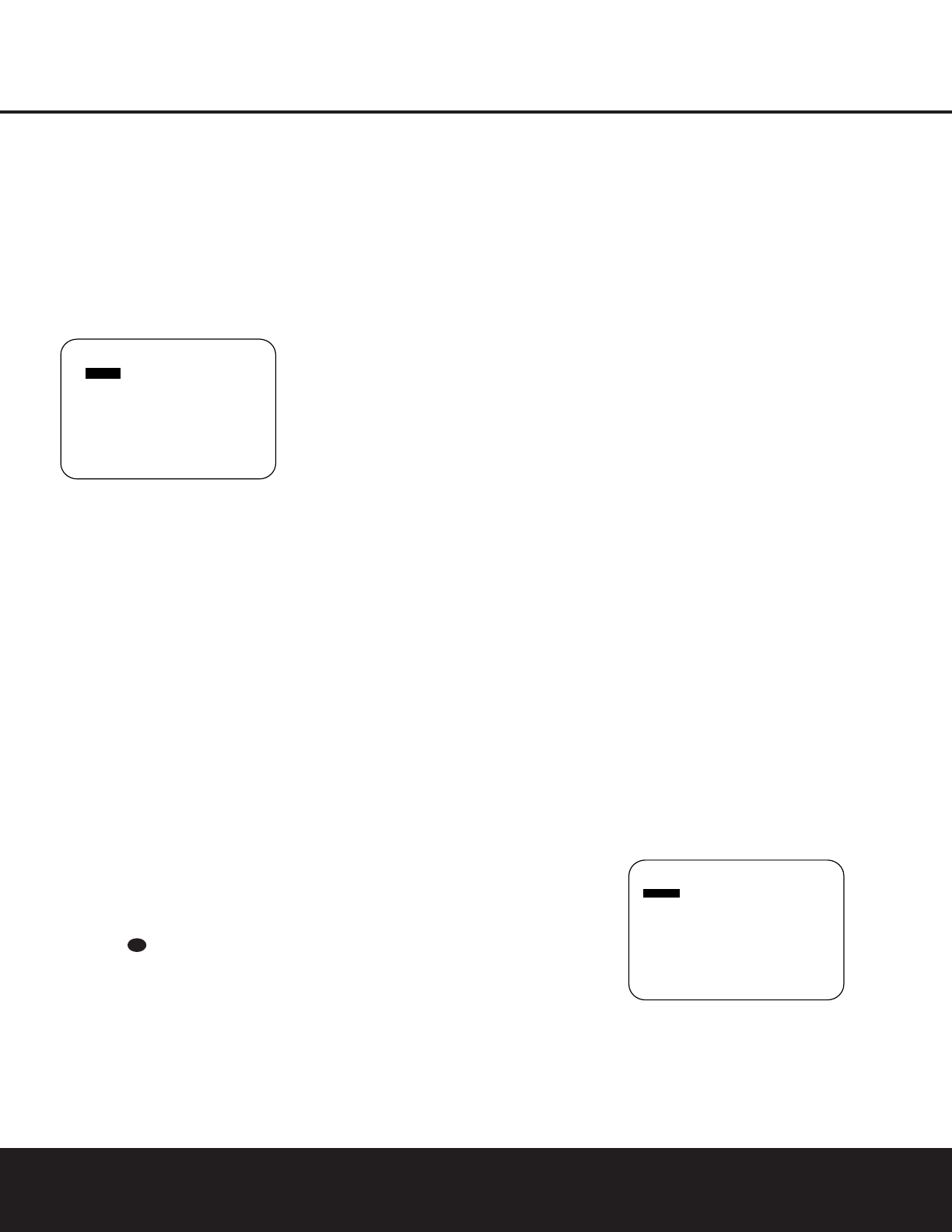SYSTEM CONFIGURATION 19
SYSTEM CONFIGURATION
options for Dolby Pro Logic II. These are used with
DVD or other Dolby Digital sources such as digital
cable or some high-definition television programs
where Dolby Digital is used to carry the soundtrack,
but the soundtrack itself is only two-channel stereo.
Check the Dolby Digital icon information on the back of
a DVD or the program listings for your cable, satellite or
HDTV station to see whether the programming is Dolby
Digital 5.1 or 2.0. When the DPR 1001 detects a
Dolby Digital 2.0 signal, it will automatically default to
the Dolby Pro Logic surround mode.
Figure 4
The Night mode is a feature of Dolby Digital that uses
special processing to preserve the dynamic range and
full intelligibility of a movie sound track while reducing the
peak level. This prevents abruptly loud transitions from
disturbing others, without reducing the sonic impact of a
digital source. The Night mode is only available when
specially encoded Dolby Digital signals are played.
To adjust the Night mode setting for an input from the
menu, make certain that the
NIGHT line of the
DOLBY SURR menu (Figure 4) is highlighted.
Next, press the
‹/› Navigation Buttons n to
choose between the following settings, as they appear in
the on-screen display:
OFF:When OFF appears, the Night mode will not
function.
MID:When MID appears, a mild compression will
be applied.
MAX:When MAX appears, a more severe compres-
sion algorithm will be applied.
We recommend the
MID setting as a starting point
and the
MAX setting as an alternative.
The Night mode may be adjusted directly any time that
a Dolby Digital source is playing by pressing the
Night
Mode Button
.When the button is pressed, the
phrase
D-RANGE will appear in the lower third of
the video screen and in the
Lower Display Line B.
Press the
⁄/¤ Navigation Button n within three
seconds to select the desired setting.
On the
DTS menu, the choices made are determined
by a combination of the type of DTS program material in
use and whether the 5.1 or 6.1/7.1 speaker output
configuration is in use. When either of the speaker con-
figurations is in use, you may select either the Neo:6
Music or Neo:6 Cinema mode to deliver an enhanced
5.1- or 6.1-channel sound field.
When a 5.1 speaker configuration is in use, the DPR will
automatically select the 5.1 version of DTS processing
when a DTS data stream is selected. When a 6.1/7.1
speaker configuration is in use, the DTS-ES Discrete
mode will automatically be activated when a DTS source
with the ES Discrete “flag” is in use.When a non-ES DTS
disc is in use, you may select the DTS-ES Matrix mode
through this menu to create a full eight-speaker surround
mode. See page 26 for a complete explanation of the
DTS modes.
On the
LOGIC 7
menu, the choices
are deter-
mined by whether the 5.1 or 6.1/7.1 speaker output
configuration is in use. In either case, the selection of a
Logic 7 mode enables Harman Kardon’s exclusive
Logic 7 processing to create fully enveloping, multi-
channel surround from either two-channel Stereo or
Matrix-encoded programming such as VHS cassettes,
laser discs or television broadcasts produced with
Dolby surround.
With a 5.1 speaker configuration, you may select the
Logic 7/5.1 Music, Cinema or Enhance modes.They
work best with two-channel music, surround-encoded
programs or standard two-channel programming of any
type, respectively.When a 6.1/7.1 speaker configuration
is in use, only the Music and Cinema modes are avail-
able, and the output will be in a full eight-channel sound
field. Note that the Logic 7 modes are not available
when either Dolby Digital or DTS Digital soundtracks are
in use. See page 26 for a complete explanation of the
Logic 7 Surround modes.
On the
DSP menu, the choices are the DSP surround
modes designed for use with two-channel stereo programs
to create a variety of sound field presentations. The choices
available are Hall 1, Hall 2 or Theater. See page 26 for a
complete explanation of the DSP surround modes.
On the
VMAx menu, the choices are one of two
VMAx modes, designed to deliver a 360-degree
sound field when only the front left and right speakers
are installed. See page 26 for a complete explanation
of the VMAx modes.
On the
STEREO menu, the choices will either turn
the surround processing off for a traditional two-channel
stereo presentation, or select
5
STEREO
or 7
STEREO depending on whether a 5.1 or 6.1/7.1
configuration is in use. The latter modes feed a two-
channel presentation to all speakers, regardless of the
number of speakers in use. See page 26 for a complete
explanation of the 5 Stereo and 7 Stereo modes.
After the selections are made on the Dolby, DTS, Logic 7,
DSP or Stereo menus, press the
⁄/¤ Navigation
Buttons
n so that the cursor moves to the
RETURN TO SURR SELECT line and
press the
Set Button p. In the SURROUND
SELECT
menu use the ⁄/¤ Navigation Buttons
n to highlight the RETURN TO MAIN
MENU
option, and press the Set Button p to
return to the
MAIN menu.
Speaker Setup
This menu tells the DPR 1001 which type of speakers
are in use. This is important as it adjusts the settings that
decide whether your system will use the “5-channel” or
“6-channel/7-channel” modes, as well as determining
which speakers receive low-frequency (bass) information.
For each of these settings, use the
LARGE setting
if the speakers for a particular position are traditional
full-range loudspeakers. Use the
SMALL setting
for smaller, frequency-limited satellite speakers that do
not reproduce sounds below 200Hz. Note that when
“small” speakers are used, a subwoofer is required to
reproduce low-frequency sounds. Remember that the
“large” and “small” descriptions do not refer to the
actual physical size of the speakers, but to their ability to
reproduce low-frequency
sounds. If you are in doubt as
to which category
describes your speakers, consult the
specifications in the speakers’ owner’s manual, or ask
your dealer.
This menu screen also allows you to enter the settings
for the DPR 1001’s Triple Crossover feature that allows
a different crossover point to be used for the front
left/right, center and surround speakers. In systems
where full-range or tower speakers are used for the front
soundstage or where different brands or models are in
use at the various speaker positions, this feature allows
you to customize the bass management circuits with a
precision not previously possible.
It is easiest to enter the proper settings for the speaker
setup through the
SPEAKER SETUP menu
(Figure 5). If that menu is not already on your screen
from the prior adjustments, press the
OSD Button U
to bring up the MAIN MENU (Figure 1), and then
press the
¤ Navigation Button n until the cursor
is on the
SPEAKER SETUP line. At this
point, press the
Set Button p to bring
up the
SPEAKER SETUP menu (Figure 5).
Figure 5
The first line of the SPEAKER SETUP menu
(Figure 5) allows you to switch the menu to change
either the underlying speaker size setting or the exact
crossover point used for that speaker group. For the first
pass through the menu, leave the setting at its default